Configuring discrete i/o, E configuring discrete io, E configuring discrete – Delta RMC151 User Manual
Page 393
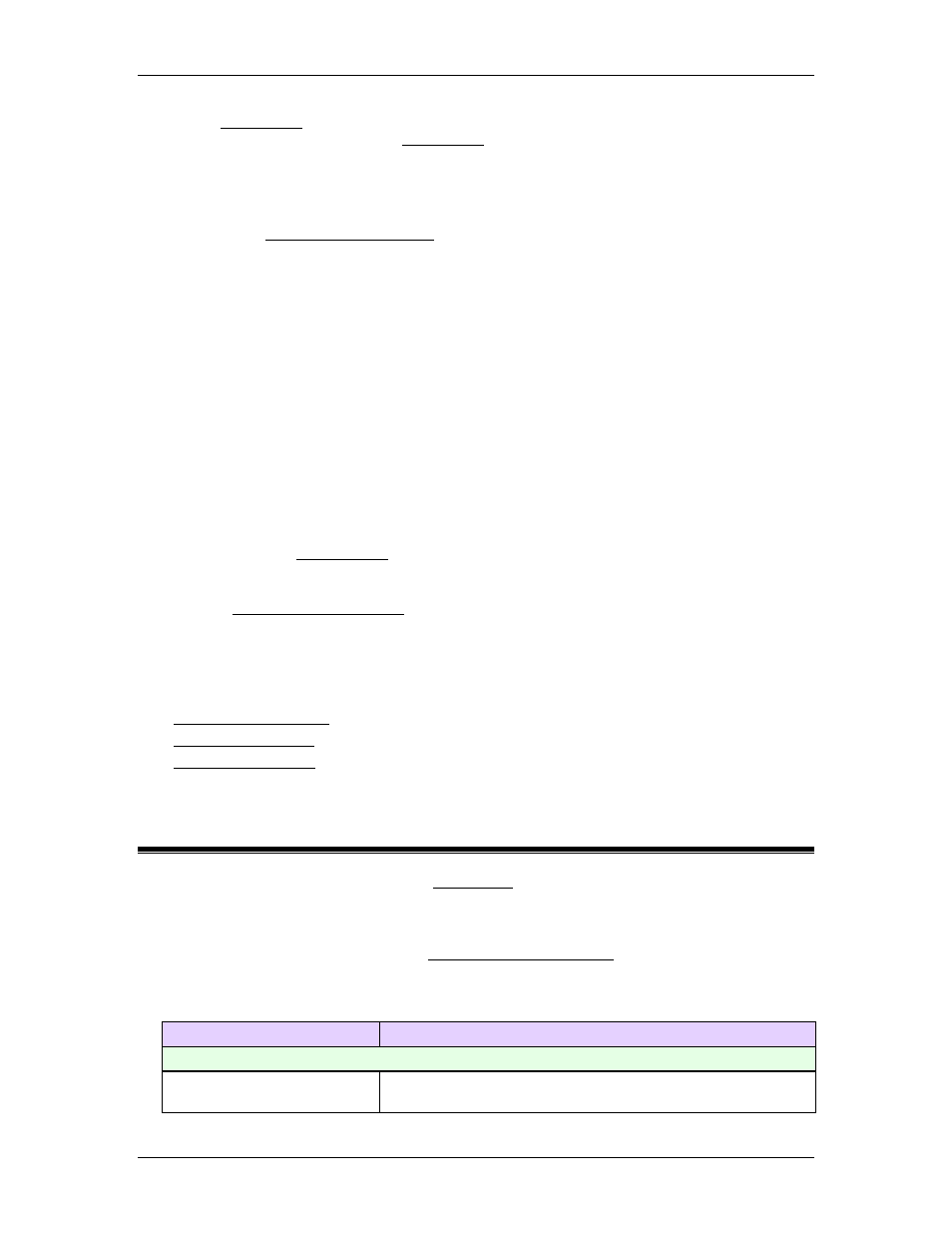
5 Programming
In the I/O Monitor, right-click the input or output you want to remove the force from, and
click Remove Force. Or, in the I/O Monitor, right-click anywhere and click Remove All
Forces.
Using Inputs to Start a User Program
To start a User Program based on an input:
•
Open the Program Triggers Editor.
•
Double-click the Condition cell in the bottom row to create a Program Trigger.
•
In the New Condition Wizard, choose Other and click Next.
•
In the Tags box, find the input you want under the Discrete I/O node and double-
click it.
•
If you want a User Program to start when the input goes low, type NOT in front of the
input name in the Expression box. Otherwise, the User Program will start when the
input goes high.
•
Click Finish.
•
In the Tasks columns, choose the User Programs you want to start for each task, or
choose which tasks you want to stop.
•
To apply the changes to the RMC, right-click the Programming node in the Project
pane, and click Download Programs.
Reading the Input or Output State
To read the state of an RMC input or output, read the bit in the register or read the entire
register. See the Register Map for details.
Control Whether the RMC is in RUN mode or PROGRAM mode.
See the Configuring Discrete I/O for details on assigning an input to control whether the
RMC is in RUN mode or PROGRAM mode.
Hardware Specifications
For hardware details on the discrete I/O, such as response times and voltage and current
limits, see the specifications for the respective modules:
RMC150E CPU Module
RMC150 I/O Module
D8 Module (RMC70)
5.15.3. Configuring Discrete I/O
This topic describes how to configure the Discrete IO on the RMC. Each discrete I/O on the
RMC can be configured as described below:
Basic Configuration
To configure Discrete I/O, open the Discrete I/O Configuration window first. Then, you
can do any of the actions listed below. To apply the changes to the RMC, right-click the
Programming node in the Project pane, and click Download Programs to Controller.
Action
Instructions
Basic Configuration Options
Configure I/O as Input or
Output
Available only on discrete I/O modules with configurable
I/O. In the Type column, choose Input or Output.
deltamotion.com
373
