Delta RMC151 User Manual
Page 613
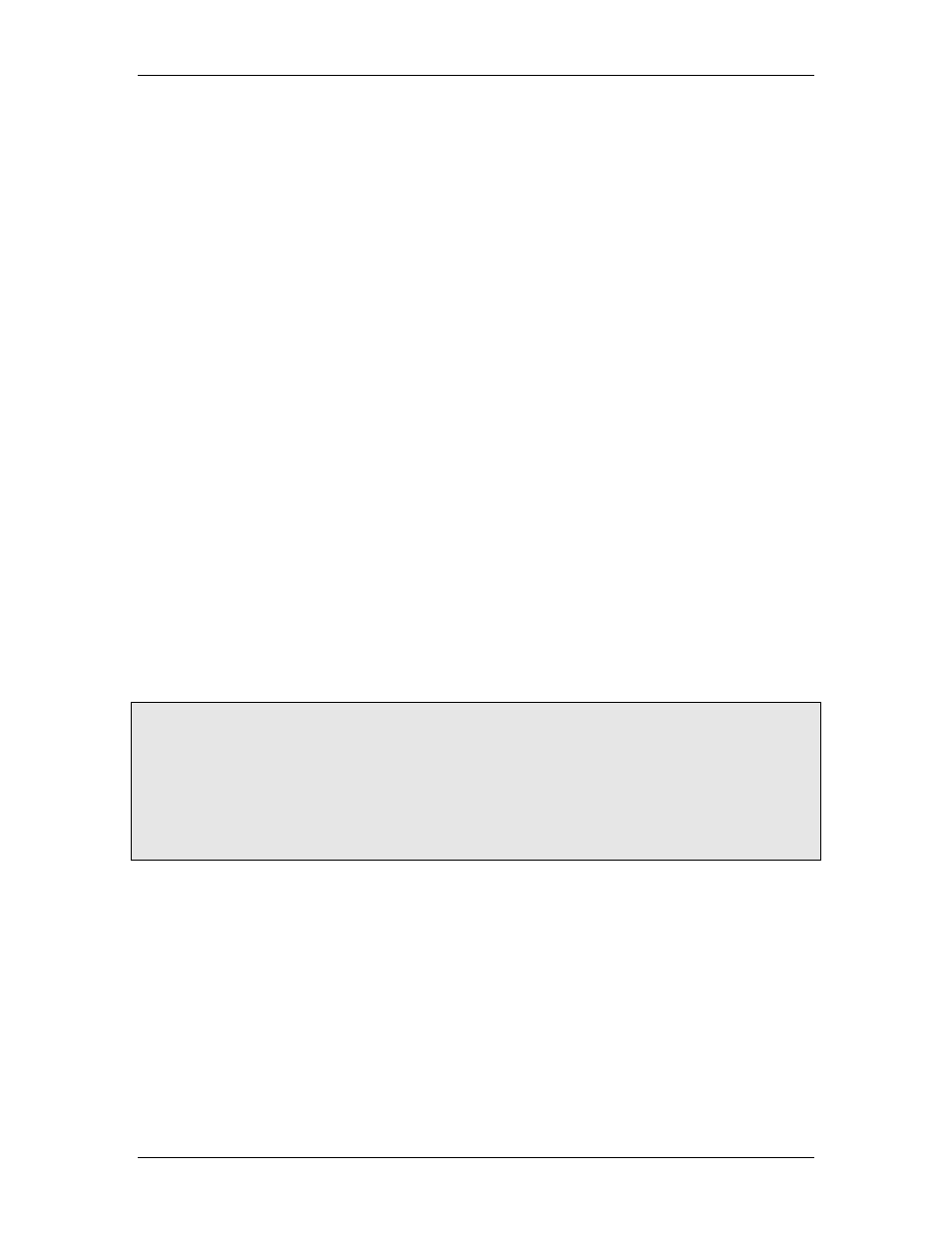
6 Communication
To communicate with the RMC from RSView, you will need to add the RMC to RSLinx
Enterprise as a SLC5/05 device, then create a Device Shortcut that references it. Notice that
you cannot browse tags in the RMC via RSLinx. Once you have created a Device Shortcut, you
will use it to enter direct addresses in RSView.
The instructions below are for RSView Studio release number 3.10.00.
To add the RMC75E or RMC150E (Ethernet) Device Shortcut to RSView:
1. Determine the IP address of the RMC.
2. Disconnect the RMC from your network. This is so RSLinx Enterprise will not see it
while you are configuring it.
3. Open an existing project or start a new project.
4. In the Application Explorer pane, expand the RSLinx Enterprise node and double-
click Communication Setup.
5. On the Local tab, expand the Ethernet node. If your RMC is listed, right-click the RMC
and choose Delete and click OK.
6. Right-click the Ethernet node and choose Add Device.
7. In the Add Device Selection dialog, expand Ethernet SLC Devices, choose any one
of the SLCs and click OK.
8. In the Device Properties dialog, enter a name, such as "MYRMC", enter the IP
address of your RMC, and click OK.
The RMC should now appear as a 1747 series device in the list.
9. If you are using a Target, repeat the previous three steps on the Target tab to add
the same RMC to the list.
10. In the Device Shortcuts area of the Communication Setup dialog, click ADD. Enter
a name, such as "RMC".
11. Now, you must make sure the shortcut is assigned to the RMC on the Local and
Target tabs. In the Device Shortcuts box, make sure the shortcut you added is
selected. Then, on the Local tab, select the RMC, and similarly, on the Target tab,
select the RMC.
12. Click OK to close the Communication Setup.
13. Connect the RMC to the network.
Tip:
The Communication Setup sometimes loses the configuration of the RMC on the Local tab. To
avoid this, after opening the Communication Setup dialog, click the device shortcut before
expanding the Ethernet node on the Local tab. Also, do not use the Communication tab in the
Application Explorer pane. Instead, access the Communication Setup from the RSLinx
Enterpise node in the project tree.
The Local tab is the communications setup for testing the application on the PC itself. The
Target is the communications setup that will be used by the target HMI. The Target
configuration will not be lost if the project is saved.
To add the RMC75S (serial) Device Shortcut to RSView:
1. Determine which serial port will be used to connect to the RMC75S.
2. Open an existing project or start a new project.
3. In the Application Explorer pane, expand the RSLinx Enterprise node and double-
click Communication Setup.
4. On the Local tab, right-click RSLinx Enterprise and choose Add Driver. Choose
Serial DF1 and click OK.
5. Enter a Name, such as "Serial-DF1 1".
6. In the COM Port box, choose the COM port you will be using.
7. In the Device box, choose SLC or MicroLogix. The Station Number is unimportant.
8. Click OK.
9. If you are using a Target, repeat these steps on the Target tab.
deltamotion.com
593
