Delta RMC151 User Manual
Page 575
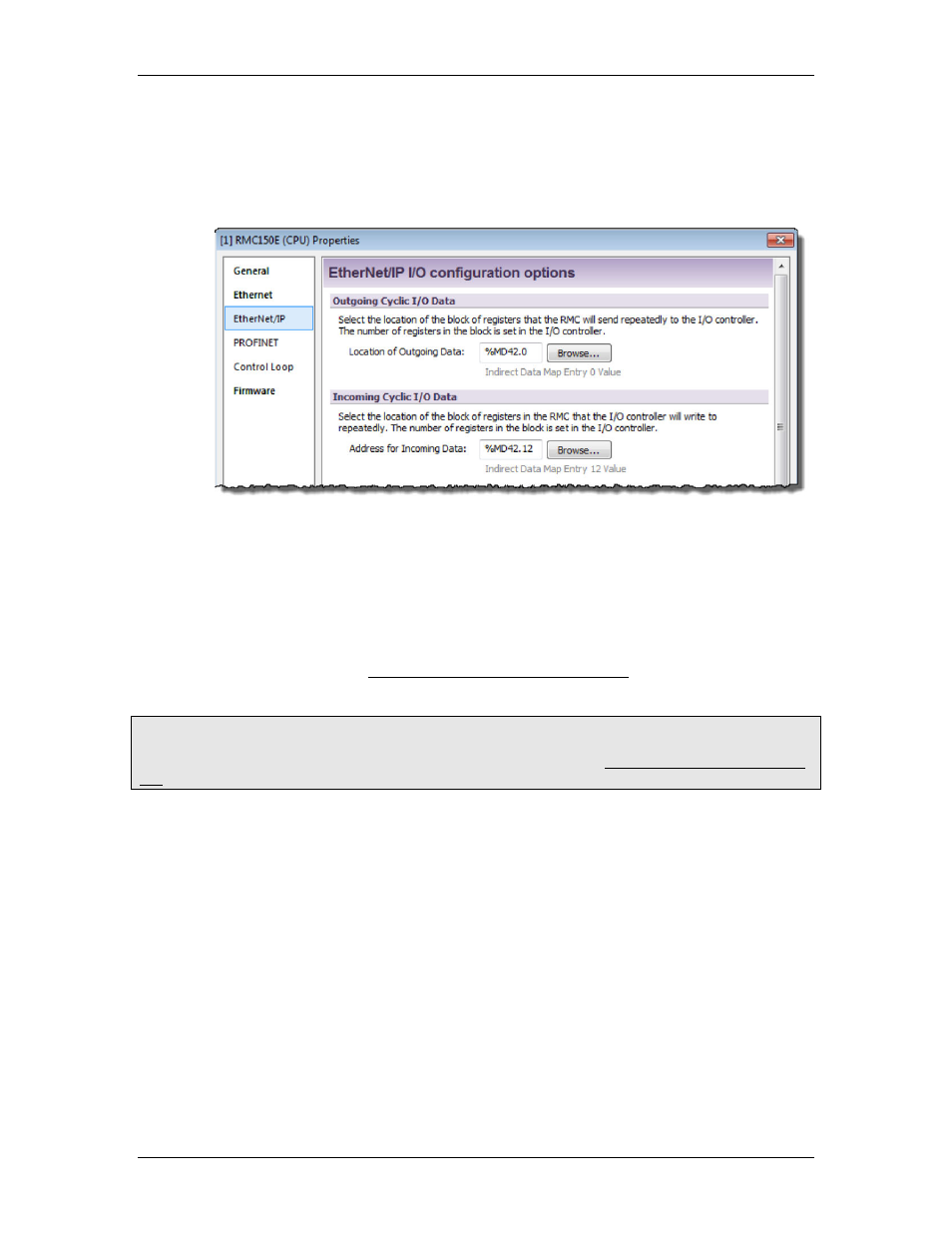
6 Communication
the Variable Table, or Command Area as discussed in the Determine I/O Data
Locations in the RMC section above.
For example, the EtherNet/IP Settings Page below shows an RMC150 with the
Outgoing Data coming from the Indirect Data map starting at item 0 and the
Incoming Data going to the Indirect Data starting at item 12.
4. Choose Whether to Use a Sync Register
The Sync Register provides a method for the PLC to synchronize the Input Data and
Output Data. If you will be writing to the Command Area directly or indirectly via
the Indirect Data Map, Delta recommends using the Sync Register.
With a Sync Register, the Incoming Data is not written to the RMC until the Sync
Register change. If you prefer to have the Incoming Data be written whenever any
value in the Incoming Data changes, choose the option to not use a Sync Register.
For more details, see Using an EtherNet/IP I/O Connection.
Configuring the ControlLogix Connection
Note:
If you are using RMC firmware 3.41.0 or newer, and a Rockwell Automation Ethernet module
with older firmware, there may be communication problems. See Troubleshooting EtherNet/IP
I/O for a description of the problem and solutions.
Do the following in the Allen-Bradley's RSLogix 5000 software:
1. Start RSLogix 5000 and open the project to which you want to add an RMC I/O
connection.
2. In the Controller Organization window, add a 1756-ENET/B, 1756-ENBT/A, or 1756-
EN2T/A module under the I/O Configuration item. If the ControlLogix Ethernet module
that you want to use already exists, then skip this step. Otherwise, refer to the
Ethernet module's manual for details on adding the module.
3. In the Controller Organization window, right click on the 1756-ENET/B, 1756-ENBT/A,
or 1756-EN2T/A under which you want to add the RMC. The following shortcut menu
will be displayed:
deltamotion.com
555
