Delta RMC151 User Manual
Page 396
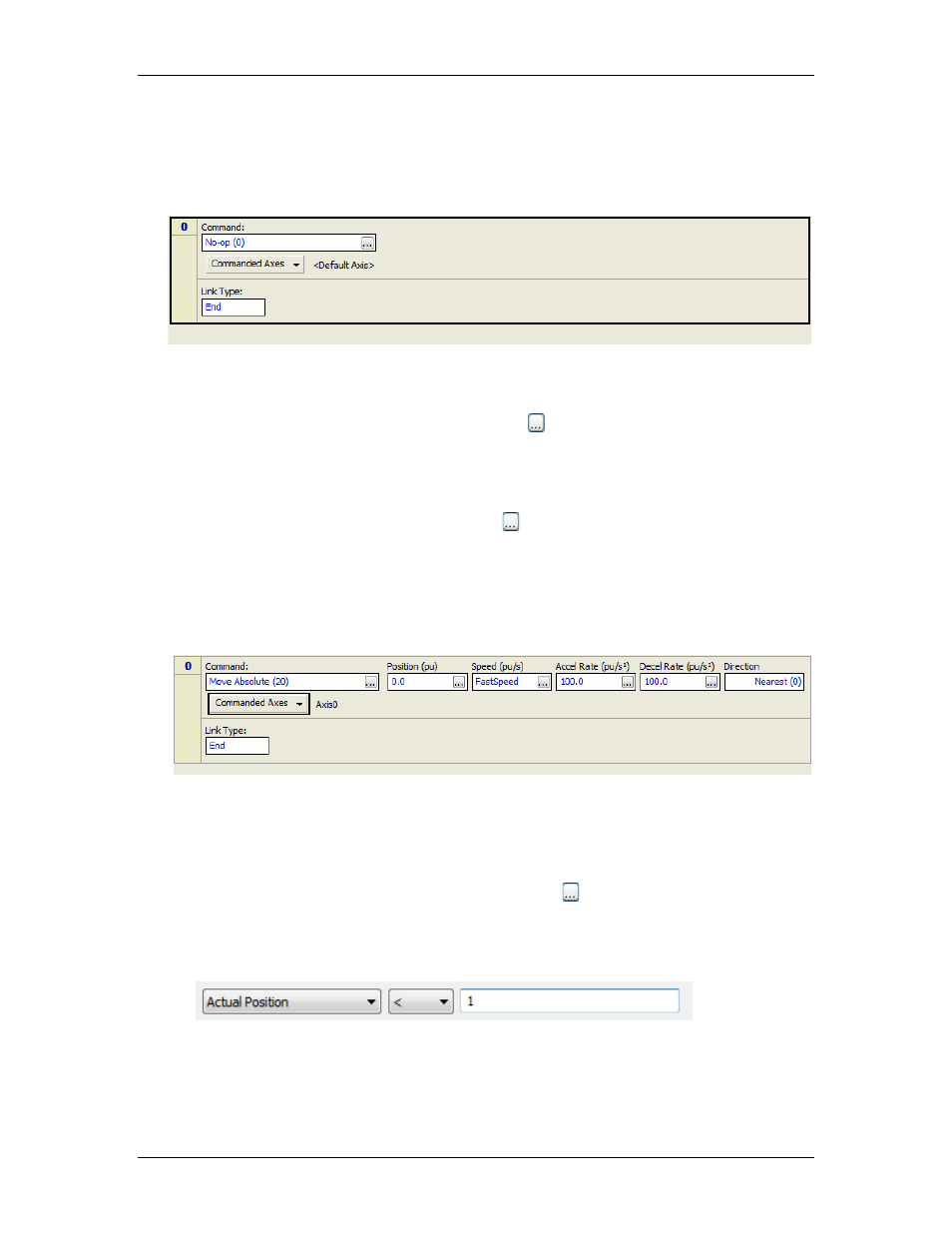
RMC70/150 and RMCTools User Manual
2. Create a New User Program
a. In the Project Pane, expand Programming, right-click User Programs, and click
New Program.
b. In the New User Program dialog, enter a name and click Finish.
The user program should now have one step and look like this:move
3. Add Command to First Step
The first step issues a command to move to 0 in. Before it reaches 0 in., it will get a
different command that slows it down. This is how to add the command to 0 inches:
a. In the Command box, click the ellipsis button . Browse to Motion Commands >>
Point-to-Point, choose Move Absolute, and click OK.
You can also enter the Move Absolute command into the Command box by starting to
type "Move Absolute", then clicking it from the pop-up list.
b. In the Position box, enter 0.
c. In the Speed box, click the ellipsis button . Browse to Variable Table >> Current
Values, choose FastSpeed, and click OK.
You can also enter the variable by starting to type "FastSpeed", then clicking it from
the pop-up list.
d. In the Accel and Decel boxes, enter 100.
e. Click the Commanded Axes button, choose Axis0, and click OK.
The user program should now look like this:
4. Choose Link Type in First Step
The Link Type in the first step can be set to tell the user program to go to the next step
once the axis reaches 9 inches (the next step will issue a Move command with the
SlowSpeed).
a. In the Link Type box, choose Wait For.
b. In the Link Condition box, click the ellipsis button . Choose Soft Limit Switch and
click Next.
c. Choose One or more specific axes, check Axis0, and click Next.
d. In the boxes, choose Actual Position, choose < , and type "1", as illustrated:
e. Click Next, verify that the condition says Is the Actual Position LESS THAN 1.0 for
axis "Axis0"?, then click Finish.
The user program should now look like this:
376
Delta Computer Systems, Inc.
