Plot quantity selection tool – Delta RMC151 User Manual
Page 243
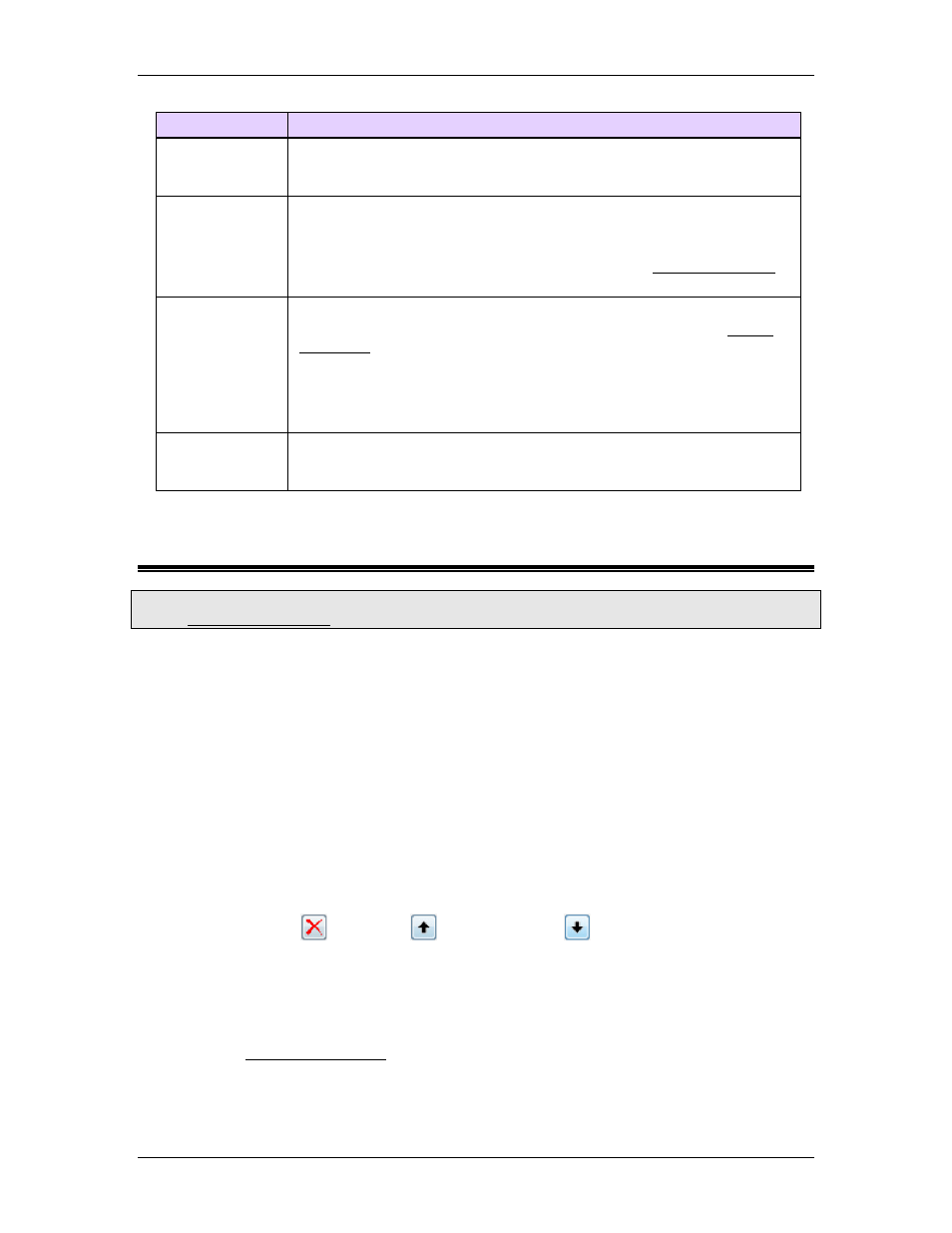
4 Using RMCTools
Setting
Description
Enable
Automatic
Trigger
If this checkbox is set, a plot will automatically trigger when the
action in the Trigger Type box occurs. Notice that the plot must be
rearmed before it will trigger.
Trigger Type
Only valid if the Enable Automatic Trigger is selected. Specifies
the action that will cause a plot to automatically trigger.
Motion Commands: The plot will trigger when a motion command
is issued to the specified axis.
Rearm
Options
Specify how the plot is to be rearmed.
Manual: The plot must be rearmed manually by issuing the Rearm
Plot (103) command. This option lets you set the Trigger Position to
any value.
Automatic: The plot is rearmed automatically after a triggered. The
plot is then immediately ready to be triggered again. The trigger
position must be set to 0%.
Trigger
Percentage
Specifies how much of the plot contains data from before the trigger.
0% means there is no data from before the trigger. 100% means
there is data only from before the trigger.
4.9.5. Plot Quantity Selection Tool
To access this dialog:
In the Plot Template Editor, on any plot tab, choose Custom Plot, and click New Quantity.
Use this dialog to add one or more plot quantities to the plot template.
Adding Individual Registers
1. On the Registers tab, browse to the desired register.
2. Click Add or press the space bar to choose the register. Repeat to add consecutive
registers quickly. The registers will appear in the Quantities to Add to Plot
Template box.
Adding Groups of Registers
Use groups to quickly add the basic status registers or tuning terms of any axis.
1. On the Groups tab, double-click an axis. The registers will appear in the Quantities
to Add to Plot Template box.
Removing and Moving Registers
Use the Remove
, Move Up
, or Move Down
buttons to remove or re-
order registers in the Quantities to Add to Plot Template box.
Advanced Quantities
On the Advanced tab, you can add the following:
•
Mean Squared Error
The Mean Squared Error calculates a single number that records indicates how
closely two registers tracked each other during the plot. The Mean Squared Error is
typically using during manual tuning to compare how close two plot quantities are,
deltamotion.com
223
