Delta RMC151 User Manual
Page 137
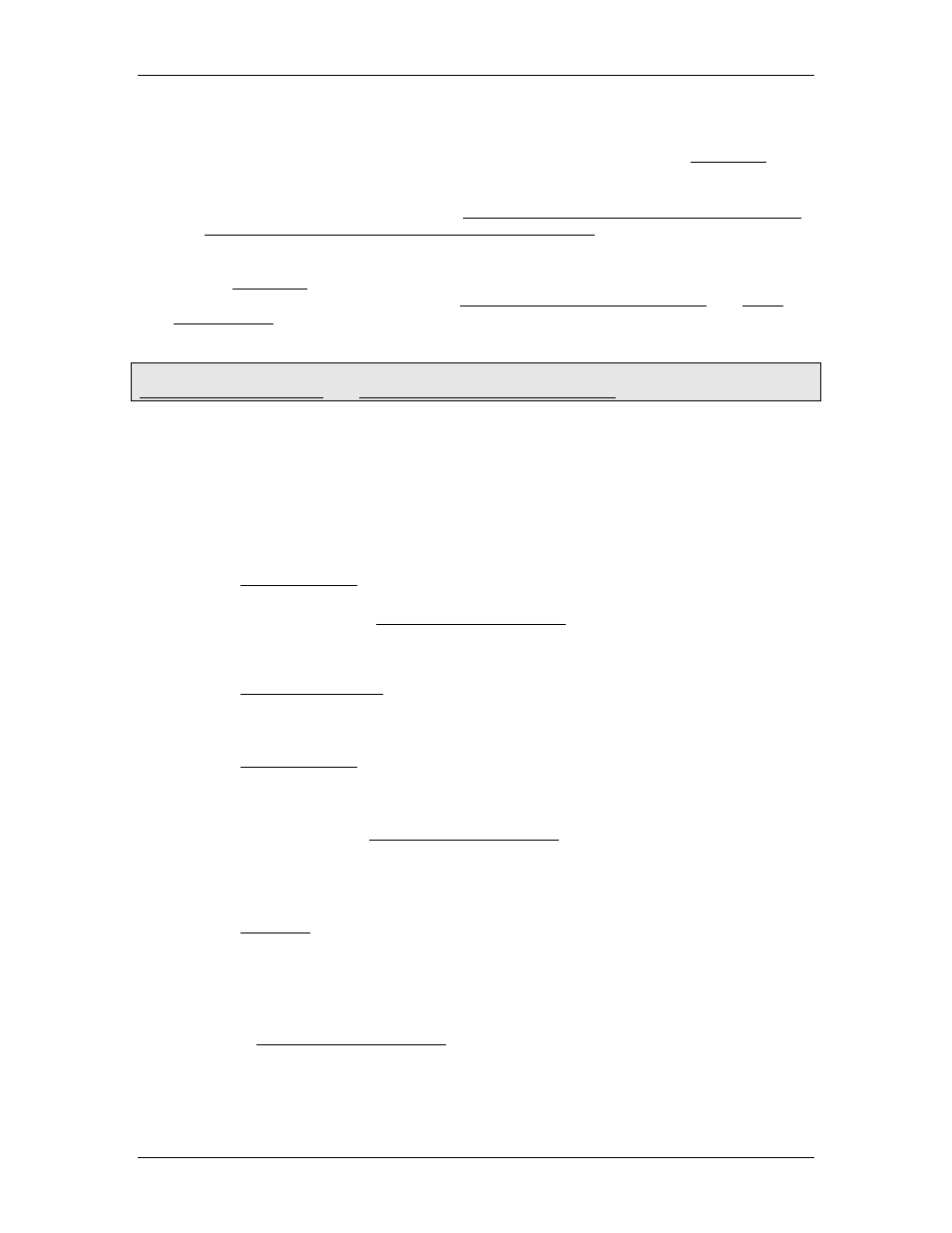
3 Controller Features
Curve Tool
Creating and viewing curves is easy in the graphical Curve Tool. This method is excellent
for applications that require only pre-defined curves. For details, see the Curve Tool.
Curve Add Command
This method is suitable for creating curves via a host controller, such as a PLC or PC, or
even via user programs. For details, see Creating Curves Using the Curve Add Command,
and Example: Create Curve Using the Curve Add Command.
Managing Curves
Use the Curve Tool to manage curves whether they were created in the Curve Tool or
using the Curve Add command. See the Managing Curves in the Curve Tool and Curve
Tool Overview topics for more details.
How to Run a Curve Based on Time
Note: These methods refer to position. Curves apply to pressure and force as well, with the
Curve Start (Prs/Frc) (87) and Curve Start Advanced (Prs/Frc) (89)commands.
Use this method to make your axis follow a curve based on time. That is, the x-values of
the curve are time.
Start with Axis at First Position of Curve
This method requires that the axis be at the first position of the curve before starting the
curve.
1. Move the axis to the first point of the curve (Y
0
) and make sure it is in position in closed-
loop control.
2. Send the Curve Start (86) command. The axis will move as defined by the curve profile.
3. For advanced features such as scaling and offsetting the curve, or choosing relative or
absolute alignments use the Curve Start Advanced (88) command.
Start with Axis NOT at Starting Position
This method will start the curve even if the axis is not at the starting point.
1. Send the Transition Rate (56) command to specify how the axis should move to get to the
curve. This command will not make the axis move immediately, it simply defines how the
axis should get to the curve if the axis is not at the starting point when the Curve Start
command is sent.
2. Send the Curve Start (86) command. The curve will start running, and the axis will move
toward the curve as defined by the curve profile. Once it locks onto the curve, it will
follow the curve profile exactly.
3. For advanced features such as scaling and offsetting the curve, or choosing absolute or
relative alignments use the Curve Start Advanced (88) command.
Run a Curve Based on a Master Position
Use this method to make your axis follow a curve based on the position of another axis.
That is, the x-values of the curve are positions of the master axis.
1. Send the Transition command to specify how the axis should move to get to the curve.
This command will not make the axis move immediately, it simply defines how the axis
should get to the curve if the axis is not on the curve when the Curve Start command is
sent.
2. Move your master axis and the curve axis to the desired starting positions. Neither the
master axis nor the curve axis need to be at the start of the curve.
3. Choose the Curve Start Advanced (88) command. Set the Options command parameter
to 6, which indicates the following:
•
Absolute Curve Alignment (+0)
•
Absolute Master Alignment (+2)
deltamotion.com
117
