Controller, New controller wizard: welcome, Adding a new controller – Delta RMC151 User Manual
Page 225: New controller, Wizard
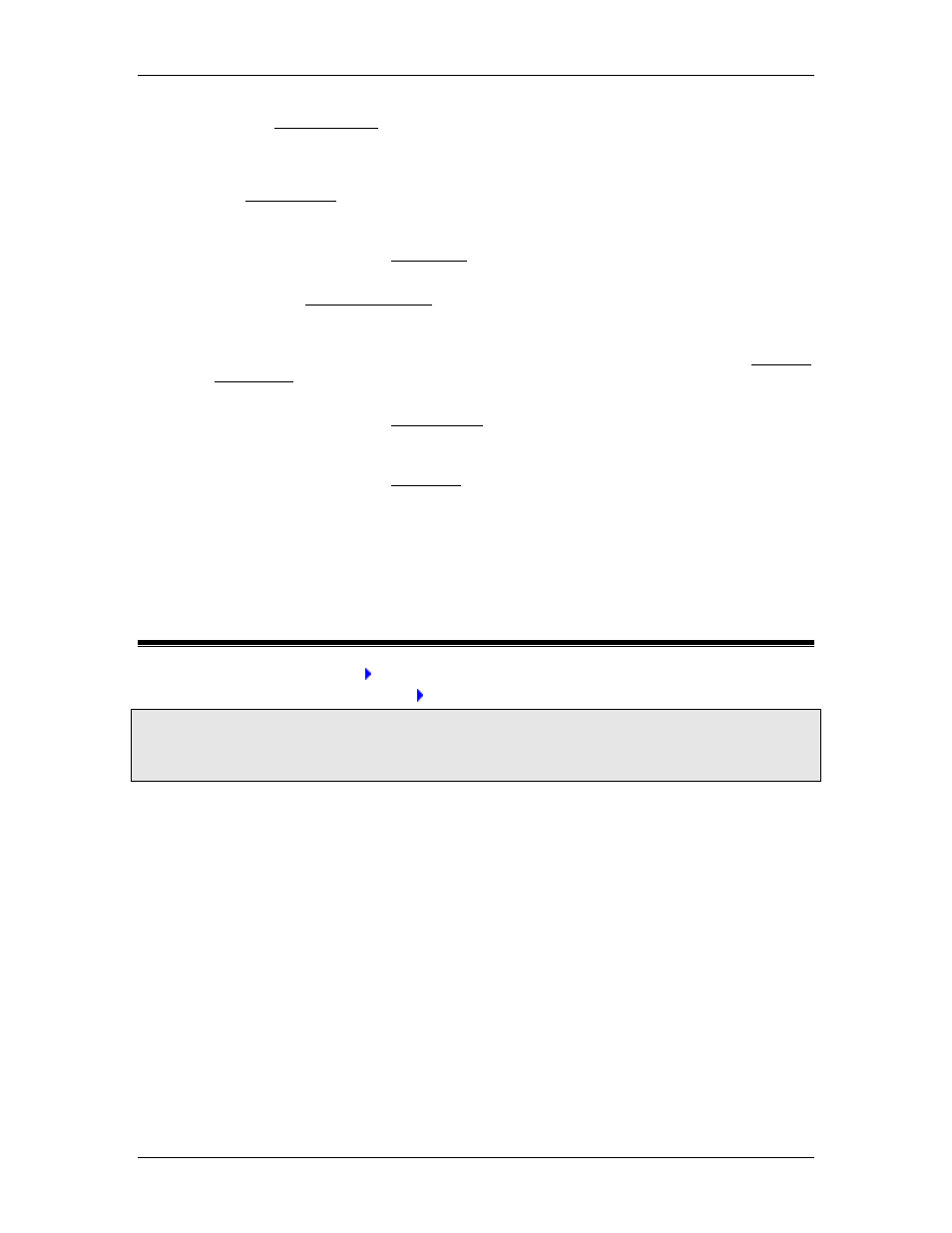
4 Using RMCTools
Multiple User Programs may be created for each controller. Right-click User
Programs and choose New Program to create a new program. You can sort the
user programs by name or by number. To do so, right-click User Programs and
choose Sort by Name or Sort by Number.
The Task Monitor is for monitoring user programs. On the View menu, click Task
Monitor.
Curves
Double-click to open the Curve Tool.
Indirect Data Map
Double-click Indirect Data Map to edit it.
Shortcut Sets
Expand the Shortcut Sets folder and double-click a set to edit it. To add a new
Shortcut Set, right-click the folder and choose New Shortcut Set. See the Shortcut
Commands topic for details.
Plots
Double-click to open the Plot Manager for uploading plots and editing plot
templates.
Event Log
Double-click to open the Event Log. This log is useful for troubleshooting. It logs
issued commands, changed parameters, and errors.
4.5. Controller
4.5.1. New Controller Wizard: Welcome
Next Wizard Page (Auto Detect)
Next Wizard Page (Manually Configure)
To access this wizard:
In the Project pane, right-click Project and click New Controller.
Or:
On the file menu, point to New and choose Controller.
Use this wizard to add a motion controller to the project.
Welcome Page
1. Enter a name for the new controller.
2. Choose one of the following:
•
Automatically Detect the Controller Information
Choose this option to let RMCTools connect to the controller to get the
information.
•
Manually Configure the Controller Information
Choose this option to manually enter the controller information.
3. Click Next to proceed to the next page.
If you chose Automatically Detect the Controller Information, the next page is
Connection Path.
If you chose Manually Configure the Controller Information, the next page is Select a
Controller Family.
deltamotion.com
205
