Copy and paste – Delta RMC151 User Manual
Page 284
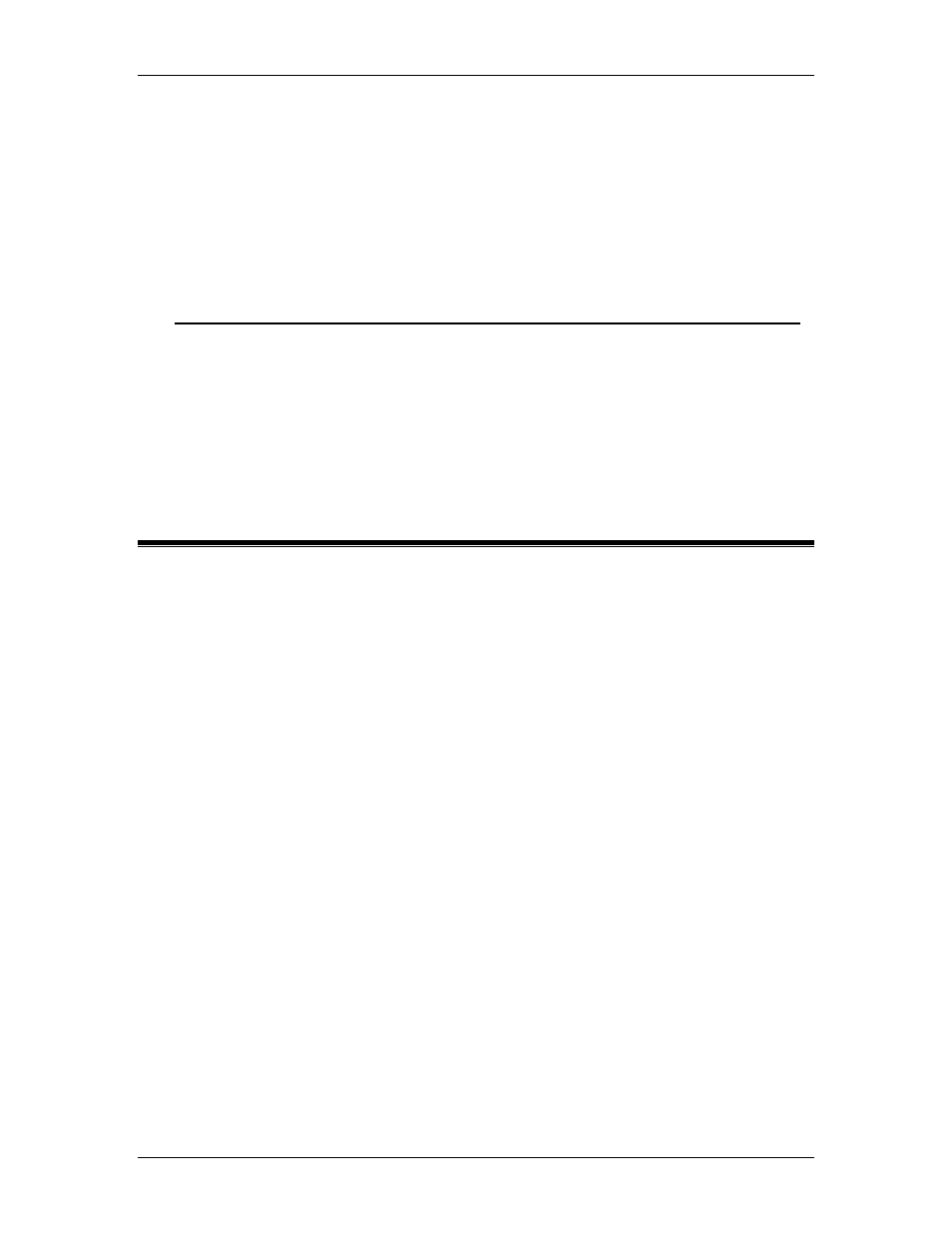
RMC70/150 and RMCTools User Manual
Browser
F6
Changes focus between the editor to the Expression
Browser.
Ctrl + Tab
The
Expression
Browser
Opens the next tab.
Variable Table
Key
Action
Ctrl + D
On Edit tab: Download Variable Definitions
On Monitor tab: Download Current Values
Ctrl + P
On Edit tab only: Print Variable Table
Ctrl + Pg
Down
Open the next tab
Ctrl + Pg Up
Open the previous tab
4.16.10. Copy and Paste
RMCTools supports copying and pasting many objects including text, table cells, user
programs, steps, and even controllers using the Windows clipboard. Copying text or table cells
will place the copied contents on the Windows clipboard and make them available to be pasted
in RMCTools or other applications. Text or table cells copied to the clipboard from other
applications, such as Microsoft Excel, can also be pasted in RMCTools.
To copy text or table cells:
Copying means that the selected contents remain unchanged, but are copied to the
clipboard.
1. Select the desired text or cells:
•
With the mouse: Click and drag the mouse to select text or multiple cells.
•
With the keyboard: Hold down the Shift key and use the arrow keys to select
the text or cells.
2. Copy the text or cells:
•
With the menu: On the Edit menu, choose Copy.
•
With the shortcut menu: Right-click the selection and choose Copy.
•
With the keyboard: Press Ctrl+C.
To cut text or table cells:
Cutting means that the selected contents are deleted and copied to the clipboard.
1. Select the desired text or cells:
•
With the mouse: Click and drag the mouse to select text or multiple cells.
•
With the keyboard: Hold down the Shift key and use the arrow keys to select
the text or cells.
2. Cut the text or cells:
•
With the menu: On the Edit menu, choose Cut.
•
With the shortcut menu: Right-click the desired selection and choose Cut.
•
With the keyboard: Press Ctrl+X.
264
Delta Computer Systems, Inc.
