Delta RMC151 User Manual
Page 345
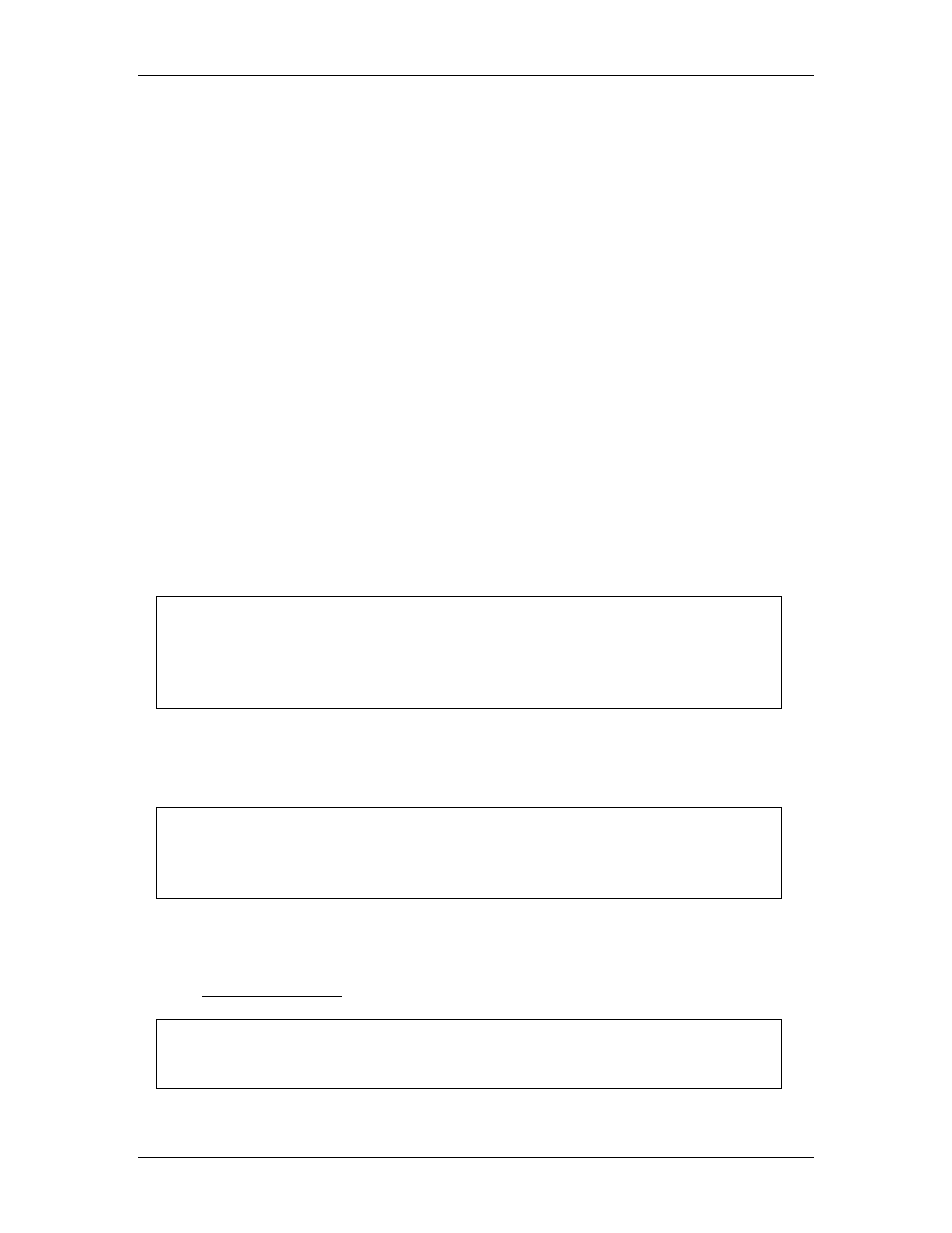
5 Programming
•
Soft Limit Switch , such as comparing whether the Actual Position is greater than a
ceratin value.
•
Discrete I/O, such as checking if a discrete input is on.
Entering Directly
1. In the Condition box of a Program Trigger or a link type, double-click the Condition
box. The Expression Editor will open.
2. Enter the expression:
•
Double-click any item in the lists on the Tags, Functions or Operators tabs
to insert into the expression.
•
Type other items, such as register addresses or numeric values.
•
To mix data types, you must explicitly convert them. For example, you cannot
directly assign a fractional value to an integer variable. You must use the data
type conversion functions.
•
If you enter multiple expressions in the Expression command, each expression
must end with a semi-colon. See the examples below.
•
If the expression is invalid, the Expression Builder give an error. When no
errors are listed, the expression is valid.
3. Click OK to close the dialog and enter the expression in the command.
Using Boolean Values in Condition Expressions
To test a boolean value, such as discrete inputs, it can be compared to True or False, or
simply placed by itself, since it is already a boolean value. The two expressions below are
identical:
MyInput1
=
True
OR
MyInput2
=
False
MyInput1
OR NOT
MyInput2
Testing Bits in DWORD Tags
Appending the Bit Number
To test an individual bit in a DWORD tag, append the bit number or bit name to the tag
name. For example:
_Axis[0].Status.TGDone
MyDWORD.0
Bit Masking
Individual bits in DWORD tags can be tested by using bit masking. The New Condition
wizard uses this method for multiple bits. The example below shows how to check if both
bits 0 and 7 are set in the variable MyDWORD. The parentheses must be present. Due to
the order of precedence, the "=" would be evaluated first if the parentheses were not
present.
(
MyDWORD
AND 16#00000081) = 16#00000081
deltamotion.com
325
