Shortcut command toolbar, Rmctools status bar, Status bar – Delta RMC151 User Manual
Page 298: Shortcut command, Toolbar
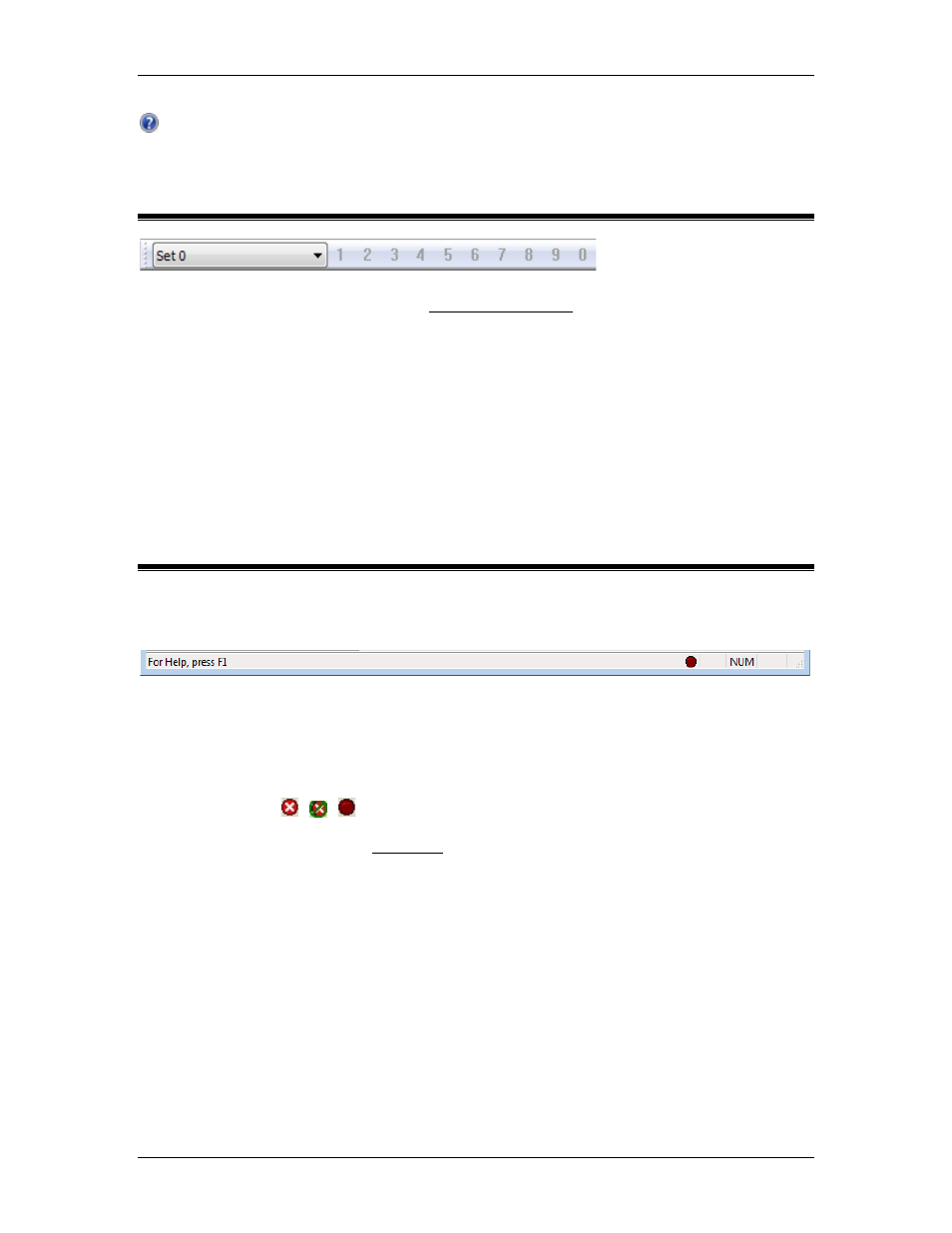
RMC70/150 and RMCTools User Manual
Help
Opens the help.
4.18.3. Shortcut Command Toolbar
Use Shortcut Command Toolbar to issue Shortcut Commands.
To Issue a Shortcut Command
•
Click on one of the numbered buttons to issue the commands assigned to that button
for the selected shortcut set. The grayed buttons do not have not been assigned any
commands.
•
Or, press Ctrl + num on the keyboard, where num is the number of the button, e.g.
Ctrl+2.
To Select a Shortcut Set
•
Choose the active shortcut set from the box.
4.18.4. RMCTools Status Bar
The status bar appears at the bottom of the RMCTools window. It may look something like
this:
The Status bar displays the following information:
•
Help Text
This is a simple message on the left side of the status bar that describes the currently
selected menu item or toolbar button. It generally displays the same information as
the mouse tooltip.
•
Error Icon , ,
The error icon indicates whether an error has occurred, and will pop up a bubble when
an error occurs. See the Error Icon topic for details.
•
CAP / NUM / SCROLL
Indicates whether the Caps Lock, Num Lock, and Scroll Lock are active.
278
Delta Computer Systems, Inc.
