Delta RMC151 User Manual
Page 252
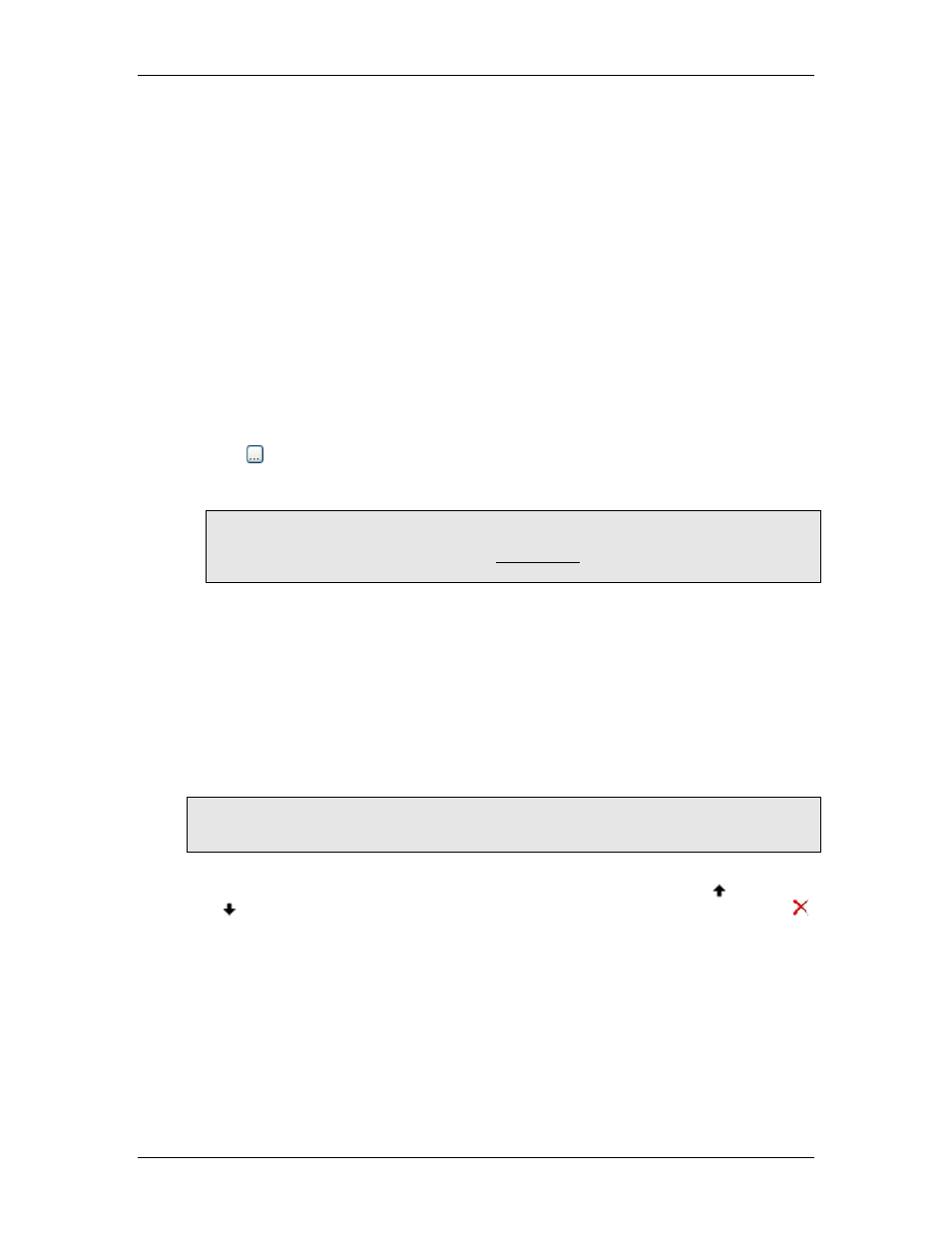
RMC70/150 and RMCTools User Manual
The first trigger will cause the user Program "Cycle" to be started on Task 0 when the
variable StartProgram becomes 1, and the second trigger will cause the user Program
"MoveHome" to be started on Task 0 when the variable StartProgram becomes 2. As
illustrated here, writing to a variable that triggers a user program is an easy way for a
PLC to start a user program in the RMC.
Notice that the user program will be started when the condition becomes true. It will not
restart while the condition remains true.
Order of Execution
If there are multiple triggers (rows), they will be executed in order from top to bottom.
Therefore, if two triggers become true in the same loop time, and they start different user
programs on the same task, the user program specified by second of these two triggers
will end up running on the task. This is because the RMC will always do the last thing it is
instructed to do.
Typically, in well-structured programs, this type of conflict does not occur.
How to Create and Manage Triggers
Create a Trigger
1. In the last row of the Program Triggers, click the Condition cell, then click the ellipsis
button . The New Condition Wizard will open.
2. Select the type of condition you want to create, and continue through the wizard to
complete the condition.
Note:
If you want to create a complex condition, double-click the Condition cell. It will let
you create a custom condition. See the Expressions topic for details on creating
expressions.
3. In each Task cell for the condition you just entered, click the cell and select one of the
following options from the drop-down box:
1.
o
User Program
Choose a user program from the drop-down box.
o
No Entry
If you do not want the trigger to affect the Task, do not enter anything in the
cell. To remove an entry, click the cell and press Delete.
o
The Task will be stopped immediately when the condition becomes true.
Note:
The Program Triggers Editor has one column for each Task. To increase the number of
tasks, use the General page of the Programming Properties dialog.
Move Triggers
To move rows up or down, select one or more rows, then use the Move Up and Move
Down buttons. To delete rows, select one or more rows, then click the Delete Row
button.
The order of the triggers can be important. If several conditions become true at the same
time and multiple actions are triggered on the same Task, the last action for that Task will
be the one that runs.
Download the Program Triggers
In the Project Pane, right-click Programming and click Download Programs.
After the Program Triggers are downloaded, the RMC must be put into RUN mode before
the Task Actions will be performed whenever when the associated conditions becomes
true.
Print the Program Triggers
232
Delta Computer Systems, Inc.
