Delta RMC151 User Manual
Page 28
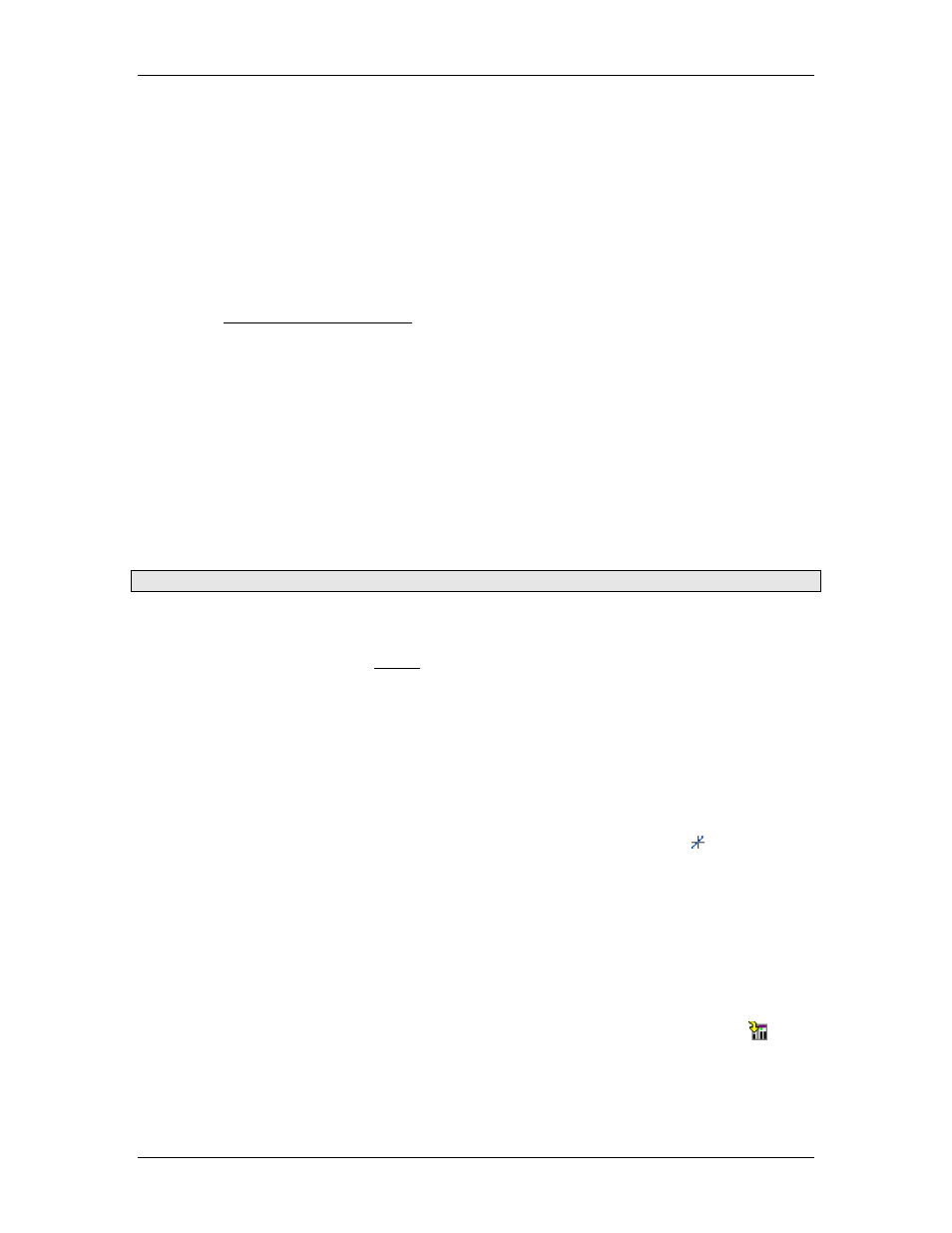
RMC70/150 and RMCTools User Manual
g. Click Next.
h. You may need to wait while RMCTools connects to the controller. Once it has
connected, verify that the information is correct and click Finish.
3. Configure Module Properties
The following hardware may require configuration before use as part of an axis:
•
UI/O Module High-Speed Channels
The high-speed channels of the Universal Input/Output module need to be
configured for use as a Quadrature axis input or SSI axis input before they can be
used as an axis input. For details on configuring the UI/O module, see the
Configuring UI/O Channels topic.
4. Define the Axes
RMCTools provides full flexibility for creating axes and assigning the RMC axes to the
hardware. When you create or change axes, you can choose which inputs(s) and outputs
are assigned to the axis.
After the RMC powers up, it has default axis definitions. To change these definitions, do
the following:
a. In the Project tree, expand the Axes folder and double-click Axis Definitions.
b. Use the dialog to view the axis definitions and change them if you would like. For more
details, click the Help button in the dialog.
5. Connect a Feedback Device
Note: This step can be done before or after step 6.
a. Important: Turn off power to the RMC and the feedback device before connecting any
wires!
b. For each axis you wish to connect a feedback device to, wire it to the RMC according
to the instructions in the Wiring topic.
c. After wiring, re-apply power to the RMC and the feedback device.
d. In RMCTools, in the Project pane, click the RMC controller.
e. On the RMCTools toolbar, click the Controller button and choose Go Online. Verify
that the red circle around the RMC icon in the Project pane disappears, indicating that
it is online with the RMC.
f. The RMC must be properly configured before it will communicate with the
transducer(s). Refer to the procedure for your transducer type:
•
MDT transducer
i.
On the RMCTools toolbar, click the Axis Tools button .
ii.
In the Axis Parameters pane, on the Setup tab, under the Primary
Control Setup, in the Feedback Type register, select MDT.
iii.
In the MDT Type register, select the type of MDT transducer you
have. This information should be available on the MDT datasheet. The
options are:
•
Start/Stop Rising Edge
•
Start/Stop Falling Edge
•
Pulse-Width Modulated
iv.
To apply the changes to the RMC, click the Download button or
press Ctrl+D.
•
SSI transducer
8
Delta Computer Systems, Inc.
