Delta RMC151 User Manual
Page 506
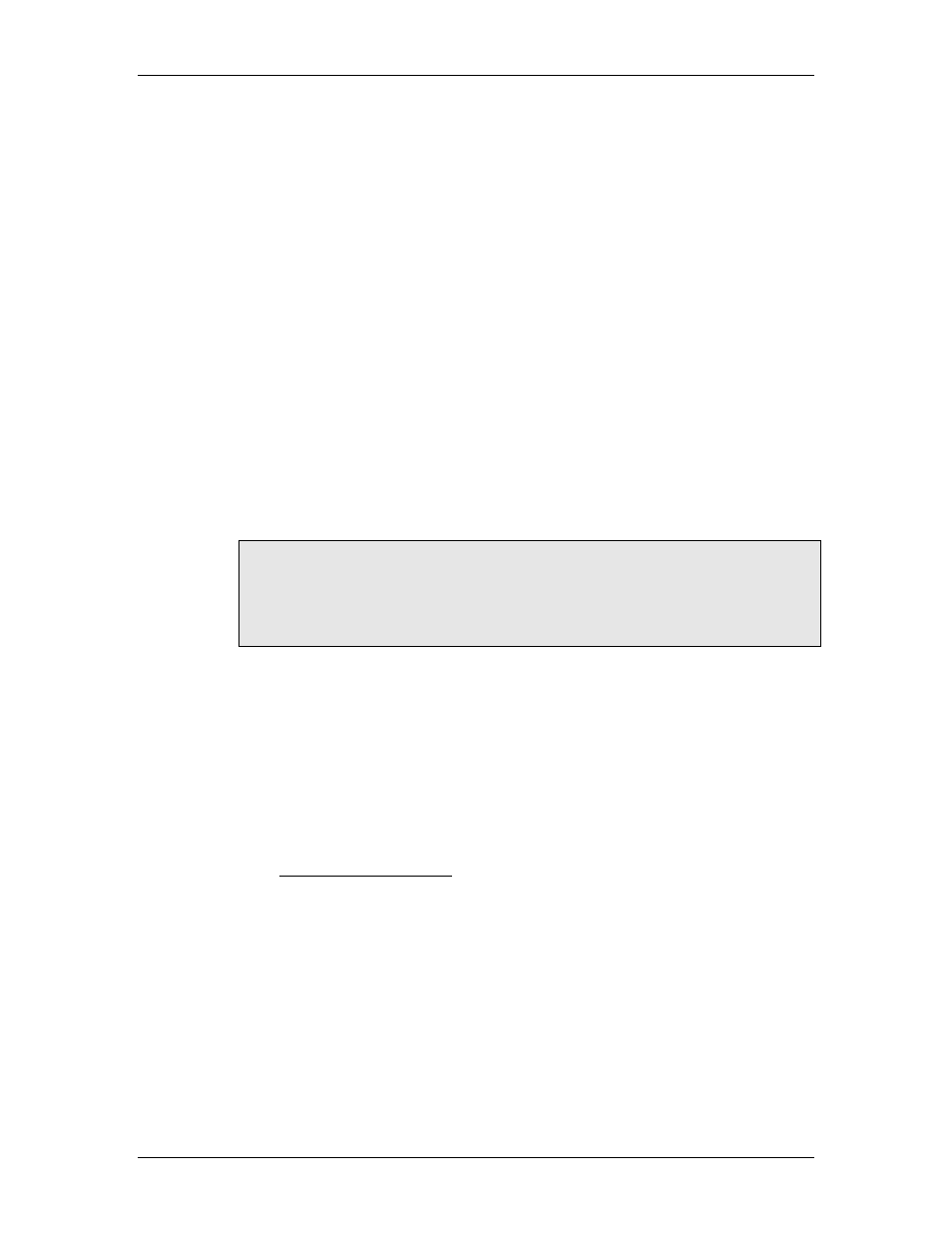
RMC70/150 and RMCTools User Manual
•
On the File menu, click New. If you have multiple networks installed you will
need to then select the network type: select PROFIBUS. If you are not given the
option of selecting PROFIBUS, you may not have installed the PROFIBUS driver for
SyCon.
•
On the Insert menu, click Master. Move the cursor to the top device slot in the
window area (the cursor will change to an arrow with an M next to it), and click to
place the master device.
•
In the Insert Master dialog, select the desired master and click the Add>>
button. Enter the station address, and click OK.
•
On the Settings menu, click Bus Parameter.
•
In the Bus Parameter dialog, set the Baud Rate to the desired rate. The RMC is
capable of speeds up to 12000kBits/s (12MBaud); check the rates supported by
your master and other slaves. Click OK.
4. Add the GSD file to your configuration programs GSD database.
•
You must first have an open PROFIBUS project file.
•
On the File menu, click Copy GSD.
•
In the Open dialog, navigate to the directory where the DELT07E1.GSD file is
located (by default it is installed in the main RMCTools directory)
o
RMC75P: DELT07E1.GSD
o
RMC150E PROFIBUS: DELT0AC6.GSD
•
Select the file and click Open.
NOTE:
Depending on the version, this may not add the bitmap file. If you wish to use
the bitmap file; copy the DELTR70N.BMP or DELTR15N.BMP file to the
Fieldbus\Profibus\BMP directory under the SyCon directory (by default, the
total path will be C:\Program Files\Hilscher
GmbH\SyCon\Fieldbus\Profibus\BMP).
5. Add an RMC Motion Controller slave device to the network.
•
On the Insert menu, click Slave. Move the cursor to the next available device
slot in the window area (the cursor will change to an arrow with an S next to it),
and click to place the device.
•
In the Insert Slave dialog, click RMC75P Motion Controller or RMC150E
Motion Controller, and then click the Add>> button. Enter the station address,
and click OK.
6. Configure the RMC Slave Device.
This involves selecting the correct configuration module for your RMC module and
application. Refer to the sub-topics Determining the Appropriate GSD Configuration
Module in the PROFIBUS Configuration topic for details on selecting the correct
configuration module.
•
Right-click on the RMC slave device icon, and click Slave Configuration from the
shortcut menu.
•
In the Slave Configuration dialog, from the list of order numbers, select the
configuration module you selected in the previous steps.
•
Click Append Module.
•
You may change the I Addr. and O Addr. fields for the added module to set the
offsets of the data.
•
Click Parameter Data, and then Common. Select LSW First or MSW First and
click OK. Because PROFIBUS-DP does not specify the word order for 32-bit
values, we allow the order to be swapped through this setting. You will probably
not know which is correct until later in the process. If you receive data over the
486
Delta Computer Systems, Inc.
