Delta RMC151 User Manual
Page 259
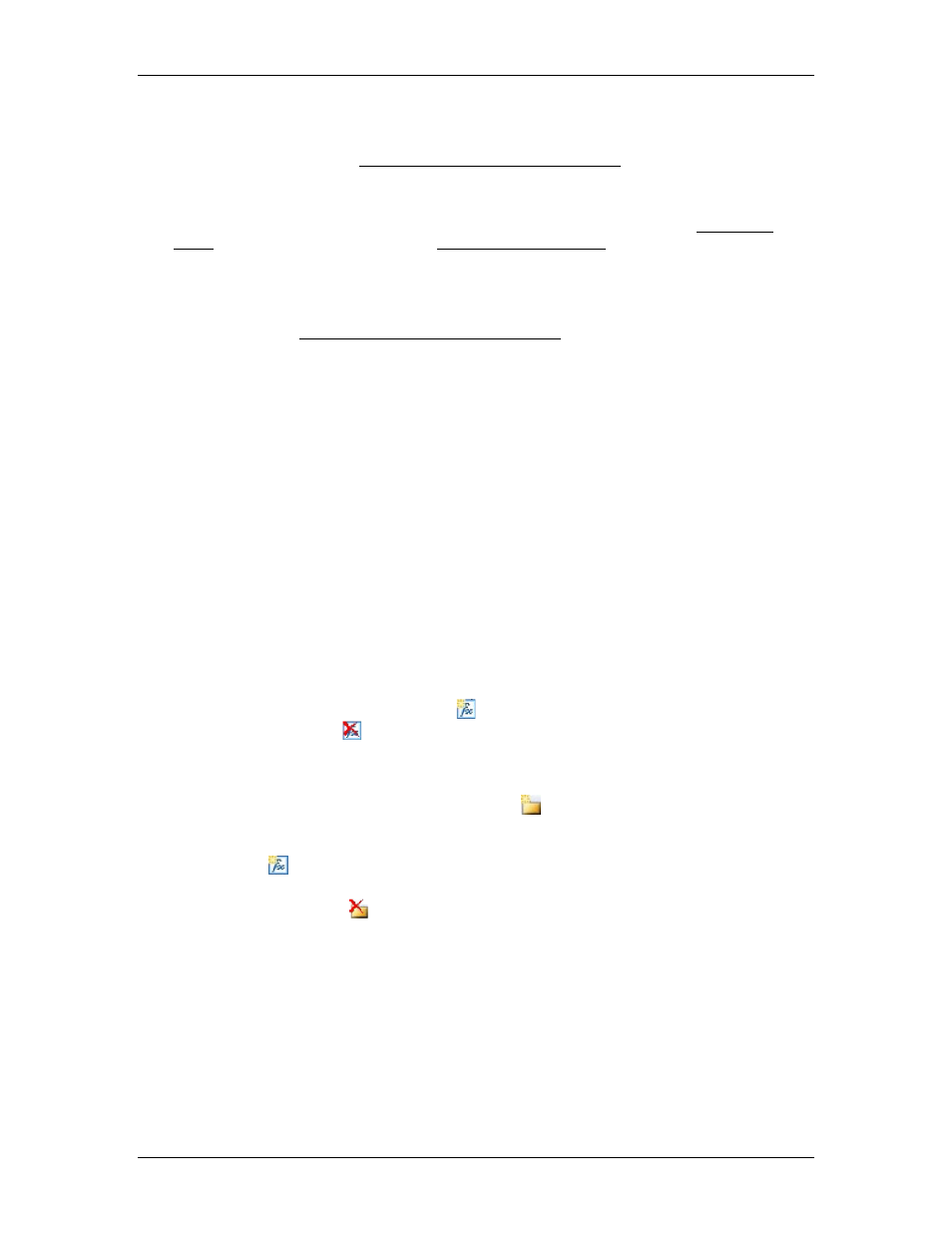
4 Using RMCTools
Variable Declarations
Functions can have input variables, output variables, input/output variables, and local
variables. For details, see Declaring Variables in User Functions.
Editing the Function Body
The function body contains the code that the function executes when it is called. The code
in the function body must follow the same syntax as the code used in the Expression
(113) command. For details, see the assignment expressions topic. The function body can
use all the same operators, functions, user functions, and keywords as used in
assignment expressions.
Values can be passed into and out of a function via parameters. All variables of type
Input, Output, or Input/Output that are declared in the function will be the parameters of
the function. See Declaring Variables in User Functions for more details.
The following limitations apply to the user function body:
•
Output variables can only be assigned to. That is, Output variables can only be used
on the left-hand side of assignment expressions.
•
Input variables cannot be assigned to.
Accessing Controller Tags
The code in a user function can directly reference controller tags, such as variables in the
Variable Table, axis tags, etc. However, in order to keep a user function portable between
RMCTools projects, it is good practice to limit direct referencing of controller tags and
instead pass values in and out via the Input, Output, and Input/Output function
parameters.
Function Return Value
Each function must have a return value. This is done by assigning a value to the name of
the function. For example, consider a function named Average3. The return value could
be expressed as:
Average3
:= (
Var1
+
Var2
+
Var3
) / 3;
Managing User Functions
All user functions in the project are displayed in the User Function list. To add a user
function, click the New User Function button. To delete a user function, click the
Delete User Function button.
User Functions Folders
User functions can be organized into folders in the user function list.
1. To create a new folder, click the New Folder button on the toolbar. Type the
folder name and press Enter.
2. To add new functions to the folder, select the folder, then click the New User
Function button. You can also drag existing functions into the folder with the
mouse.
Click the Delete Folder button to delete a folder and it contents.
Importing User Functions
1. Right-click in the function list pane and choose Import User Functions.
2. Browse for the user function file of type .rmcflib and click Open.
3. The user functions available in the .rmcflib file will be listed. Check the desired
functions in the file to import. The Select All and Clear All buttons may assist you.
Imported functions cannot have the same name as a user function already in the
project. These functions are labeled (duplicate). Use the Rename button to rename
a function in the import list so that it can be imported.
4. After selecting the desired user functions to import, click OK.
deltamotion.com
239
