Autotuning, E autotuning – Delta RMC151 User Manual
Page 48
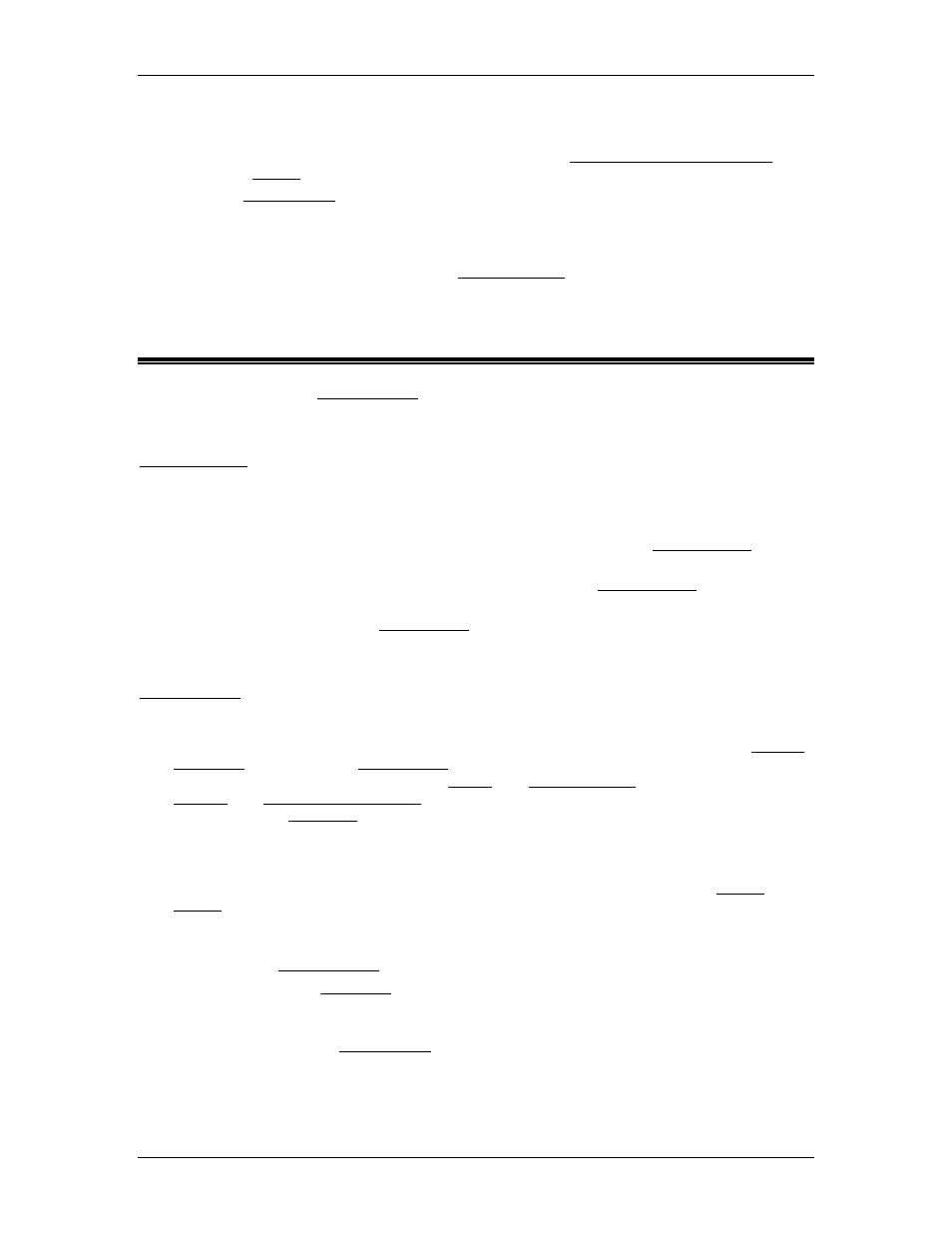
RMC70/150 and RMCTools User Manual
f. Upload the plot. Make sure the Actual Pressure or Force changed significantly
in the plot. If it did not, repeat the process. For more details on generating
plots suitable for the Tuning Wizard, see the Creating Plots for the Tuning
Wizard topic.
2. In the Plot Manager, on the Tuning tab, choose the Pressure or Force tab and click
Tuning Wizard.
3. Choose your plot from the list and click Next.
4. A dialog will appear with the calculated model. Click Finish to open the Gain
Calculator. For more details, see the Gain Calculator topic.
2.3.3. Autotuning
Autotuning is part of the Tuning Wizard. Autotuning automatically moves the axis as specified
by the user. With the plots generated by the motion, RMCTools determines the system model,
from which it determines valid gains (if you prefer to use plots you took previously, the Tuning
Wizard can generate a model from existing plots). The user then positions a slider bar on the
Gain Calculator to pick from a range of appropriate gains for the system.
Autotuning can only be used to calculate control gains for position axes. It does not support
calculating velocity, pressure, or force control gains.
Autotuning can be used for:
•
Linear position axes such as with hydraulic, pneumatic, or other velocity mode motors
or actuators.
•
Rotary position axes with hydraulic, pneumatic, or other velocity mode motors or
actuators.
•
Rotary position axes with torque mode motors.
For position, pressure or force axes types that cannot be autotuned, the Tuning Wizard can
still be used to calculate control gains based on plots manually generated by the user. See the
Tuning Wizard topic for details.
Using Autotuning
Before autotuning, make sure you have completed all the pre-tuning steps in the Startup
Procedure and all the pre-Tuning Tools steps in the tuning procedure you are using.
Specifically, the axis must be properly scaled, the Output Polarity must be correct, the
Positive and Negative Travel Limits must be set (for linear axes), and the axis must be
able to move in open loop.
Motion control systems often do not behave identically at low speeds and high speeds.
Therefore, it may be wise to use the Tuning Wizard as a first pass at tuning. Once the
system is controllable, you can capture plots of motion at the intended speed and
conditions of normal machine operation. You can then use these plots in the Tuning
Wizard to compute a system model that more accurately represents the system during its
normal operation.
To start autotuning:
1. Launch the Tuning Wizard:
•
From the Axis Tools, on the Tune tab of the Axis Parameters pane, in the
Tools and Wizards section, on the Position Tuning Wizard row, click
Launch.
•
Or from the Plot Manager, on the Tuning tab, click Tuning Wizard.
2. In the Tuning Wizard, choose Use Autotuning Wizard, and click Next.
3. Follow the instructions of the Tuning Wizard.
28
Delta Computer Systems, Inc.
