Error icon and error bubble, Error bubble – Delta RMC151 User Manual
Page 275
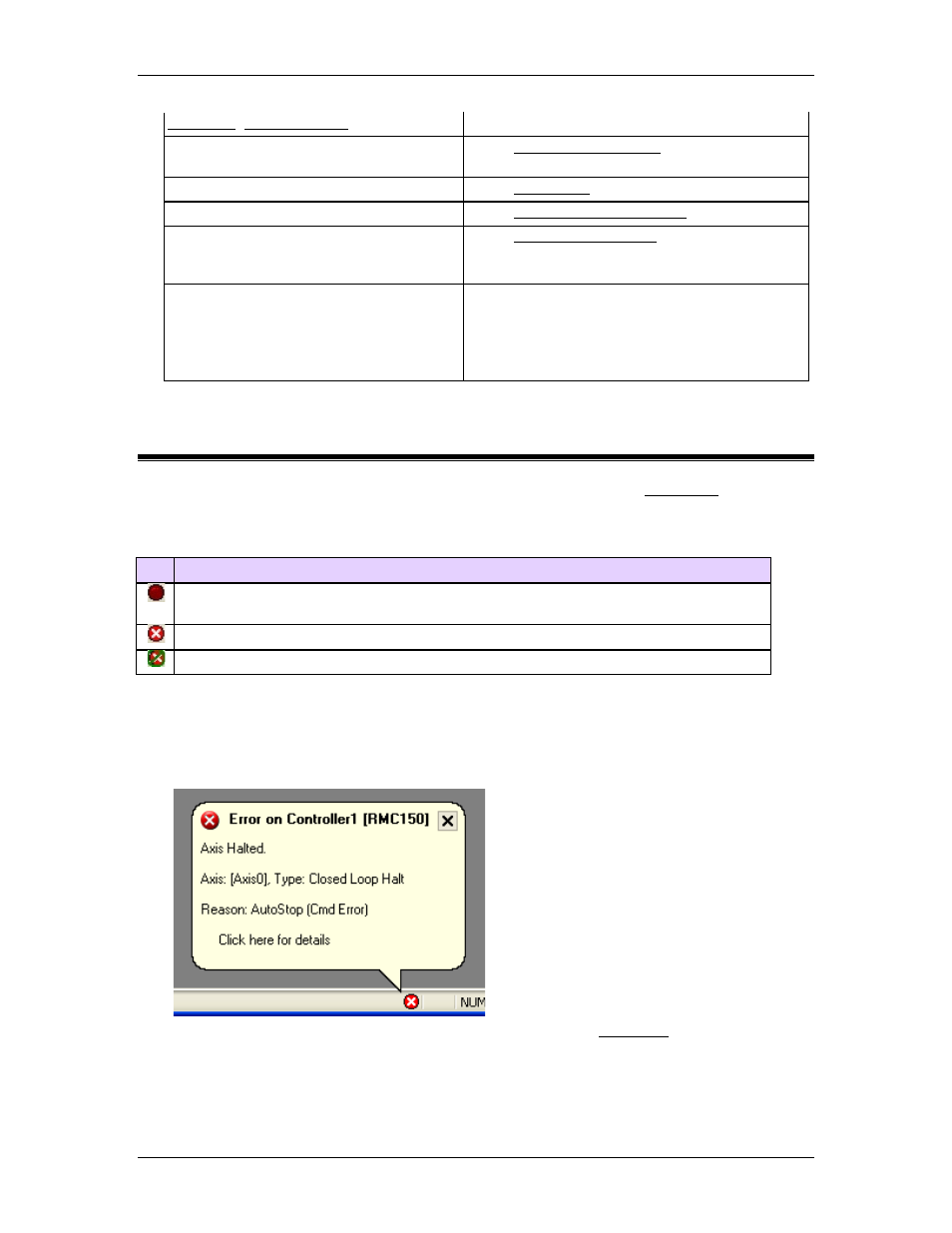
4 Using RMCTools
Functions, User Programs)
Current Value of Variables
In the Variable Table Editor, on the Monitor
tab, on the toolbar.
Curve Tool
In the Curve Tool toolbar.
Indirect Data Map
In the Indirect Data Map Editor toolbar.
Plot Templates
In the Plot Template Editor toolbar (download
only). To upload, right-click Plots in project
pane.
Event Log filter Settings
In the project pane, right-click the Event Log
folder.
If online, the settings are downloaded
automatically when clicking OK in the Event Log
Properties dialog.
4.16.2. Error Icon and Error Bubble
The error icon is located at the bottom of the RMCTools window, in the Status Bar. The error
icon indicates whether an error has occurred, and will automatically pop up a bubble when an
error occurs. The pop-up can be disabled.
The error icon takes on the following forms:
Description
This indicates that either no error has occurred, or the Error History has been
cleared.
This indicates that an error has occurred and is listed in the Error History.
This indicates that the error pop-up is disabled.
Using the Error Icon and Error Bubble
Error Bubble
When RMCTools is online with an RMC and an error occurs in the RMC, an error
notification bubble will temporarily pop up, similar to the image below. The bubble will
disappear in 5 seconds if no more errors occur.
To view more details on the error, click the bubble, and the Event Log will open to that
error.
Disabling the Error Bubble Pop-Up
The error bubble can be disabled entirely, or can be set to pop up only for errors resulting
from actions in the RMCTools software. This is useful when you don't want to see errors
deltamotion.com
255
