Menu and toolbars, Rmctools menu bar – Delta RMC151 User Manual
Page 292
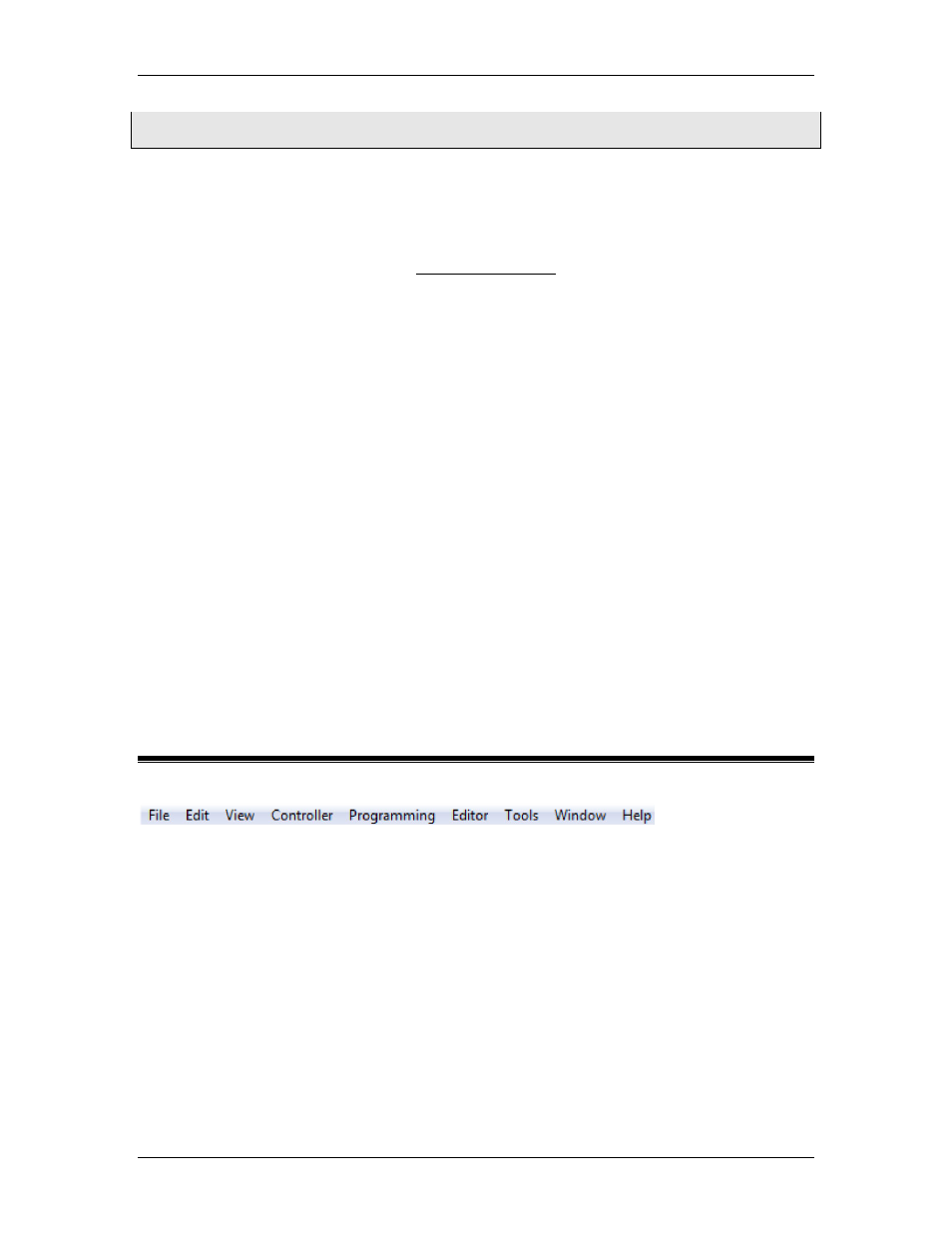
RMC70/150 and RMCTools User Manual
over Ethernet box must be checked in the Ethernet Settings Page, and the controller must be
running firmware 3.30.0 or newer.
Introduction Page
1. Click Next to proceed to the next page.
Select a File Page
1. Click Browse to select the firmware file. You must have previously downloaded the
RMC firmware file from Delta'sand saved it to your computer.
2. Click Next to proceed to the next page.
Back Up Firmware Page
This page asks if you upload the firmware from the controller before updating the new
firmware. This is recommended in case you need to revert to the old firmware.
1. Choose Yes or No.
2. Click Next to proceed to the next page.
Confirm Page
1. Verify that the information is correct.
2. When the controller begins the firmware update, it cannot control motion. Make sure
your system is in a safe state.
3. Click Next to proceed to the next page and begin the update.
In Progress Page
1. Wait for the firmware update to complete. If an error occurs, remedy the problem, and
then click Back. Follow the Confirm page instructions.
2. Click Finish to exit the wizard.
4.18. Menu and Toolbars
4.18.1. RMCTools Menu Bar
The RMCTools menu bar consists of the following menus:
Components
File
New
Controller: Opens the New Controller Wizard which adds a new controller to the
project. The controller must first be connected to the computer's serial port via a
cable.
Project: Opens a new project. You may be prompted to first save the current
project.
Open: Open an existing project. This will close the current project. You may be
prompted to first save the current project.
Close: Close the project. You may be prompted to first save the current project.
RMCTools will remain open.
Save: Save the project in its current location.
Save As: Save the project in a selected location.
272
Delta Computer Systems, Inc.
