Delta RMC151 User Manual
Page 324
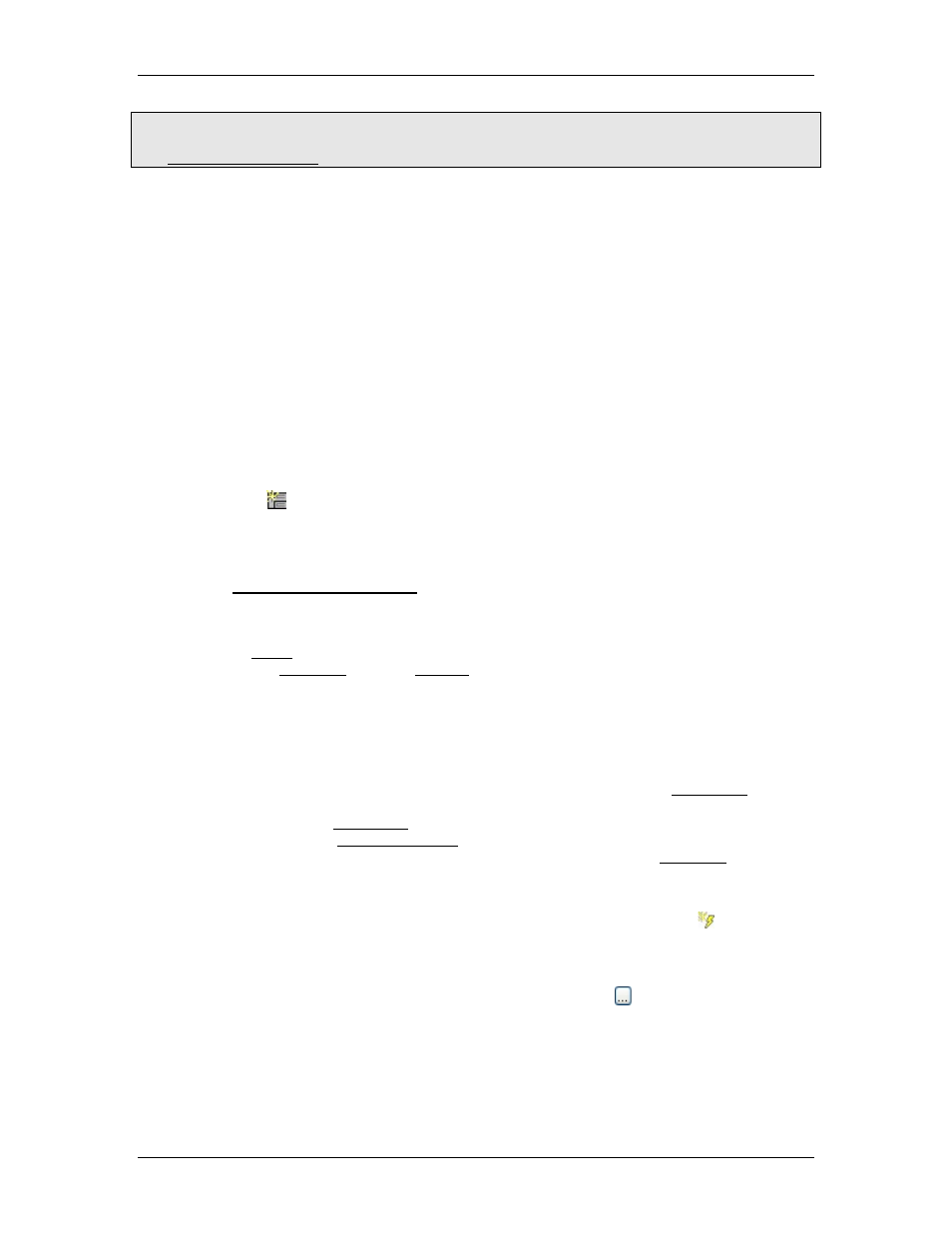
RMC70/150 and RMCTools User Manual
Note:
In order to run User Programs or the Program Triggers, the RMC must be in RUN mode. See
the RUN/PROGRAM Mode topic for details.
Basics of Creating a User Program
Create a User Program
1. In the Project Pane, expand the desired controller, expand the Programming node,
right-click User Programs and choose New Programs.
2. Enter a name for the program. Names are limited to 64 characters.
3. Click Finish. The Step Editor will open with the new user program. The user program
will appear in the Project pane, under Programming and User Programs.
Now you can use the instructions below to add steps and commands, do any additional
editing, and download the user program.
Add a Program Comment
To add a comment for the entire program, right-click anywhere in the program and
choose Edit Program Comment. Enter a description of the program and click Save.
Add Steps
You may add steps to a User Program at any time. On the Step Editor menu, click the
Insert Step button. Or, right-click the space below the step number and choose Add
Step Before or Add Step After. To add a step to the end of the program, right-click the
empty space below the last step and choose Append Step.
Edit the Step
See the Basics of Editing a Step section below.
Verify the Program
After you have created the program you must verify it before downloading it and running
it. See the Verify topic for instructions. After creating and verifying a User Program, the
next step is to download it before running it on the RMC.
Basics of Editing a Step
You may edit the steps at any time. For each step in the User Program, do any of the
following:
Add Commands
Each step can have multiple commands and can issue any of the RMC commands. A
maximum of one command per axis can be issued in a single step. However, there is no
limit to the number of immediate commands that can be issued per step. Immediate
commands include the Expression (113) and discrete I/O commands. The RMC controller
can process a maximum of one step of a User Program per Task per loop time. A step is
not required to have a command.
1. Add a Command to the Step
•
On the Step Editor toolbar, click the Insert Command button .
Or, right-click close to a command and choose Add Before or Add After.
Or, select a command and press Ctrl+Insert to add a command before, or
Ctrl+Alt+Insert to add a command after.
•
Click the Command box and then click the Details button. Choose a
command from the Command List and click OK. The commands are grouped
by type in the hierarchical list to help you find the one you want.
Alternately, you can select a command by clicking the Command box and
begin typing the command name or number. Use the arrow keys or the mouse
to select the command.
Immediate Commands
304
Delta Computer Systems, Inc.
