Using discrete i/o, E using discrete i/o – Delta RMC151 User Manual
Page 391
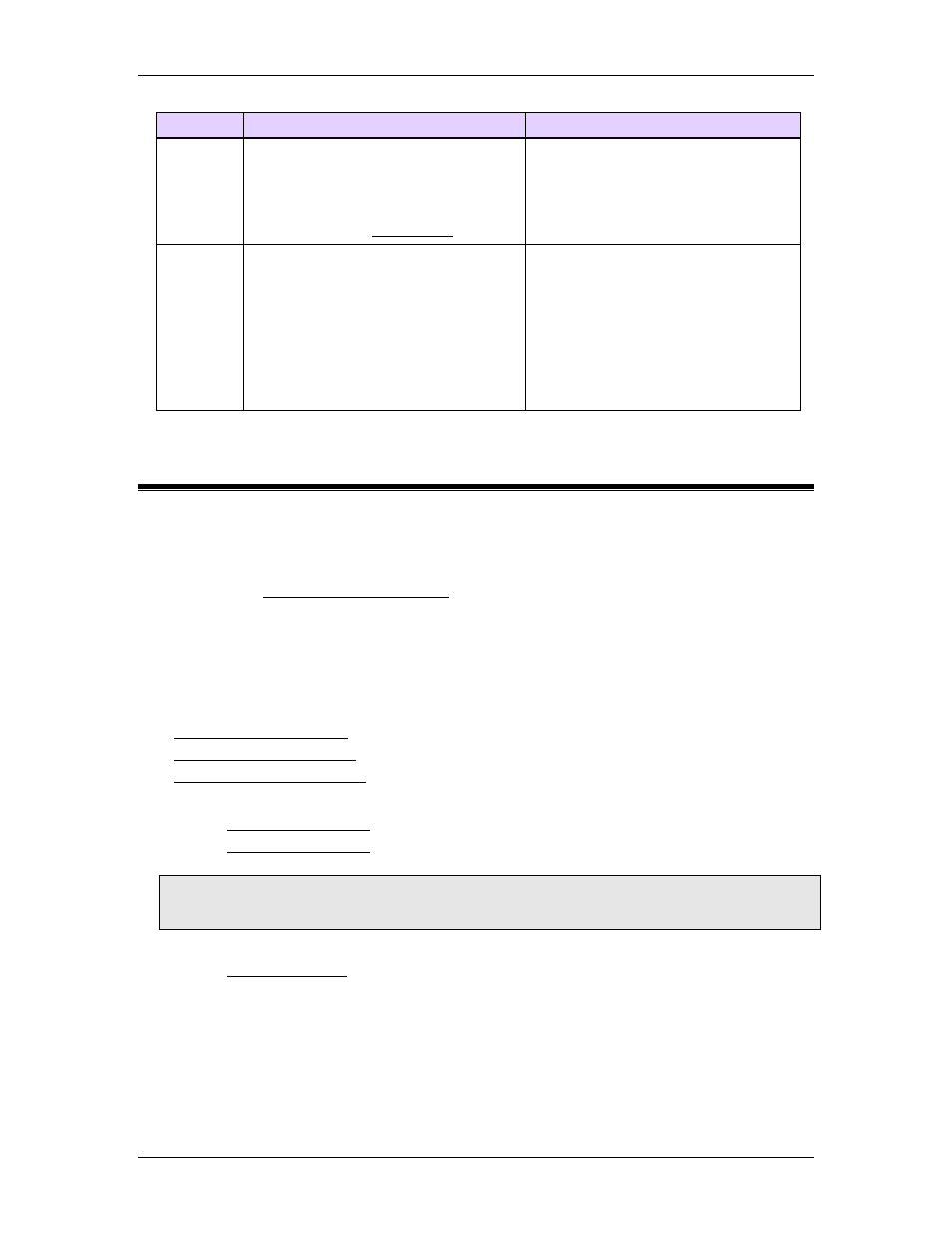
5 Programming
RMC
I/O Addressing
Examples
RMC70
Inputs = %IXn
Outputs = %QXn
where n is the I/O number as
displayed in the I/O Monitor.
%QX0 is output 0
%IX8 is input 8
RMC150 Inputs = %IXslot.n
Outputs = %QXslot.n
where
slot numbering starts with 0 for the
left-most module in the RMC150.
n = the number of the input or
output on that module.
%QX0.5 is output 5 in slot 0
%IX5.0 is input 0 in slot 5
5.15.2. Using Discrete I/O
This topic describes many different ways to use the RMC discrete I/O.
Tag Names
General-purpose discrete I/O can be given tag names. To assign tag names to discrete
I/O, use the Discrete I/O Configuration editor.
Setting Outputs
There are several ways to turn discrete outputs on or off:
Using Commands
The commands below operate on a single output. To operate on multiple outs
simultaneously, use one of the methods above.
Set Discrete Output (60)
Clear Discrete Output(61)
Toggle Discrete Output(62)
From RMCTools
Use the Discrete I/O Monitor to toggle outputs on or off. See Toggling Outputs below.
Use the Discrete I/O Monitor to force the output on or off. See Forcing Inputs or
Outputs below.
Note:
An output or input that is forced will always remain in the forced state until the force is
removed. Toggling an output will change the state of the output if is not forced.
From a User Program
Use the Expression (113) command in a User Program to turn on outputs or get the state
of inputs.
A sample expressions is:
MyOutput := True
The MyOutput tag must previously have been assigned to an output for this expressions to
be valid.
From PLC or HMI
deltamotion.com
371
