Delta RMC151 User Manual
Page 586
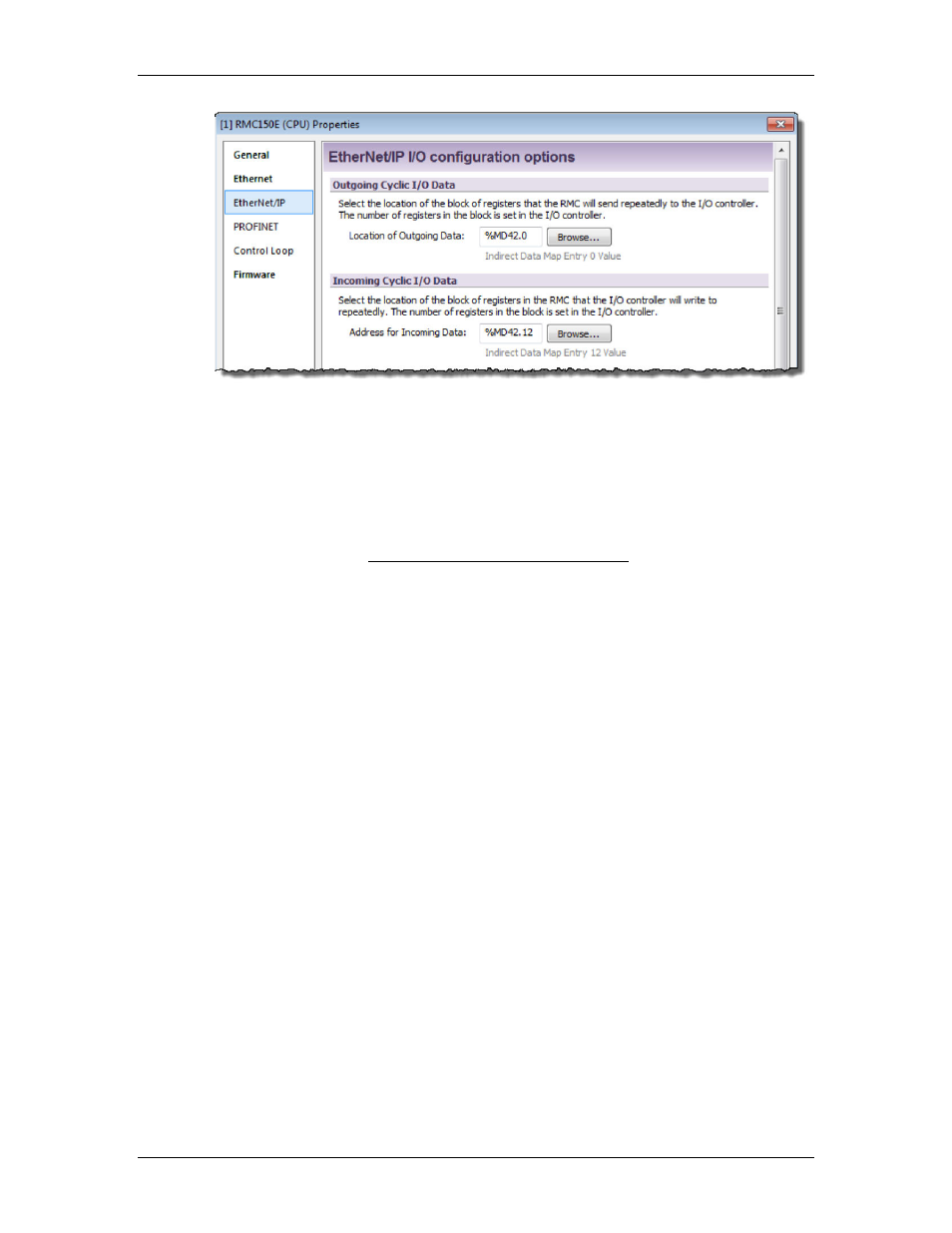
RMC70/150 and RMCTools User Manual
4. Choose Whether to Use a Sync Register
The Sync Register provides a method for the PLC to synchronize the Input Data and
Output Data. If you will be writing to the Command Area directly or indirectly via
the Indirect Data Map, Delta recommends using the Sync Register.
With a Sync Register, the Incoming Data is not written to the RMC until the Sync
Register change. If you prefer to have the Incoming Data be written whenever any
value in the Incoming Data changes, choose the option to not use a Sync Register.
For more details, see Using an EtherNet/IP I/O Connection.
Configuring the Unity PLC Connection
The following procedures describe setting up the EtherNet/IP I/O connection between a
Schneider Electric PLC with an RMC using Unity Pro software. The corresponding
Schneider Electric documentation for these procedures is the following:
•
Quantum 140 NOC 771 01 Ethernet Communication Module User Manual
(S1A33985.xx)
•
Premium TSX ETC 101 Ethernet Communication Module User Manual
(S1A34003.xx)
•
Modicon M340 BMX NOC 0401 Ethernet Communication Module User Manual
(S1A34009.xx)
These procedures were built using Unity Pro XL V5.0 with the Unity Pro Ethernet
Configuration Tool 1.0.30 installed. They describe using the Quantum 140 NOC 771 01
Ethernet module. The procedures for other versions of Unity Pro and other EtherNet/IP-
capable Schneider Electric Ethernet modules are expected to be similar, but the degree of
similarity is outside of Delta’s control.
1. Start Unity Pro and ensure the following:
•
Ensure that the configuration includes the Schneider Electric Ethernet
Communication Module. In this example, this module is a 140 NOC 771 01
with the Alias Name of “NOC01”.
•
Ensure that the IP settings in the Ethernet module are configured and
compatible with your network.
•
Ensure that you are able to go on- and offline with the PLC and to connect and
disconnect with the Ethernet module in the DTM Browser.
•
Ensure that Unity Pro is not in Simulation Mode.
2. In the main Unity Pro window, ensure that the PLC is disconnected. If you are
connected, on the PLC menu, click Disconnect.
566
Delta Computer Systems, Inc.
