Delta RMC151 User Manual
Page 416
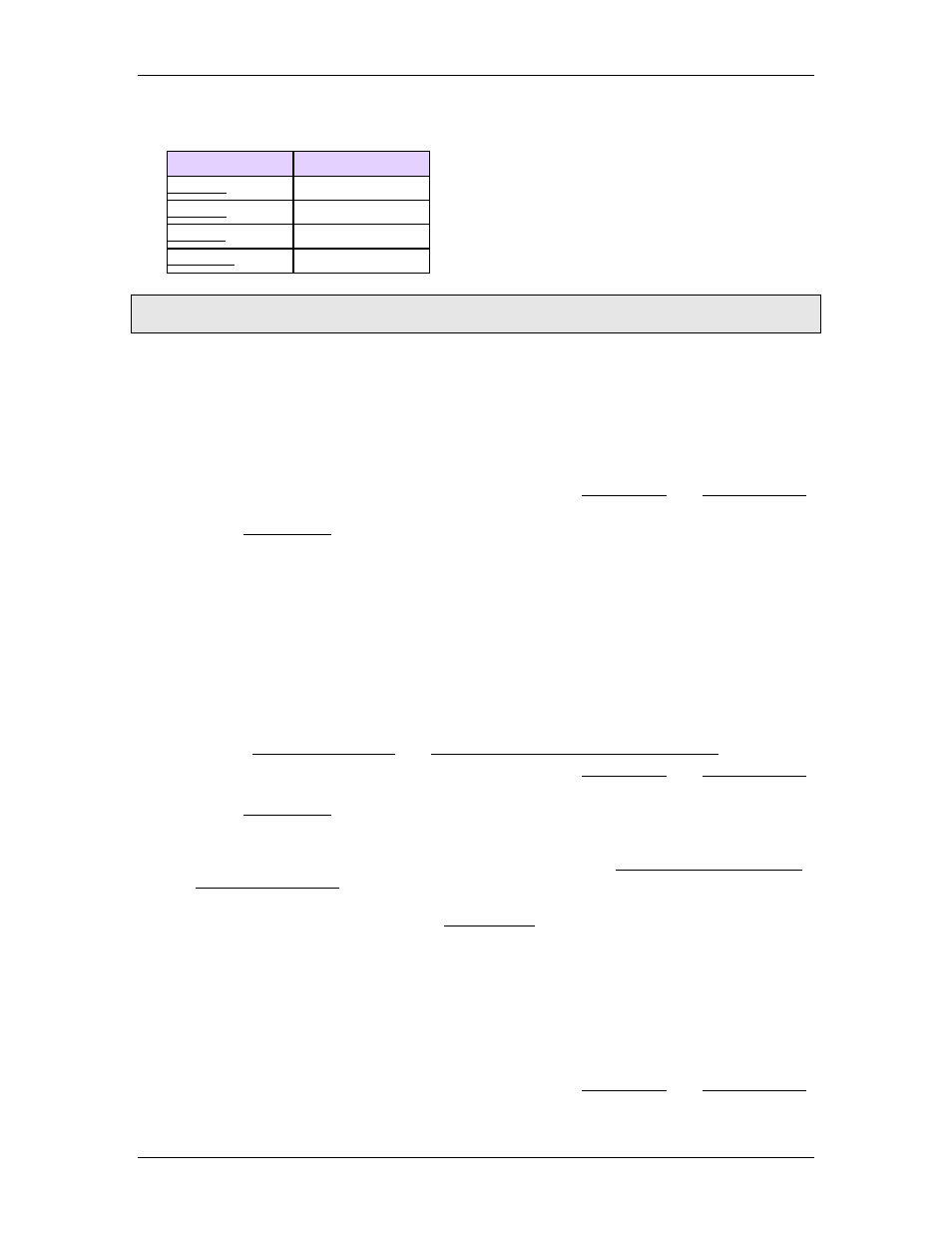
RMC70/150 and RMCTools User Manual
Every RMC CPU module has a Monitor port. This port is used primarily to communicate from
RMCTools to the RMC. The monitor port type depends on the RMC type:
Controller
Monitor Port
USB
RS-232
RS-232
USB
Note:
The Monitor Port does not affect any LEDs on the RMC.
Connecting from RMCTools to the RMC
Use a procedure based on your RMC type and connection method:
RMC75E or RMC150E via USB
Use these steps to connect from RMCTools to the RMC using the USB monitor port:
1. Install RMCTools.
2. Connect a USB cable from the PC to the USB Monitor port on the RMC.
3. Open a project in RMCTools. For more details, see the New Project and New Controller
wizard help topics.
4. In the Project Pane, right-click the controller you wish to connect to and click
Connection Path.
5. Choose USB and click Browse. RMCTools will list all the RMCs connected via USB.
6. Choose the desired RMC. If you have multiple RMCs connected via USB, use the
Device ID to determine which one to choose from the list. Notice that the Device ID is
the serial number for the RMC70 and MAC address for the RMC150. Click OK.
7. Click Go Online.
RMC75E or RMC150E via Ethernet
Use these steps to connect from RMCTools to the RMC using Ethernet:
1. Connect the RMC70 and the PC to the same Ethernet network. For more information,
see the RMC Ethernet Setup and Setting Up a Standalone TCP/IP Network topics.
2. Open a project in RMCTools. For more details, see the New Project and New Controller
wizard help topics.
3. In the Project Pane, right-click the controller you wish to connect to and click
Connection Path.
4. Choose Ethernet and click Browse. RMCTools will list all the RMCs connected via
Ethernet. If your RMC does not appear in the box, see the Troubleshooting RMCTools
Ethernet Connection topic.
5. Choose the desired RMC. If you have multiple RMCs connected to the Ethernet
network, use the part number and MAC address to determine which one to choose
from the list. Click OK.
6. Click Go Online.
RMC75P or RMC75S
Use these steps to connect from RMCTools to the RMC using the serial monitor port:
1. Connect a null-modem cable from the PC to the RS-232 Monitor port on the RMC. See
the RS-232 Monitor Port Wiring section above for cable details.
2. Open a project in RMCTools. For more details, see the New Project and New Controller
wizard help topics.
396
Delta Computer Systems, Inc.
