Delta RMC151 User Manual
Page 224
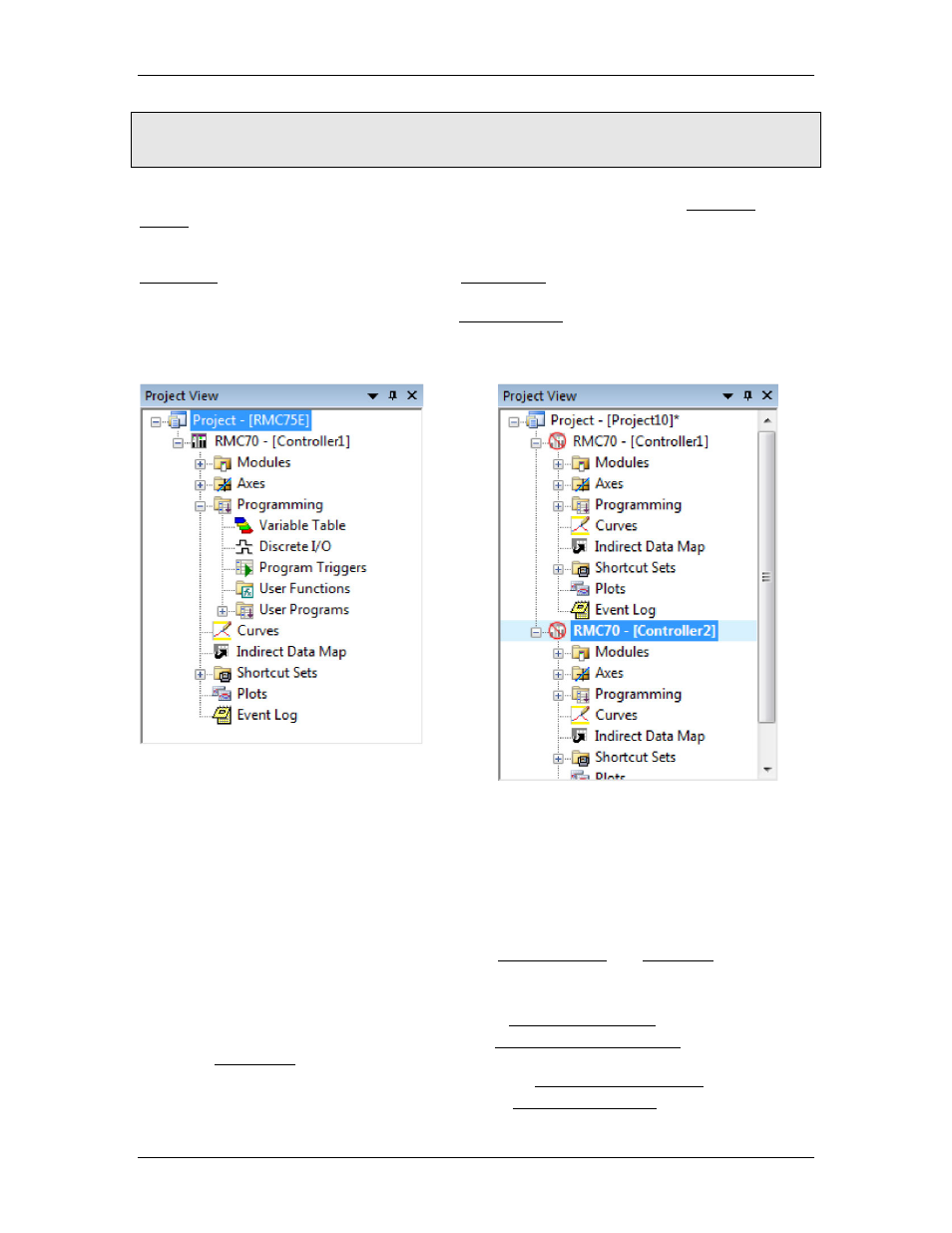
RMC70/150 and RMCTools User Manual
To access this pane:
The Project pane should already be open in RMCTools. If it is not, on the View menu, click
Project, or press Alt+0.
The Project pane provides an hierarchical overview of the components of the RMCTools
Project. All components can be accessed from the Project pane by double-clicking or right-
clicking the item. For ease of use, leave this pane open when using RMCTools.
When saving the project, the information available from the Project pane is saved in the
Project File. To create a new project, see the New Project wizard topic.
The Project pane shows all of the controllers in the project and their components. A project
can have any number of controllers. Use the New Controller wizard to add a controller to a
project. If the project has more than one controller, the active controller will be highlighted, as
shown below:
Single Controller
Two Controllers
Components
Each RMC controller has the following components, visible in the Project Pane:
Modules
Shows the hardware modules. Double-click a module to view the module properties.
To view/change modules, right-click the Modules folder and choose View/Change
Modules.
Axes
Contains axis-related tools, such as the Axis Definitions and Axis Tools.
Programming
Contains items for programming the controller:
Double-click Variable Table to open the Variable Table Editor.
Double-click Discrete I/O to open the Discrete I/O Configuration. To display the
I/O Monitor, right-click Discrete I/O and choose I/O Monitor.
Double-click Program Triggers to open the Program Triggers Editor.
Double-click User Functions to open the User Function Editor.
204
Delta Computer Systems, Inc.
