Simulator wizard, E simulator wizard – Delta RMC151 User Manual
Page 290
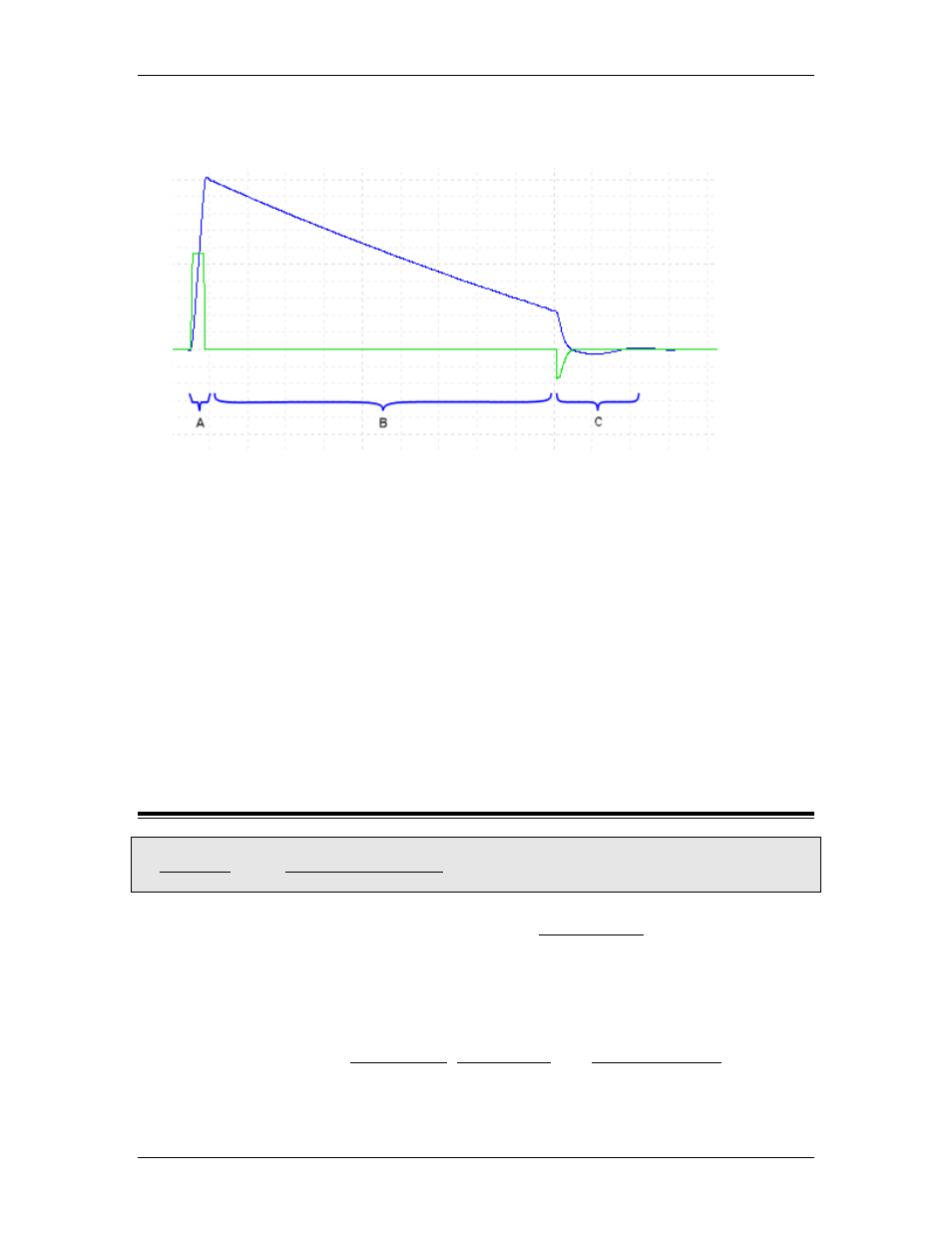
RMC70/150 and RMCTools User Manual
might not necessarily take up the entire distance specified by the Maximum Distance
parameter, but it will typically move much further during autotuning than a velocity mode
system will.
The parameters you enter on this page affect the Control Output profile as described
below:
Section A: The Control Output (green line above) ramps up to the user-specified Output
Voltage at the specified Ramp Rate. The Control Output stays at that value until the
Actual Velocity (blue line above) reaches the specified Target Speed, at which point it
goes to section B.
Section B: The wizard waits until the Actual Velocity (the blue line above) ramps down to
30% of the specified Target Speed.
Section C: A stop pulse is given by setting the Control Output -30% of the user-specified
Output Voltage. As the Actual Velocity decreases, the Control Output is ramped
proportionally down to zero.
The time of this move profile can vary greatly from system to system. If the Actual
Position travel approaches the user-specified Maximum Distance, or if the time exceeds
the user-specified Plot Duration, the stop pulse of section C will be applied immediately.
4.17.4. Simulator Wizard
To access the Scale/Offset wizard:
In Axis Tools, in the Axes Parameters Pane, click the Setup tab. Expand the Tools and
Wizards section. Click Launch to open the Simulator Wizard.
Use the Simulator Wizard to quickly set up the axis in simulate mode. The simulator is
available on position, position-pressure, and position-force axes. The wizard will fully configure
the scale and offset parameters, tuning gains, travel limits, and simulator settings. The
simulator wizard does not apply higher-order gains.
Instructions
Use the Simulator Wizard to quickly set up the axis in simulate mode.
Axis parameters such as Linear/Rotary, SSI Data Bits, and Analog Input Type (±5V,
±10V, 4-20mA) should be set before using the wizard.
270
Delta Computer Systems, Inc.
