Delta RMC151 User Manual
Page 337
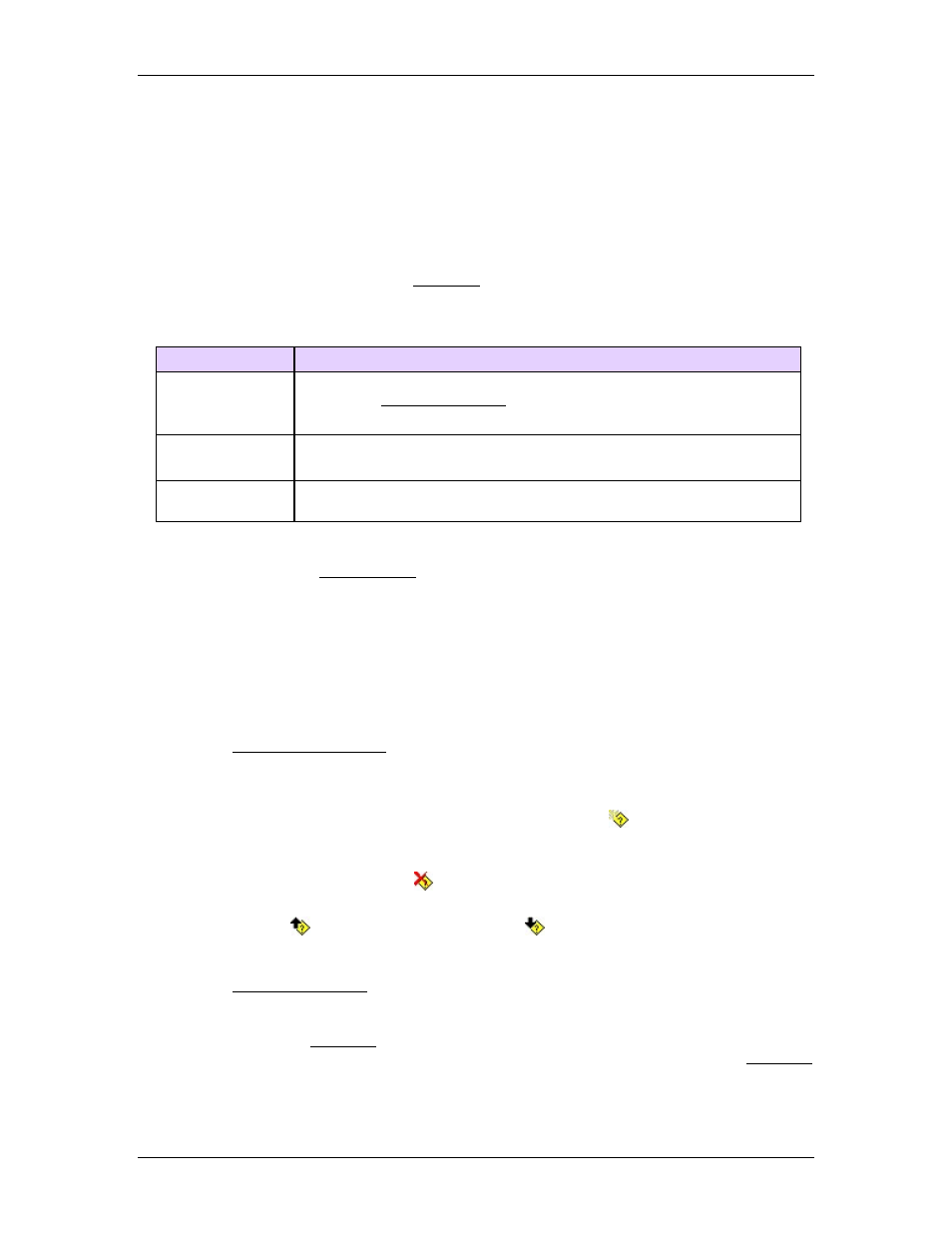
5 Programming
destination specified in its Jump On True box. If all conditions evaluate to False, then the
program jumps to the destination specified in the Jump On False box.
The Jump destinations can contain a step number, a step label, ”Wait”, ”Next”, or "Repeat". If
the Jump destination is ”Next”, then the program will jump to the next step in the sequence. If
the Jump destination is ”Wait”, then the program will stop evaluating the conditions, and re-
evaluate the conditions the next control loop. For Conditional Jumps with multiple link
conditions, ”Wait” should only be used for the Jump On True/False boxes for the last
condition. If the Jump destination is ”Repeat”, then the program will repeat the same step,
which means it will issue all the commands in the step. When the user program jumps to a
step, that step is executed in the next loop time of the RMC.
Boxes
The Conditional Link Type has the following parts:
Description
Link Condition
The Link Condition specifies the expression that is evaluated. It
must be a logical expression that evaluates to True or False.
Jump On True
Specifies the step to jump to if the Link Condition is True. It must
be a valid step number, step label, "Wait", "Next", or "Repeat".
Jump On False Specifies the step to jump to if the Link Condition is False. It must
be a valid step number, step label, "Wait", "Next", or "Repeat".
To select the Conditional Jump Link Type:
•
Open or create a User Program.
•
Go to the step where you want the Conditional Jump Link Type.
•
Double-click the Link Type box.
•
Click Cnd Jump.
Editing the Link Condition
Each Link Condition box in the Conditional Jump Link Type must contain a single logical
(comparison) expression. To begin creating the expression, double-click the Link
Condition box. The Expression Editor will open to assist you in entering an expression.
See the Expressions Overview topic for details on creating expressions.
Adding and Deleting Link Conditions
•
To add a Link Condition, right-click the Link Condition box and choose Add Before
or Add After, or click the Add Link Condition After button on the Step Editor
toolbar.
•
To delete a Link Condition, right-click the Link Condition box and press Delete, or
click the Delete Link Condition button.
•
To move a Link Condition, select the Link Condition box and click the Move Link
Condition Up or Move Link Condition Down buttons.
Example
See the Example: Time-out topic for an example of using the Conditional Jump.
Timing Considerations
Beginning with the loop time after the step containing the Conditional Jump link type is
executed, the RMC will monitor the Conditional Jump link condition. In the same loop time
that the condition indicates a jump should be made, the program will jump to the
specified step and execute it. Therefore, the specified step can be executed no sooner
deltamotion.com
317
