Shortcut command set editor, Shortcut command set, Editor – Delta RMC151 User Manual
Page 269
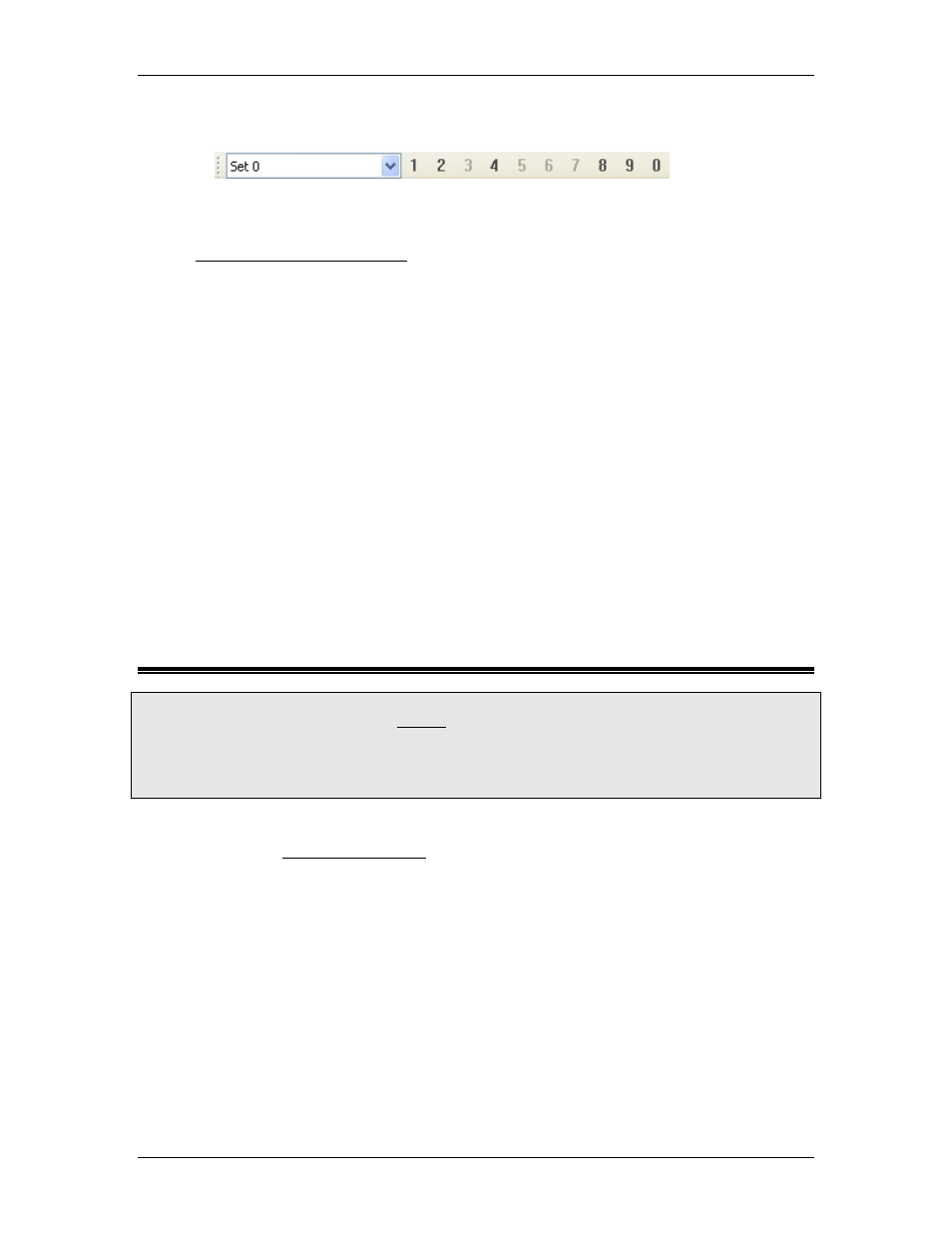
4 Using RMCTools
•
On the main toolbar, in the Active Shortcut Command Set box, choose a shortcut
command set. The shortcut command set will become active immediately:
Creating a New Shortcut Command Set
•
In the Project pane, right-click Shortcut Sets, and click New Shortcut Set. A new
shortcut command set editor will open. For details on using the editor, see the
Shortcut Command Set Editor topic.
Renaming a Shortcut Command Set
•
In the Project pane, expand Shortcut Sets, right-click the shortcut command set and
click Rename, or select the shortcut command set and press F2.
Exporting and Importing Shortcut Command Sets
Shortcut command sets can be exported and imported in RMCTools. If you have a favorite
command set, you can export it to a file, and then import it to each project you create.
Shortcuts command sets can also be copied and pasted.
To export:
1. In the Project pane, expand Shortcut Sets.
2. Right-click a shortcut command set and click Export Shortcut Cmd Set.
3. If you wish to export all the command sets, right-click Shortcut Sets and click
Export Shortcut Cmd Set.
To import:
1. In the Project pane, right-click Shortcut Sets and click Import Shortcut Cmd Set.
2. Browse to a shortcut command set file that you previously exported and click Open.
4.14.2. Shortcut Command Set Editor
To access this editor:
Expand the desired controller in the Project pane, expand Shortcut Sets and then double-
click a shortcut command set.
Or:
Press Alt+0 to open the Project Pane. Use the arrow keys to expand Shortcut Sets and then
highlight a shortcut command set. Press Enter.
Use this editor to view and edit a shortcut command set. For more details on shortcut
commands, see the Shortcut Commands topic.
The numbers to the left of each item in the Shortcut Command Set editor correspond to the
shortcut key combinations Ctrl+0 through Ctrl+9. For each key combination, you can define
which commands will be issued. Each key combination can have only one command for each
axis.
Using the Shortcut Command Set Editor
To add a command to a key combination:
1. Click Add Command.
2. In the Axis box, choose which axis the command should be sent to.
3. In the Cmd box, choose the command.
4. If the command has any parameters, fill them out.
To remove a command from a key combination:
deltamotion.com
249
