Delta RMC151 User Manual
Page 392
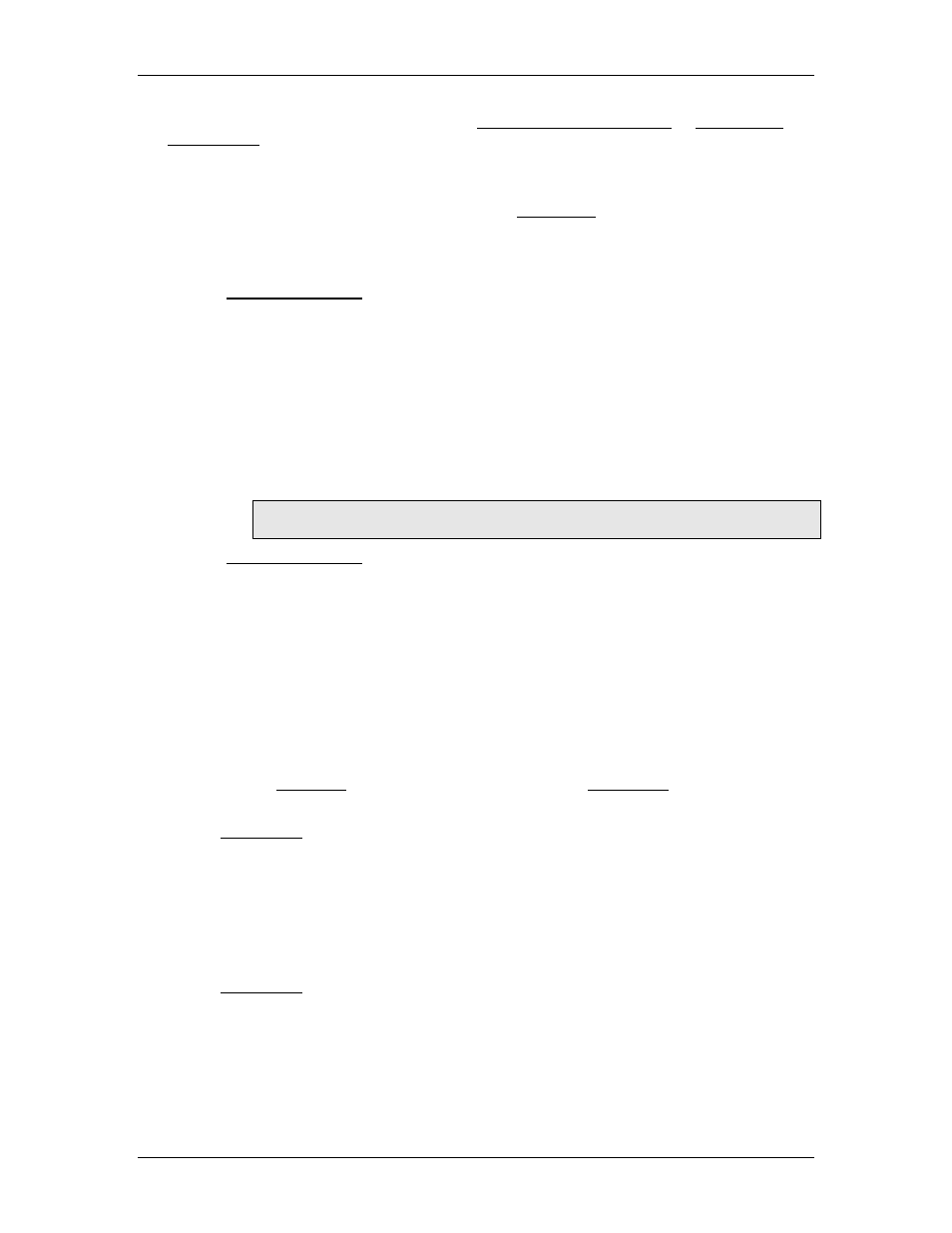
RMC70/150 and RMCTools User Manual
Write to the address of the output. See the RMC150 DI/O Register Map or RMC70 DI/O
Register Map for address details.
Using Inputs and Outputs in User Programs
You can use inputs and outputs in User Programs for calculations and controlling the flow
of the program. Inputs and outputs are boolean Data Types and must match the data
types in the expression or must be converted to match the other data types.
All variables, inputs and output tags in the sample expressions below must have been
defined for the expression to be valid.
In the Expression (113) command:
Turning on an output:
To turn an output on or off, assign a value to the output.
Sample Expression:
MotorOnOutput := ( NOT LowPressureInput ) AND ( NOT ErrorInput )
Assigning a value to a variable:
You can assign a value to a variable based on the value of an input.
Sample Expression:
SystemOK.0 := LowPressureInput OR (_Axis[0].ActPos > 24.2)
Note:
SystemOK.0 is the first bit in the DWORD type variable SystemOK.
In the Conditional Jump link type:
The Conditional Jump type jumps to a step based on whether the expression
evaluates to true or false. To use Discrete I/O, you must enter an expression. To do
this, choose the Cnd Jmp link type, double-click the Link Condition box, choose
Other, and click Next.
Sample expressions:
SawLimitInput
PressOnInput OR (_Axis[0].ActPos < 24.2)
Forcing Inputs and Outputs and Simulate Inputs
Inputs and Outputs can be forced on or off from RMCTools. The inputs and outputs will
always remain in the forced state until the force is removed. To force an input or output,
you must first Go Online with the controller, and open the I/O Monitor.
Forcing an Output
In the I/O Monitor, right-click the output you want to force, and click Force On or Force
Off. The output will be highlighted with a yellow background to indicate is forced.
Forcing an output will force the output on or off. Until the force is removed, the RMC will
ignore all attempts to turn that output on or off. If an output is forced on, its
corresponding LED on the expansion module will turn green, and the output will physically
be on (conducting). If an output is forced off, its corresponding LED on the expansion
module will turn off, and the output will physically be off (not conducting).
Forcing an Input (Simulate an Input)
In the I/O Monitor, right-click the input you want to force, and click Force On or Force
Off. The input will be highlighted with a yellow background to indicate is forced.
Forcing an input will force the input on or off. Until the force is removed, the RMC will
ignore all attempts to turn that input on or off. The LED on the expansion module will not
be affected by the force. The LED will still reflect the physical state of the input.
Removing a Force
372
Delta Computer Systems, Inc.
