Ethernet setup topics – Delta RMC151 User Manual
Page 442
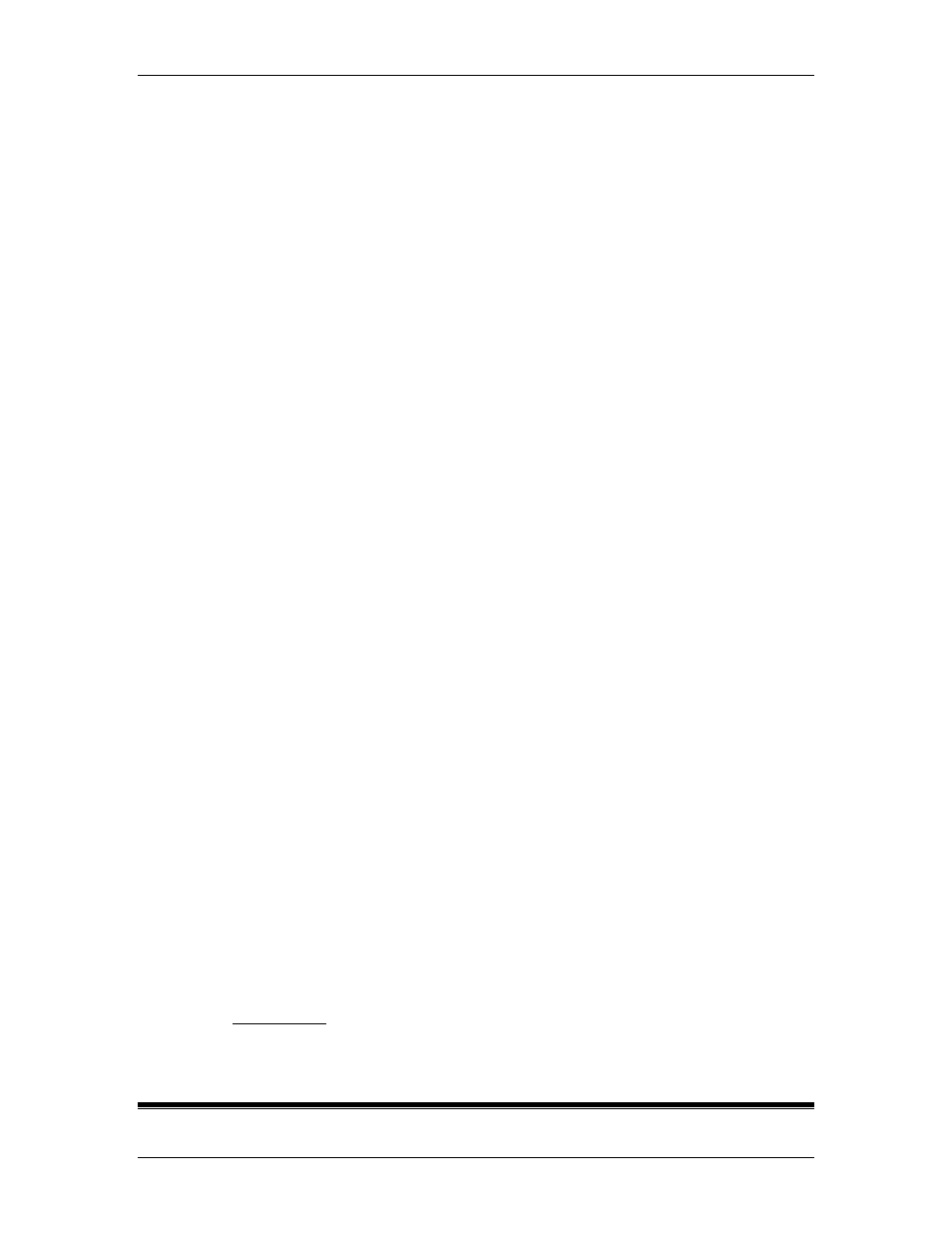
RMC70/150 and RMCTools User Manual
6. In the Advanced TCP/IP Settings dialog box, click the IP Settings tab,
clear the Automatic metric checkbox, and then type a value in the
Interface metric checkbox.
7. Click OK in the Advanced TCP/IP Settings dialog box.
8. Click OK in the Internet Protocol Version 4 (TCP/IPv4) Properties
dialog box.
9. Click Close in the Connection Properties dialog box.
To change an interface metric on Windows XP and Server 2003:
1. Click Start, and then click Run.
2. Type ncpa.cpl, and then click OK. This will open the Network
Connections control panel.
3. Right-click the network adapter whose metric you want to change, click
Properties, and then the click the General tab.
4. In the This connection uses the following items list, click Internet
Protocol (TCP/IP), and then click Properties.
5. In the Internet Protocol (TCP/IP) Properties dialog box, click the
General tab, and then click Advanced.
6. In the Advanced TCP/IP Settings dialog box, click the IP Settings tab,
clear the Automatic metric checkbox, and then type a value in the
Interface metric checkbox.
7. Click OK in the Advanced TCP/IP Settings dialog box.
8. Click OK in the Internet Protocol (TCP/IP) Properties dialog box.
9. Click OK in the Connection Properties dialog box.
Solution B: Disable Unused Interfaces
If you are not using some of the IP interfaces, you may want to disable them.
Disabling interfaces will remove them from the list, thus allowing the desired
interface to have the lowest metric and the asterisk (*). Notice that disabling an
interface may affect other applications using that interface, and should only be done
if you know that the interface does not need to be used for the time that it is
disabled.
To disable an interface:
1. Click Start, and then click Run.
2. Type ncpa.cpl, and then click OK. This will open the Network
Connections control panel.
3. Right-click the network adapter that you want to disable, and click Disable.
2. I can't connect to my RMC75E or RMC150E through the Internet or a VPN.
Solution:
If your PC has a firewall, make sure it allows connections to port 44818. If the RMC is
behind a firewall, make sure the firewall forwards port 44818 to the RMC’s IP address.
3. The Link LED is off or is not blinking when you expect activity.
Solution:
See the Ethernet Link topic for troubleshooting procedures for the Link LED.
6.8.8. Ethernet Setup Topics
422
Delta Computer Systems, Inc.
