Troubleshooting rmctools ethernet connection, Troubleshooting ethernet, E troubleshooting rmctools – Delta RMC151 User Manual
Page 440: Ethernet connection
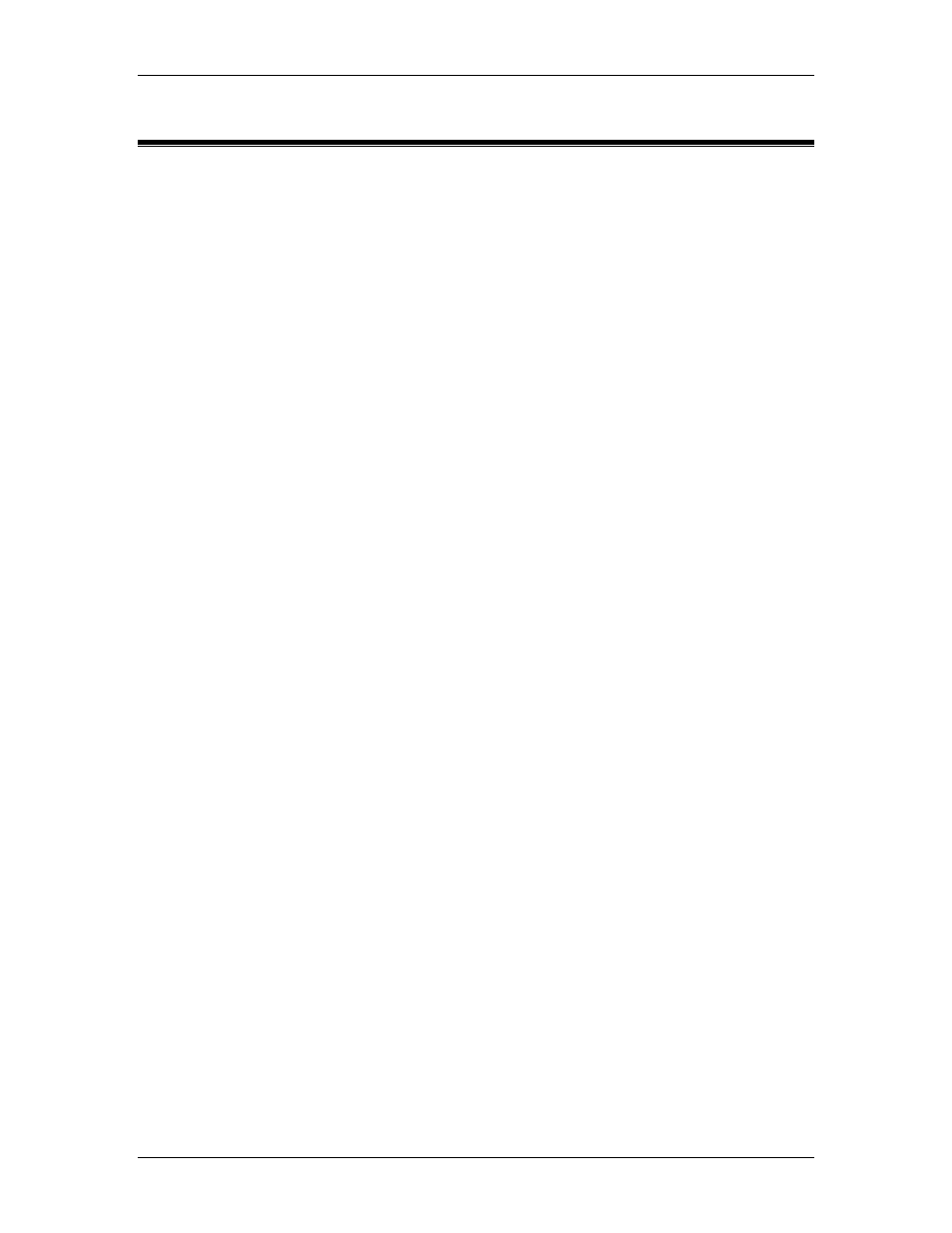
RMC70/150 and RMCTools User Manual
6.8.7. Troubleshooting RMCTools Ethernet Connection
This topic describes problems and possible solutions for connecting RMCTools via Ethernet to
the RMC75E or RMC150E.
1. My RMC75E or RMC150E does not appear in the Browse box in the Ethernet
Configuration Dialog.
Possible Reason:
Computers running Windows XP/Vista/7 have Windows Firewall installed and enabled by
default. Also there are other firewall software packages such as Zone Alarm that may be
installed on your PC. If a firewall is installed and active on your computer and has not
been told to allow RMCTools through, then browsing for controllers over Ethernet will not
work. There are two solutions.
Solution A: Allow RMCTools through the Firewall
In many cases, you will only need to tell Windows Firewall to not block RMCTools.
This can be done when Windows Firewall notifies you that it is blocking RMCTools,
or can be done through the Windows Firewall control panel. Some users may need
their network administrator to add this exception to their firewall.
Solution B: Turn off the Firewall
In some cases, it has been found that adding an exception to Windows Firewall or
other firewall software does not allow browsing to complete successfully. This is
especially true when trying to browse for RMC75E controllers with firmware older
than 1.52. In this situation it may be necessary to temporarily disable the firewall.
Consult your network administrator before turning off the firewall.
To turn off Windows Firewall in Windows Vista, Server 2008, and Windows 7:
1. Click Start.
2. In the search window, type firewall.cpl, and then click OK. This will open
the Windows Firewall control panel.
3. In the menu on the left, click Turn Windows Firewall on or off.
4. For each of the network types, click Turn off Windows Firewall (not
recommended).
5. Click OK.
6. Restart RMCTools.
To turn off Windows Firewall in Windows XP:
1. Click Start, and then click Run.
2. Type firewall.cpl, and then click OK. This will open the Windows Firewall
control panel.
3. On the General tab, click Off (not recommended).
4. Click OK.
5. Restart RMCTools.
Possible Reason:
Computers with multiple IP interfaces may experience problems browsing for controllers
over Ethernet. Examples of IP interfaces include each wired or wireless Ethernet adaptor
plus dial-up networking adaptors. Notice that virtualization software such as VMware and
420
Delta Computer Systems, Inc.
