Delta RMC151 User Manual
Page 141
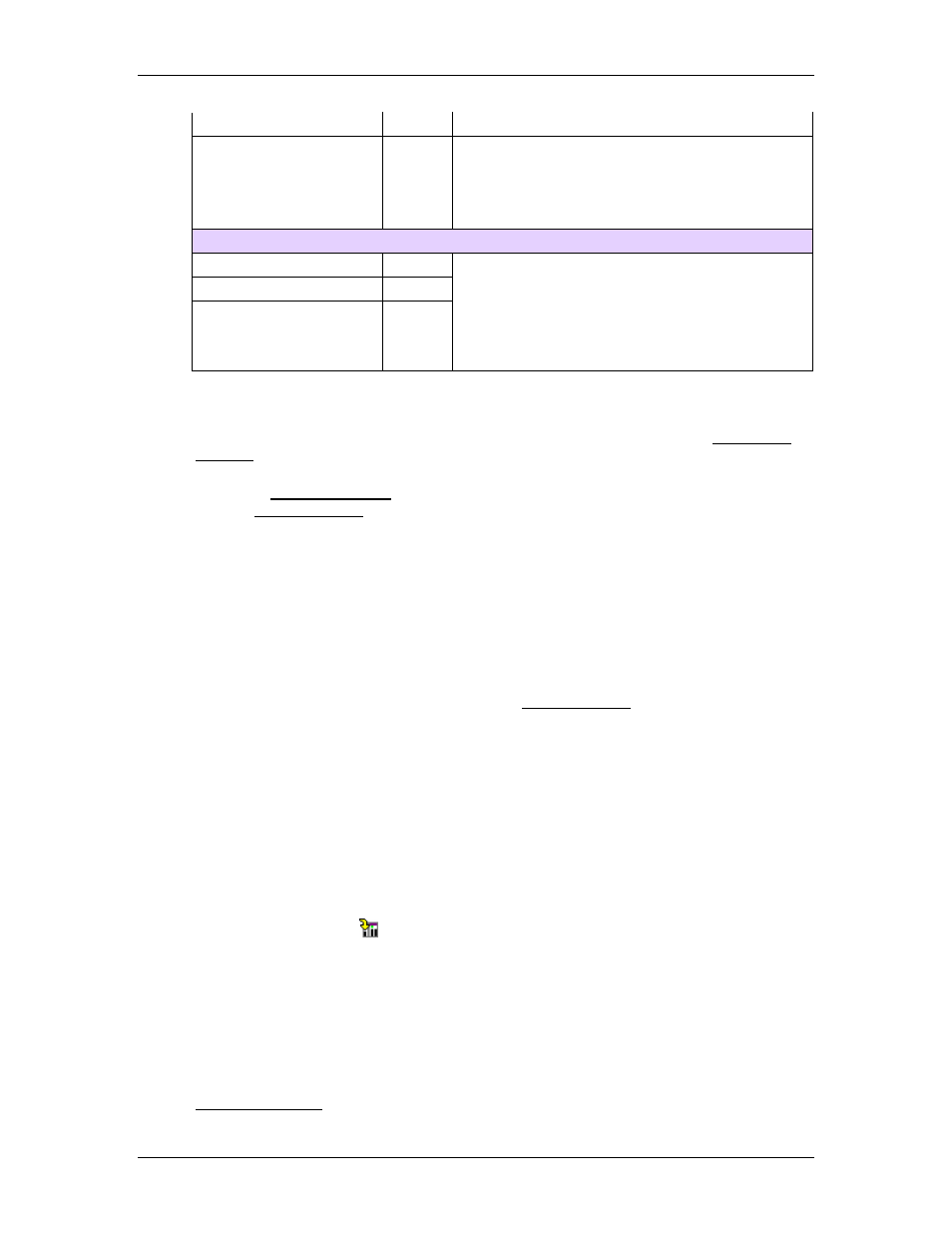
3 Controller Features
must be increasing (X
i+1
> X
i
).
Advanced Points
2
This format expands on the Variable-Spaced
Points format by allowing the velocity to be set at
any point, and constant-velocity segments to be
specified. The X values must be increasing (X
i+1
>
X
i
).
Multiple Curve Formats
Evenly-Spaced Points
10
Similar to the formats above, but are used to
create multiple curves simultaneously, saving
time. The multiple-curve formats are suitable for
time-critical applications, such as curve sawing.
Variable-Spaced Points
11
Advanced Points
12
2.
3. Write the Curve Data to the Variable Table
The curve data must be written to the Variable Table. You can write to any area of the
variable table. Make sure to follow the format you chose, as listed in the Curve Data
Formats topic.
4. Send the Curve Add (82) Command
Use the Curve Add (82) command to tell the RMC that the data at a certain location in
the Variable Table is a curve. The RMC grabs the data, and creates a curve with the
specified Curve ID. If you chose multiple curves, the IDs are given sequentially,
beginning with the specified ID.
If a curve with the requested ID already exists, the existing curve will be deleted and
the new curve with that ID added. The existing curve will not be deleted if the new
curve is not added because of an error.
5. Verify the Curve was Added Successfully
If the curve was successfully created, the Curve Status (the first item of the curve
data in the Variable Table) will be set to a 3. If an error occurred, it will be set to a
value indicating the error, as described in the Curve Add (82) topic. In addition, the
Event Log will log an entry every time a curve is added or deleted.
Additional Tasks
Viewing the Curve
To view the curve, open the Curve Tool in RMCTools. In the Curves In Controller window,
the curve you added will have the ID you assigned it. Click the curve to view it.
Editing the Curve in the Curve Tool
If you wish to edit the curve in the Curve Tool, first right-click the curve in the Curves in
Controller window and choose Copy Curve to Project. Select the curve in the Curves in
Project window. Now you can edit the points of the curve. When you are finished editing,
click the download button to download the curves in the project to the controller.
Saving Curves
Curves created in the Curve Tool or using the Curve Add command with the Permanent
life cycle can be saved to Flash, will be included in the curves upload or download. After
uploading the curves, the permanent type curve can also be saved in the project.
Deleting Curves
To delete curves, use the Curves in Controller window in the Curve Tool, or use the
following commands:
•
deltamotion.com
121
