Delta RMC151 User Manual
Page 249
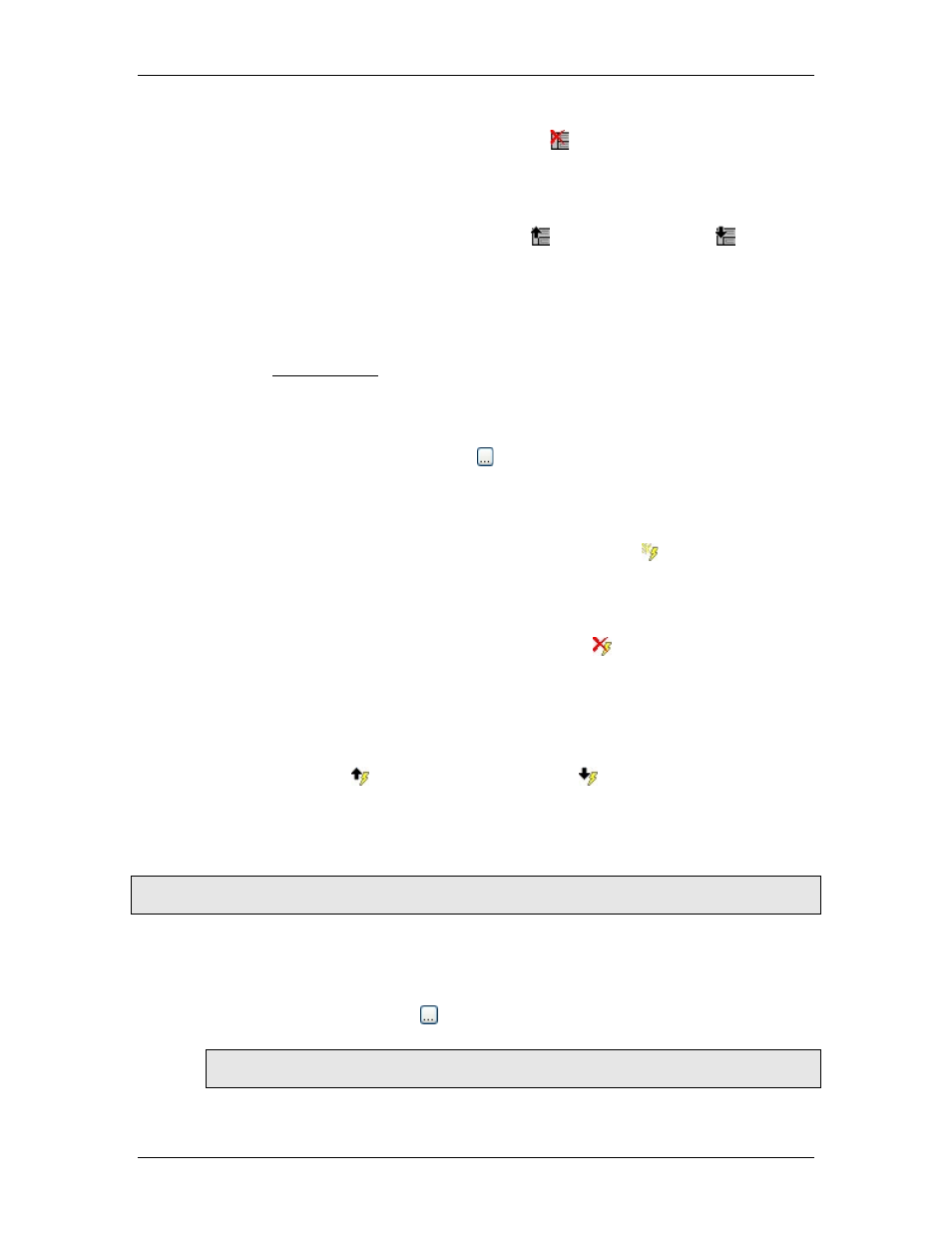
4 Using RMCTools
•
Delete a Step:
On the Step Editor toolbar, click the Delete Step button.
Or, right-click in the white space below the step number and choose Delete.
•
Moving a Step:
Click in the white space below the step number and drag the step to the desired
location.
Or, select the step and use the Move Step Up and Move Step Down buttons
on the toolbar.
When adding and deleting steps, the Step Editor automatically updates the Link Jump To
numbers. For example, if step 3 has a Jump To number of 4, and you insert a step before
step 3, then the old step 3 becomes the new step 4. The Step Editor automatically
increments its Jump To number from 4 to 5.
If a deleted step was linked to with a number from some other step, a warning will
appear in the Output window.
Commands
There are two ways to choose a command:
•
Choosing a command:
In the Command box, click the ellipsis button to choose a command from the
command tree.
Or, in the Command box, begin typing the name or number of the command, then
choose the command from the pop-up list.
•
Adding a new Command:
On the Step Editor toolbar, click the Insert Command button .
Or, right-click close to a command and choose Add Before or Add After.
Or, select a command and press Ctrl+Insert to add a command before, or
Ctrl+Alt+Insert to add a command after.
•
Delete a Command:
On the Step Editor toolbar, click the Delete Command button .
Or, right-click close to the command such that the entire command is selected, then
choose Delete.
•
Moving a Command:
Click close to the command such that the entire command is selected, then drag the
step to the desired location.
Or, click close to the command such that the entire command is selected, and use the
Move Command Up and Move Command Down buttons on the toolbar.
Entering Command Parameters
If the command has any parameters, enter their values. In most parameters, you may
enter a number, tag, or an expression. If you use a tag name, register, or expression, it
must evaluate to the data type required by the parameter, typically a REAL.
Tip:
For help on the command's parameters, click the command box and press F1.
•
Click a parameter box.
•
To enter a number, type the number.
•
To enter an expressions, type the expression. The Expression Browser is not available
for command parameters, but the auto-complete will assist you.
•
To enter a tag, click the ellipsis button and choose the tag from the list. Or, start
typing the tag name and then use the arrow keys to select the address.
Note:
A tag may be a variable or any register in the RMC.
Selecting Commanded Axes
deltamotion.com
229
