Delta RMC151 User Manual
Page 305
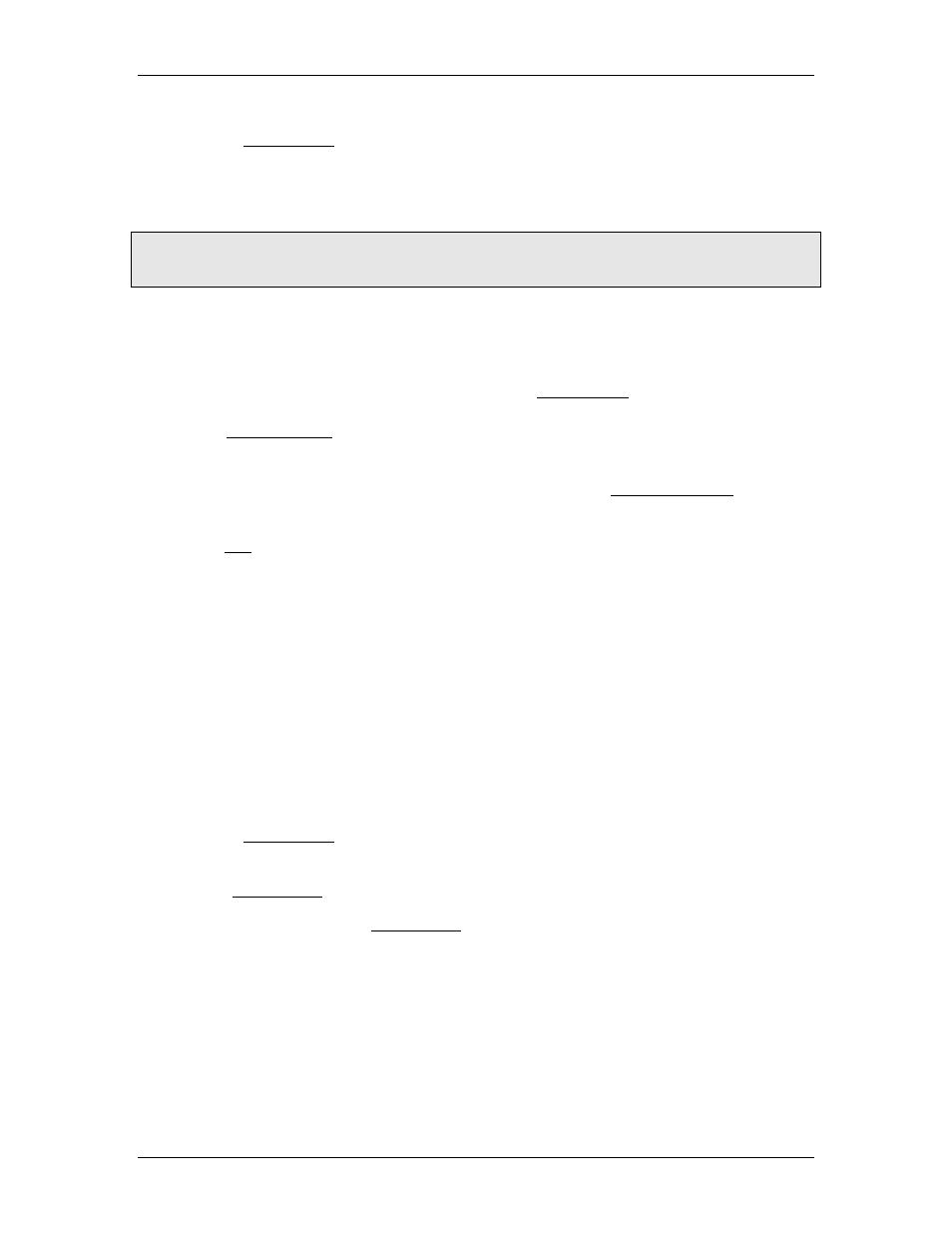
5 Programming
•
Task Monitor in RMCTools
In the Task Monitor, right-click a task and click Start Task.
•
Project Pane
In the Project pane, in the User Programs node, right-click a user program, choose
Run Program, and click the task to run the program on.
Note:
If a user program is started on a task that is already running, the task will stop the user
program it is already running and immediately start at the User Program you specify.
Stopping Tasks
Tasks can stop in several ways:
•
End Link Type
If a User Program is done running, the task it is running on will also stop. A User
Program is done running when it encounters an End link type.
•
Stop Task (91) command
The Stop Task (91) command immediately stops the specified task. The User Program
currently running on the task will immediately stop.
•
Program Triggers
A trigger in the Program Triggers can stop a task. See the Program Triggers topic for
details.
•
Axis Halt
If a halt occurs on any axis, the RMC immediately stops all tasks by default. This
default setting can be changed on the Programming Properties dialog.
•
Program Mode
When the RMC enters Program mode, all task will stop.
•
Task Fault
A task will be halted if any of the following runtime errors occur:
o
Command overwritten within a Task step for Axis n.
o
Array Index out of range.
o
Internal Interpreter Error.
o
Task not allowed to run this program.
o
Unsupported address range in COPY function.
o
Divide by zero.
o
Undefined numerical operation.
•
Task Monitor
In the Task Monitor, right-click a task and click Stop Task.
Task Monitor
Use the Task Monitor to see which tasks are currently running User Programs. The Task
Monitor shows each task, its state, and which program and step it is currently on or the
last step it was on. See the Task Monitor topic for details.
Changing the Number of Tasks
By default, the RMC has 2 tasks. The RMC70 can have up to four tasks and the RMC150
can have up to ten.
To increase the number of tasks:
•
In the Project pane, right-click Programming and click Properties.
•
On the General page, select a number in the Number of User Tasks box and click
OK.
deltamotion.com
285
