Delta RMC151 User Manual
Page 397
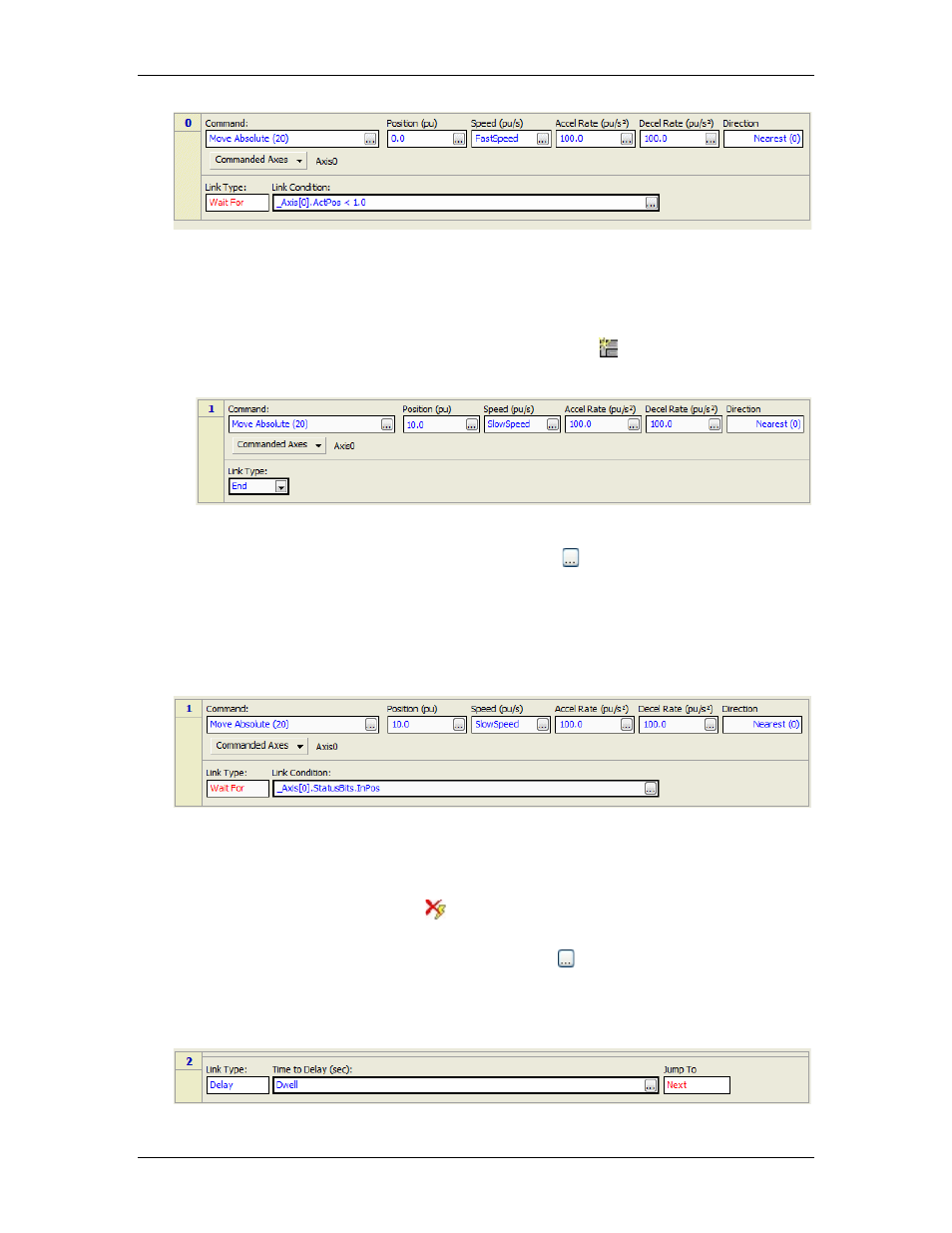
5 Programming
Notice that the Link Type box is red. This indicates an error. In this case, the error is that
there is no next step, but one will be created shortly.
5. Add Next Step for Slower Move
The next step will issue a Move command to 10 inches, then will wait until the axis gets
into position before going to the next step.
a. On the Step Editor toolbar, click the Insert Step button .
b. Add a Move Absolute command so that step 1 looks like this:
c. In the step 1 Link Type box, choose Wait For.
d. In the Link Condition box, click the ellipsis button . Choose Status Bit(s) and click
Next.
e. Choose One or more specific axes, check Axis0, and click Next.
f. Check the On box for 0: In Position and click Next.
g. Verify that the condition says Is the Status bit "In Position" ON for axis
"Axis0"?, then click Finish.
Step 1 should now look like this:
6. Add Next Step for Delay
This step will not issue a command. It will only delay a certain time.
a. Right-click in the left part of step 1, then click Add Step After.
b. This step will not need a command. Therefore, select the No-Op command and click
the Remove Command button
on the toolbar.
c. In the step 2 Link Type box, choose Delay.
d. In the Time to Delay box, click the ellipsis button . Browse to Variable Table >>
Current Values, choose Dwell, and click OK.
You can also enter the variable by starting to type "Dwell", then clicking it from the
pop-up list.
Step 2 should now look like this:
deltamotion.com
377
