Delta RMC151 User Manual
Page 263
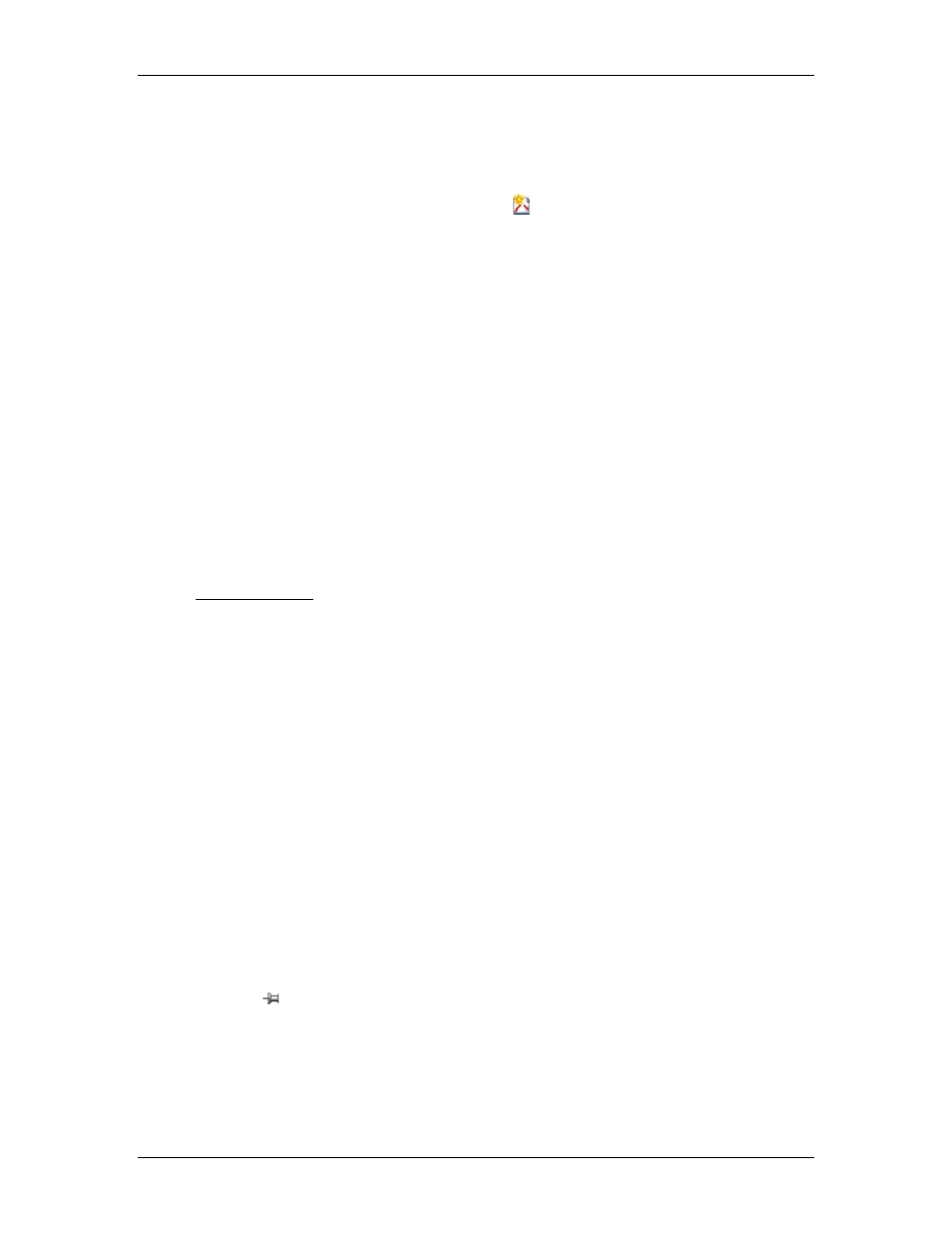
4 Using RMCTools
The Curves in Project window displays the curves in the project. The Curves In
Controller window displays the curves in the controller. Curves are created and edited in
the project. Curves in the controller can only be viewed.
Creating a New Curve
1. In the toolbar, click the Create New Curve button. The new curve will appear in
the Curves in Project window. Later, after setting the curve properties and adding
points as described below, you will download the curve to the controller, and it will
appear in the Curves in Controller window.
2. In the Properties pane, on the Curve tab, in the Name cell, enter a name for the
new curve. You may also enter a Description.
Adding Curve Points
1. In the spreadsheet located below the curve graph view, in the right-most column,
enter the X value and Y value for the new point, then press Enter. Curve data can be
copied and pasted from spreadsheets programs as described in Copying and Pasting
Points below.
2. Continue adding points by entering the X values and Y values in the right-most
column. Even if the point is not going to be the last point in the curve, you must enter
it in the right-most column. After entering the X and y values, the new point column
will automatically be placed in the correct location in the spreadsheet.
Editing Curve Points or Properties
1. To edit existing points, simply edit the desired X values and Y values. Clicking a point
in the graph view will highlight the point in the spreadsheet view, making it easy to
find.
2. Set the properties of the curve on the Curves tab in the properties pane. See the
Curve Properties for details.
Deleting Points
•
In the spreadsheet, click the column header and press Delete.
•
In the graph view, click a point and press Delete.
Copying and Pasting Points
Points can be copied and pasted, including to and from spreadsheet programs such as
Microsoft Excel®. The pasted data will be automatically transposed if necessary. The
pasted values must not duplicate any X values.
For best results, paste values into a new curve or delete all the existing points before
pasting new points. All cells can be copied and pasted, but typically, for curves with
standard point types, you only need to copy and paste the X and Y values.
How to View a Curve
Viewing a Curve
Click a curve in the project or controller to view it. Curves in the controller are visible only
when RMCTools is online with the controller.
Notice that curves shown in the controller cannot be changed. However, as described in
How to Manage Curves below, they can be uploaded or copied to the project to be
edited.
Viewing Multiple Curves
Click the pin
next to the curve in the list to view that curve. All pinned curves will be
displayed, together with the currently selected curve. Any curve that is pinned will be
displayed in black in the graph view. The currently selected curve is always displayed in
red.
Using the Hairline Cursor
deltamotion.com
243
