Delta RMC151 User Manual
Page 258
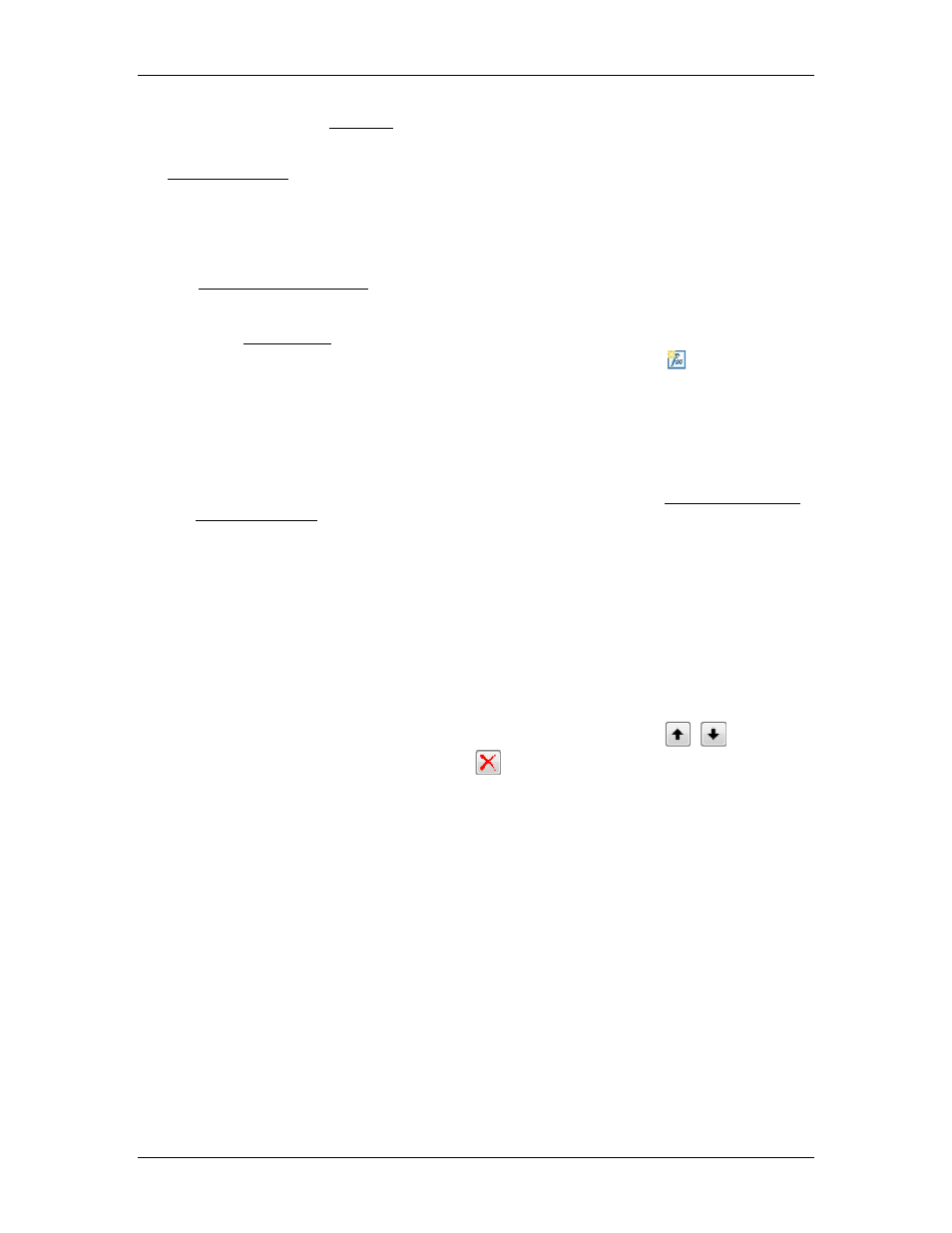
RMC70/150 and RMCTools User Manual
User functions are custom functions created or imported by the user. User Functions provide
flexibility and efficiency for advanced applications. Most applications do not need user
functions. User functions can be used anywhere expressions are used in the RMC, including
the Expression (113) command, link conditions in user programs, and the Program Triggers.
User functions can have any number of parameters, and return a single value as the result.
The parameters can be input, output, or input/output types. Therefore, a function can return
many values via the output or input/output type parameters.
Example User Functions
See the Example User Functions for examples that you can copy and paste into your project.
Creating a User Function
1. In the Project Pane, expand Programming and double-click User Functions.
2. In the User Function Editor toolbar, click the New User Function button.
3. In the New User Function dialog, type a Name for the function.
4. Choose the desired Return Data Type. This is the data type of the resulting value
returned by the function.
5. Add Parameters (optional)
Do the following for each parameter you wish to add. Parameters appear as Input,
Output, and Input/Output variables in the user function. Parameters can also be added
and modified later when editing the user function, as described in Declaring Variables
a. Click the Add button.
b. Type a Name for the function.
c. Choose the desired Data Type of the parameter. To create an array parameter, set
the Size parameter to a value greater than 1.
d. In the Input/Output box, choose the parameter type:
•
Input
•
Output
•
Input/Output
e. Click OK.
To adjust the order of the parameters, use the Up and Down
arrows. To
delete parameters, use the Delete
button.
6. Click OK.
7. The new function will be added to the User Functions list, and will appear in the editor.
Editing a User Function
User Function Description
The initial comment in the user function is the function description, enclosed by green
parentheses with an asterisk:
(* *)
. This description will appear when browsing the
functions in the Expression Editor.
Enter a description that describes what the function does. It is good practice to clearly
describe the parameters and return value. You do not need to describe the parameter
data types, as this is automatically displayed in the Expression Editor.
Function Name
The function name and return data type is defined by the keyword FUNCTION. To
change the function name or data type, change the text following the FUNCTION
keyword. The entire function must also end with the END_FUNCTION keyword.
For example, mm2inch is this function's name, which returns a value of type REAL:
FUNCTION
mm2inch
: REAL
238
Delta Computer Systems, Inc.
