Viewing the raw plot data, Viewing the raw plot data -46, 6 viewing the raw plot data – Delta RMC101 User Manual
Page 96
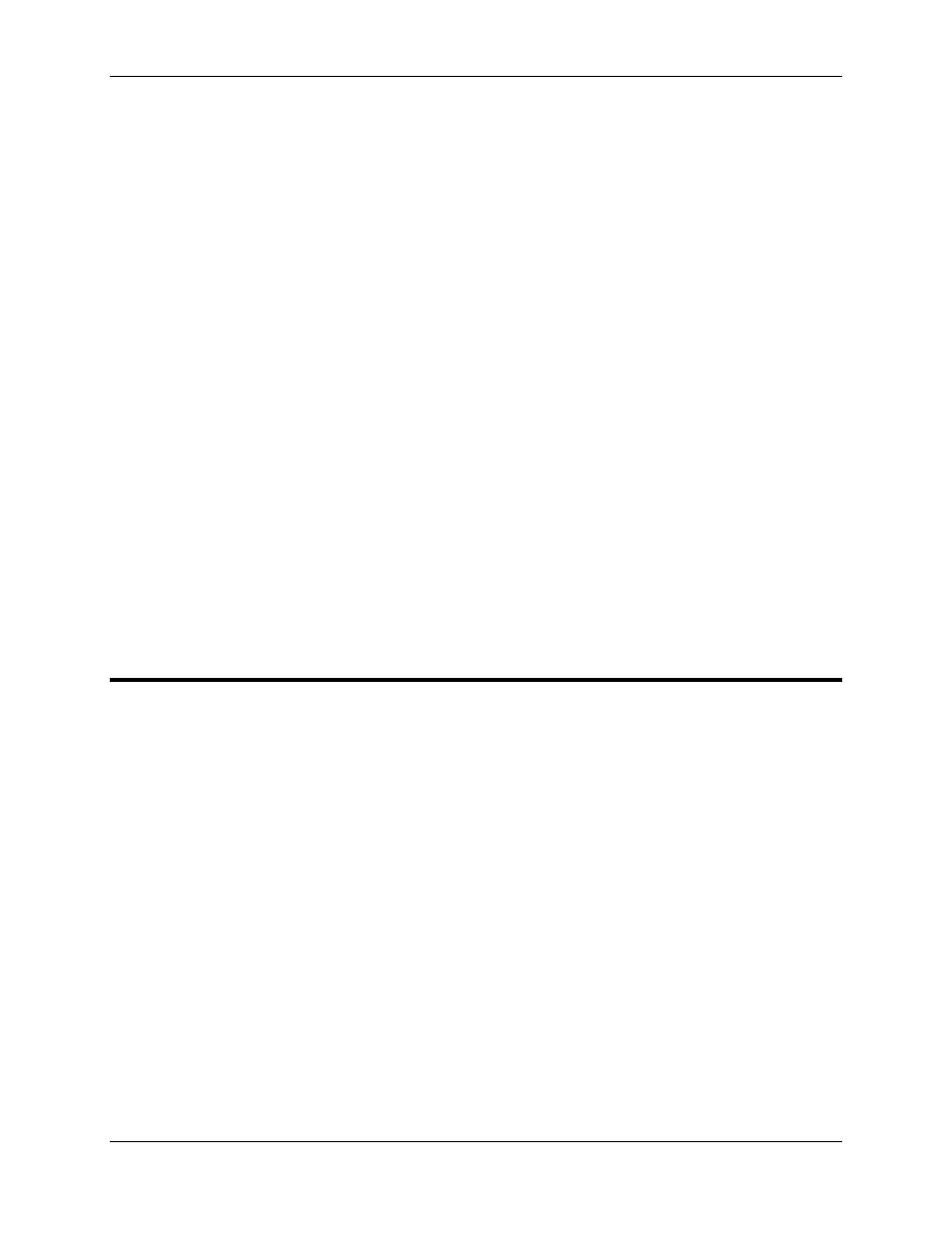
RMC100 and RMCWin User Manual
3-46
• Click the Close button of the Detail window.
To show the Detail Window after it has been hidden:
• On the Data menu, click Show Detail Window.
To display the individual bits on the Status word, do one of the following:
• Click on the body of the detail window. This toggles the detail window between displaying the
Status word as a hexadecimal number and as the bit names. When displayed as bit names, the
names of the off bits are displayed in dark gray, while the names of the on bits are displayed
black for non-errors, and red for errors.
• On the Data menu, click Display plot status bits.
• Press CTRL+B while the plot status window is displayed. This will toggle the detail status bits.
To move the Detail Window, do one of the following:
• Drag the detail window by its title bar.
• On the Data menu, click Move detail window. Each time this command is clicked, the detail
window will move to the next corner of the plot window.
• Press the TAB key, which executes the Move detail window command.
3.5.6 Viewing the Raw Plot Data
To view the plot data in numerical form rather than in graph form, you can use the Raw Data
chart. This chart displays all the data in the plot at every sample. The sample that was marked by
the hairline on the plot is highlighted in gray. You can use the scroll bar or arrow keys to move
through the data.
To view the Raw Data chart, do one of the following:
• On the Data menu, click View Raw Data.
• Press CTRL+V while in the plot window.
To return from the Raw Data chart to the plot, do one of the following:
• On the Data menu, click View Plotted Data.
• Press ESC while in the Raw Data chart.
