Address tool: using with the event step editor, 3 address tool: using with the event step editor – Delta RMC101 User Manual
Page 179
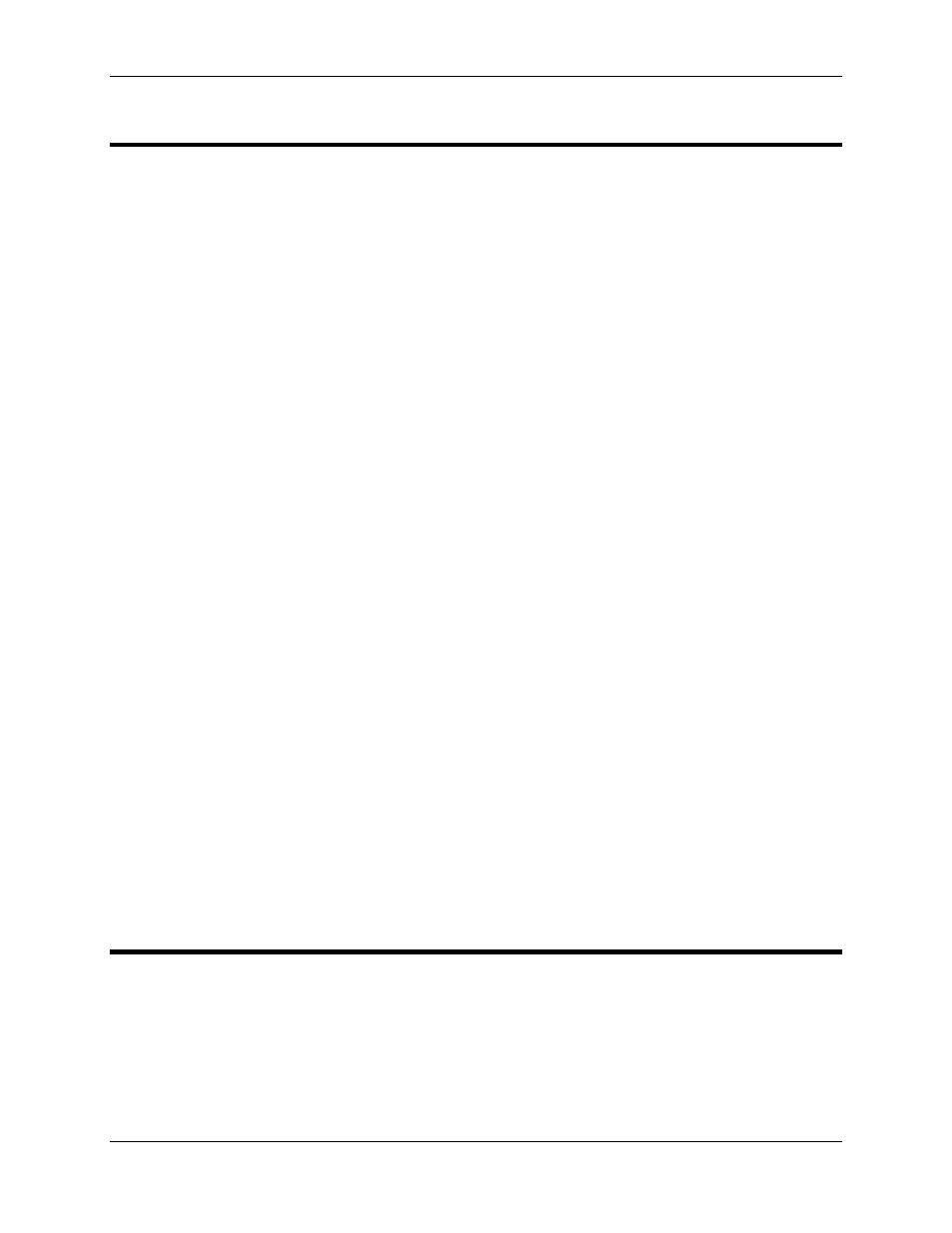
Address Tool 3.10
Using RMCWin
3-129
3.10.3 Address Tool: Using with the Event Step Editor
The Address Tool can be used normally (see Address Tool Overview) to obtain addresses of any
Event Step table field. However, it can also be used to simplify entering addresses into the Event
Step table for commands that use RMC register addresses. Currently, the Add, Subtract, and
MulDiv commands each require source and destination RMC register addresses. Manually
entering these addresses is time consuming and error prone.
Therefore, the Address Tool's bookmark feature has been augmented to allow pasting
bookmarked addresses into an Event Step table field. Here is how this feature is intended to be
used:
1. Bookmark the field or fields you will be pasting into the Event Step table as described in
Bookmarking Addresses. It is usually quickest to bookmark several fields ahead of time so that
this step does not need to be repeated for each address.
2. In the Event Step table editor, select the field that will hold the bookmarked address. For
example, to enter a bookmarked address into the source address field of an Add command, you
would select the Deceleration field for that step. Notice that if you have already entered the
command (+) in the command field, then the address fields will be displayed with parentheses to
indicate that they are addresses.
3. Press CTRL+B to start pasting an address into the field. This will bring the Address Tool to the
foreground with a bookmarked address selected. This is equivalent to clicking Paste
Bookmarked Address
from the Edit menu in the Event Step table editor.
Notice that if you are in an Event Step table editor field that is recognized as an address (indicated
by parentheses) because the command has already been entered, then you can press ENTER or
double-click the field to start pasting an address into the field.
4. Use the UP and DOWN ARROW KEYS to select the address you want to paste from the
bookmark list. This is equivalent to selecting an address by clicking it with the mouse.
5. Press ENTER to paste the value to the Event Step table editor and bring it to the foreground. This
is equivalent to clicking Paste. Notice that the address pasted will automatically be converted to
the RMC Commands format if you have another format selected in the Address Tool.
This sequence has been carefully designed to avoid requiring manually switching between
foreground windows. That is, pasting an address is as simple as pressing CTRL+B, UP or DOWN
ARROW KEYS, and then ENTER, without using the mouse at all. Of course, the mouse still can
be used in all of the above steps.
3.10.4 Address Tool: Keeping the Address Tool in the
Foreground
Because the Address Tool updates as you select fields in other windows, you will often want to
ensure that the Address Tool remains visible, even when you are working in other windows. One
way to do this is to move and/or resize all windows so that the Address Tool will never be behind
any windows. However, an easier solution in many cases is to use the Always on Top feature of
the Address Tool. When this feature is turned on, the Address Tool will never go behind other
windows, even when it is not active.
