Curve tool: zooming in and out, Curve tool: zooming in and out -99, 8 curve tool: zooming in and out – Delta RMC101 User Manual
Page 149
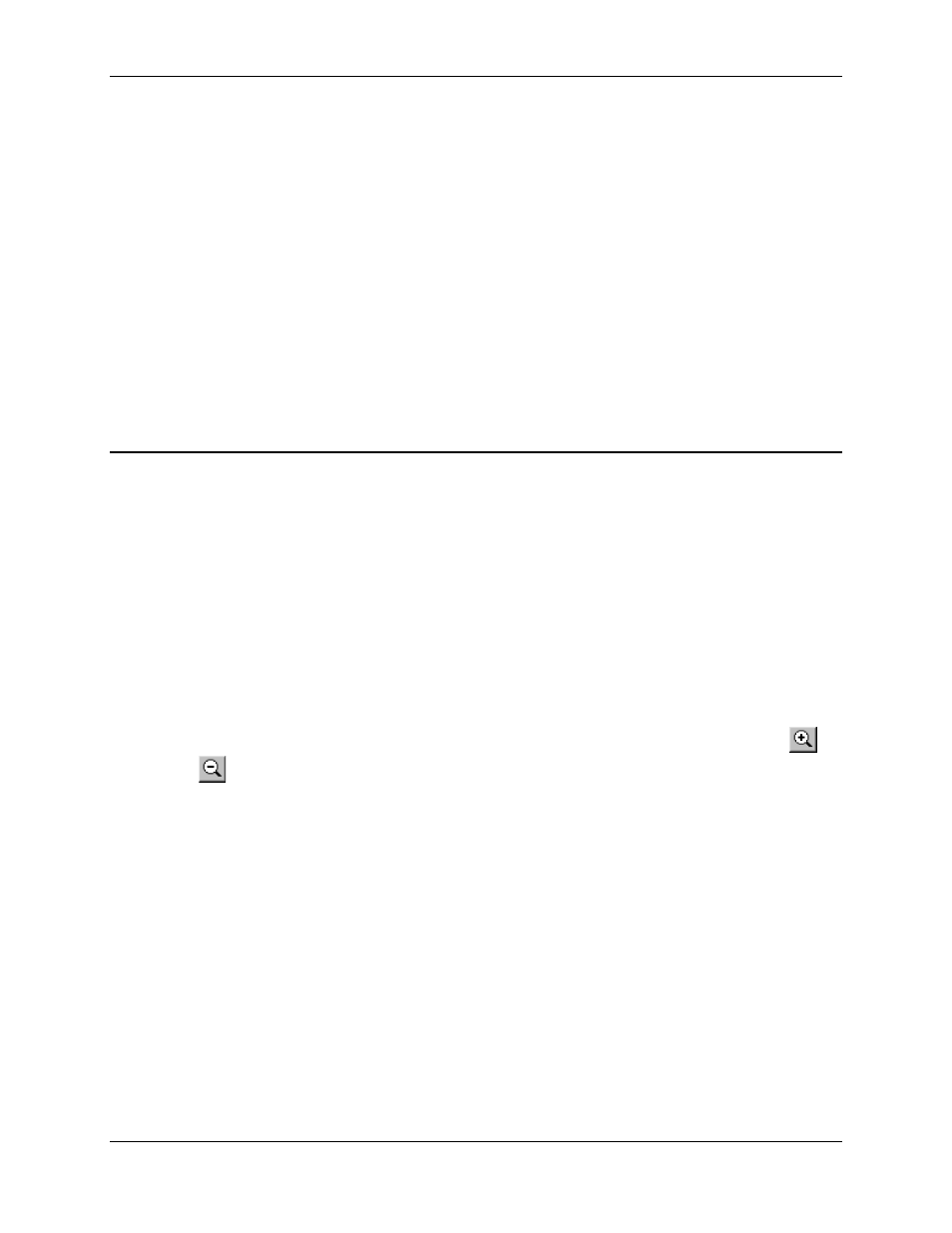
Curve Tool 3.9
Using RMCWin
3-99
2. Press C. This will scroll the display to center on the pointer.
• Scroll While Zooming in the Graph View
Similar to centering on the pointer, you can also use the Zoom In and Zoom Out commands
from the keyboard to zoom in or out and center on the pointer at the same time. See Zooming In
and Out for details.
• Auto Scrolling in Both Views
When you are dragging points or the selection box in the Graph view, or dragging to select cells
in the Spreadsheet view, then approaching the edges of the Curve Tool will start the view
scrolling automatically. This is useful to move points farther than or select cells beyond what can
be seen with the current view.
See Also: Curve Tool Topics
3.9.4.8 Curve Tool: Zooming In and Out
There are three ways to change the position and time (or master position) scales:
• Enter the scales manually in the Options dialog box. See Adjusting the Scales for details.
• Drag a scale bar's major tick mark. See Using the Scale Bars for details.
• Use the Zoom In, Zoom Out, and Fit to Screen commands. This method is described below.
The Zoom In, Zoom Out, and Fit to Screen commands all adjust both the time (or master position)
and position scales simultaneously. You must use one of the other methods listed above if you
want to adjust the scales independently, or if you want to adjust the velocity or acceleration
scales.
To zoom in or out on the center of the screen:
1. On the View menu, click Zoom In or Zoom Out, or use the corresponding toolbar buttons
and
respectively.
While zooming in and out with the above method is useful, a more powerful way to zoom and pan
simultaneously is to combine the pointer and keyboard or mouse wheel.
To zoom in or out centered on the pointer:
1. Position the pointer on the portion of the Graph view you want to center on.
2. Press the PLUS SIGN (+) on the numeric keypad to zoom in or the MINUS SIGN (-) on the
numeric keypad to zoom out. You can also hold down the CTRL key and scroll the mouse wheel
up to zoom in or down to zoom out.
3. Each time the Graph view is zoomed in this manner, the pointer will be positioned in the center of
the Curve Tool so further zooms will not cause unexpected panning.
To fit all visible curves on the screen:
