Delta RMC101 User Manual
Page 65
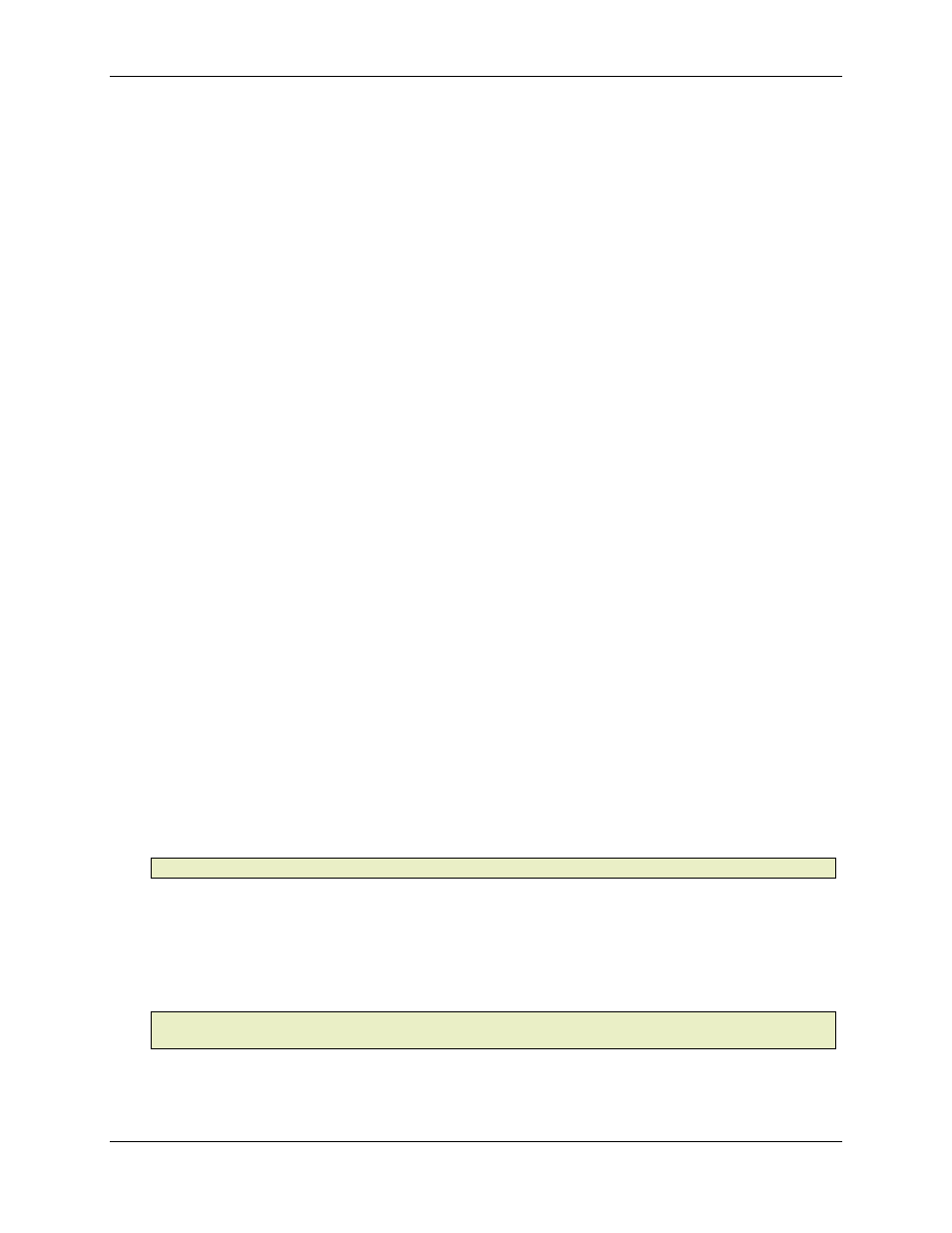
Connecting to an RMC 3.3
Using RMCWin
3-15
Signals:
RS232
Baud Rate:
38400
Data Bits:
8
Parity:
None
Stop Bits:
1
Flow Control:
None
Therefore, RMCWin does not require choosing these options to communicate with the RMC. The
only setting necessary to set up on RMCWin is to select which serial port will be used. Two other
options are available that affect the performance and reliability.
To configure the Serial communication driver:
1. Start RMCWin.
2. On the main window's Tools menu, click Options, and then click the Communication tab.
You can also double click the Communication pane of the main window's status bar, or right-
click this pane and then click Communication Options from the shortcut menu. This is the pane
that displays the current communication path and state (e.g. "COM1: Offline").
3. Under Communication Driver, click Serial.
4. Select the desired settings described below.
5. Click OK.
The serial driver settings offered in this dialog box are listed below:
• Serial Port
This list allows the user to change the serial port used to communicate between the RMC and
RMCWin on the PC.
An alternative way to change this setting is to right-click on the Communication pane of the main
window's status bar, and select the serial port from the shortcut menu.
• Communications Update Rate
This slider adjusts a delay that is inserted between communications over the serial port on the PC
when talking to a RMC. The only purpose for this control is to decrease the load on slower PCs;
the RMC can handle any of the communication speeds. If this software seems to slow down
Windows, move this slider closer to Slow.
Move the slider toward Slow to decrease the load on the PC, and toward Fast to increase the
load on the PC.
Note:
This setting is ignored while reading up a plot; no delay is used.
• Small-Packet Mode
By selecting this check box, the size of the packets sent over the serial port are reduced. This is
necessary on some computers that do not give Windows enough time to service the serial port
queue, and therefore cause serial port overruns. Most notably this has been known to happen on
some computers running Steeplechase Software’s Visual Logic Controller. If you experience
problems maintaining the connection with the RMC, try checking this box.
Note:
By checking this box, the communication speed will slow by roughly 40%. Therefore, only
use this option if necessary.
See also: RS232 Wiring, Serial Overview, Connecting RMCWin to an RMC
