Using the i/o bit monitor, Using stored commands, 11 using the i/o bit monitor – Delta RMC101 User Manual
Page 80: 12 using stored commands
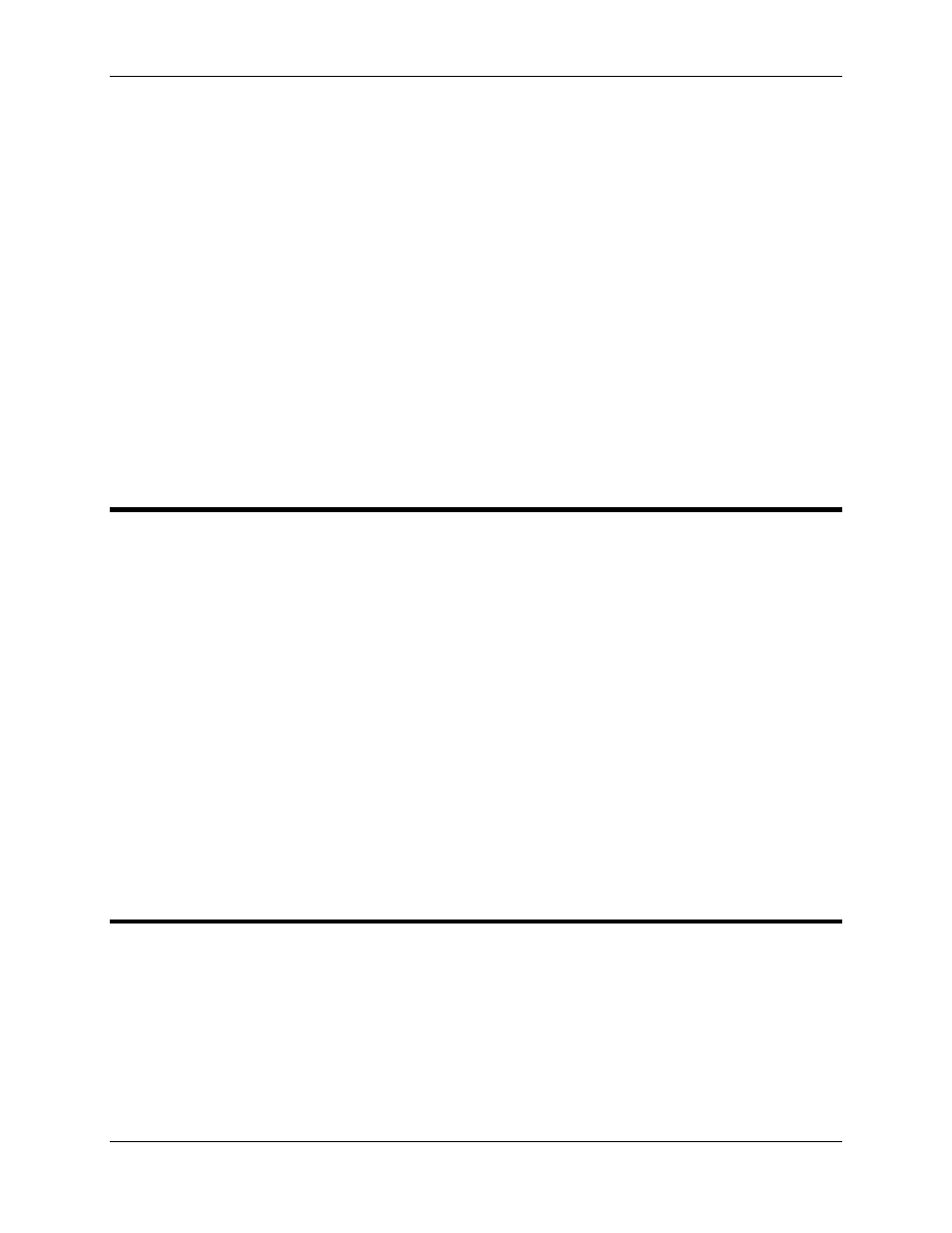
RMC100 and RMCWin User Manual
3-30
since RMCWin was started. The axis each error occurred on and a short description of the error
is listed in this dialog box. To receive more in-depth help on a particular error do one of the
following:
• Double-click on the error in the Most Recent Parameter Errors list.
• Click the error in the Most Recent Parameter Errors list, and then click Help on Error.
• Click the error in the Most Recent Parameter Errors list, and then press F1.
The list of errors in the Parameter Errors dialog box is built while RMCWin is connected to the
RMC. The program polls the RMC frequently for status information, including current parameter
error. When a new parameter error occurs on an axis, it is added to the list. Because this list is
maintained within RMCWin and not in the RMC itself, restarting RMCWin will erase the list.
Similarly, pressing the Clear List button will clear the list, but not affect the RMC in any way. It is
also important to understand that because RMCWin polls to find out what errors have occurred, it
is possible for an error to occur that is then cleared quickly by another valid command, causing
RMCWin to miss capturing the error in its list.
3.4.11 Using the I/O Bit Monitor
The RMC has two digital inputs and two digital outputs on the main CPU. In addition, if you
purchased a package with either or both of the Communication and Sensor Digital I/O modules,
you will have additional digital inputs and outputs. During setup it is helpful to be able to view the
status of these inputs and outputs. The I/O Bit Monitor is provided for this purpose.
To display the I/O Bit Monitor, do one of the following from the main window:
• On the Window menu, click I/O Bit Monitor.
• Press CTRL+M.
The bit monitor displays check boxes for each input and output on your RMC module. When an
input is on, the box will have a check in it. When the input is off, it will be blank. Similarly, the
output check boxes will be checked when the RMC is driving an output.
Recall that inputs and outputs on the Digital I/O modules can be inverted using software. For
inverted inputs, the I/O Bit monitor displays them after they have been inverted. For inverted
outputs, the I/O Bit monitor displays them before they have been inverted.
3.4.12 Using Stored Commands
When setting up and tuning the axes, it is usually necessary to repetitively move the axes
between two or more positions. For this reason RMCWin stores 10 motion profiles for each axis;
these are called stored commands. For details on setting up these profiles, see Editing the Stored
Command Table. These stored commands can be used in either partial profile or full motion
profile modes.
When executed in partial profile mode, only the Command and Command Value fields of the
stored command are copied into the command fields of the current axis. The current axis is the
axis of the currently selected cell on the main screen. Therefore, the Mode, Accel, Decel and
Speed remain the same as before the move was requested. To use a stored command as a
