6 resolver scale/offset calibration utility, Resolver scale/offset calibration utility -39 – Delta RMC101 User Manual
Page 89
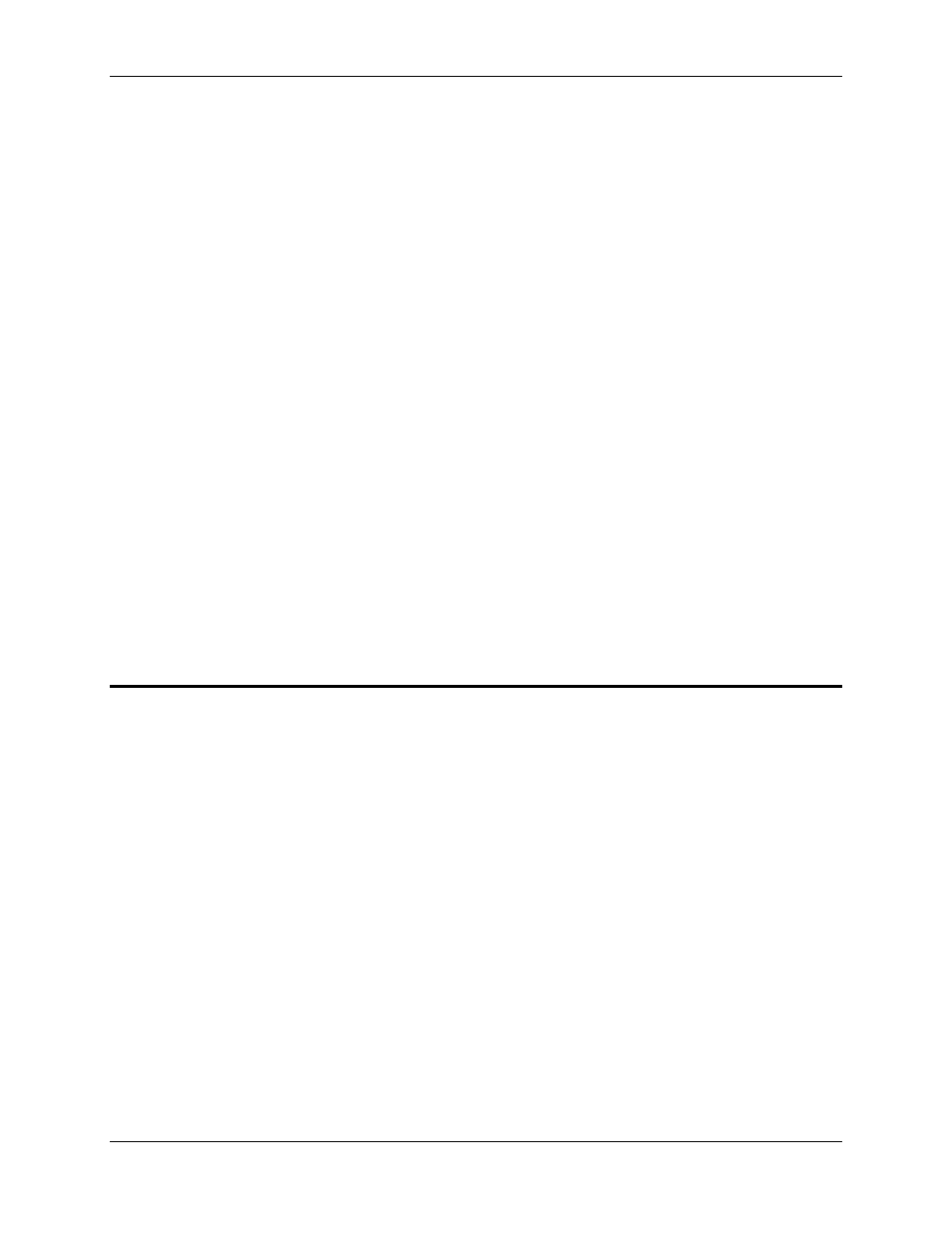
Basic Topics 3.4
Using RMCWin
3-39
• The desired ratio of quadrature counts to position units. Recall that there are four quadrature
counts per line or pulse. If you want 3600 position units for one revolution on a 1000-line
encoder, the ratio would be 3600 counts per 4000 position units.
• The desired 16-bit position unit range.
• Whether you wish to have your position units increase or decrease with increasing counts
2. Place the cursor in a field under the axis you wish to calibrate.
3. From the Tools menu, click Quadrature Calibration.
4. Enter the above pieces of information.
5. Under Extend/Retract Limits, choose how you wish to have the limits set:
• If you had the extend and retract limits set correctly, click Do not change.
• If you wish the limits to be the minimum and maximum position unit values, click Set to
maximum range
.
• Otherwise, click Edit the limits directly and type the limits in the text boxes.
6. Click Apply, which sets the Scale, Coordinate Limit, the Prescale Divisor bits of the Configuration
word, Extend Limit, and Retract Limit.
7. Click Done.
8. Issue a 'P' command for the axis to have the new parameters take affect.
3.4.20.6 Resolver Scale/Offset Calibration Utility
For a description of all Scale/Offset Calibration Utilities, see Using the Scale/Offset Calibration
Utilities. To use the Resolver Scale/Offset Calibration Utility:
1. Gather the following pieces of information for an axis:
• The desired number of position units for a certain number of counts. One rotation of the
resolver returns 65536 counts.
• Whether you wish to have your position units increase or decrease with increasing counts
2. Place the cursor in a field under the axis you wish to calibrate.
3. From the Tools menu, click Resolver Calibration.
4. Enter the above pieces of information.
• Under Coordinate Limits, choose the range of valid positions desired.
5. Under Extend/Retract Limits, choose how you wish to have the limits set:
• If you had the extend and retract limits set correctly, click Use current limits, adjusted for
new Scale and Offset
to adjust the limits for your new Scale and Offset.
• Otherwise, click Enter limits above and type the limits in the text boxes.
