Delta RMC101 User Manual
Page 170
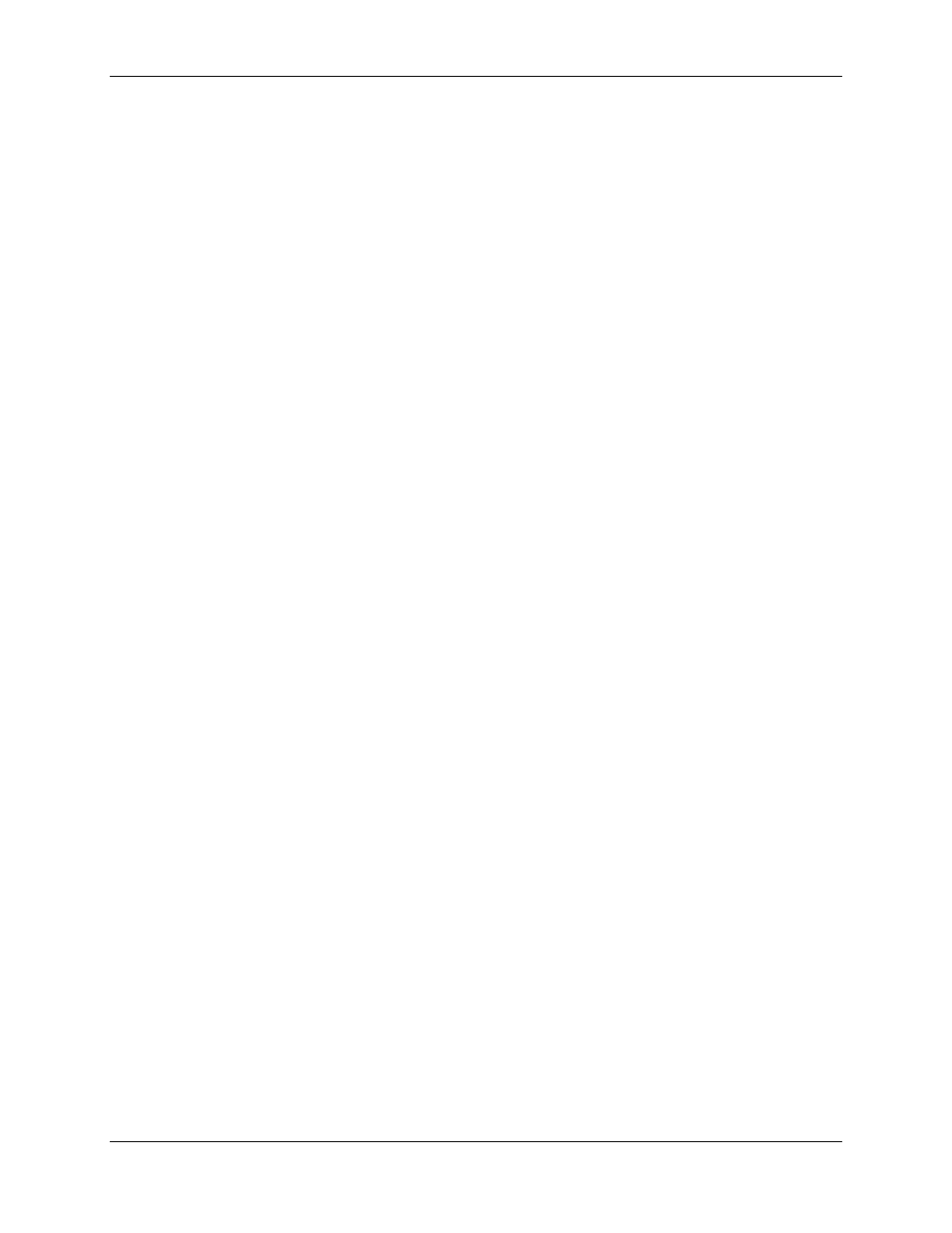
RMC100 and RMCWin User Manual
3-120
To select multiple points using the mouse and selection box:
1. Click and drag to select a region of the Graph view.
All points that fall within this region will become selected. The selection box will be resized to fit just
the selected points. The selection box can be used for moving all the points together or expanding
and contracting the points.
To select a range of points using the mouse in the Graph view:
1. Click on the first point in the range.
2. Hold down the SHIFT key and click on the last point in the range.
These two points and all points with time (or master position) values that fall between the two will
be selected.
To select a range of points using the mouse in the Spreadsheet view:
1. Click on the header for the first point.
2. Hold down the SHIFT key and click on the header for the last point.
These two points and all the point in between these two will be selected.
See Selecting Cells for more information.
To add or remove a point from the list of selected points in the Graph view:
1. Hold down the CTRL key, and click on a point.
If the point was previously selected, it will be de-selected. If it was not previously selected, then it
will become selected.
To add or remove a point from the list of selected points in the Spreadsheet view:
1. Hold down the CTRL key and click on the header for that point.
See Selecting Cells for details.
To select all points in the active curve:
1. On the Edit menu, click Select All.
You can also use the CTRL+A shortcut key to issue this command.
To select points with the keyboard in the Graph view:
1. Press any of the following keys to change the selection to the point indicated. Holding down the
SHIFT key with any of these keys will select a range of points instead of just the single point:
