Delta RMC101 User Manual
Page 105
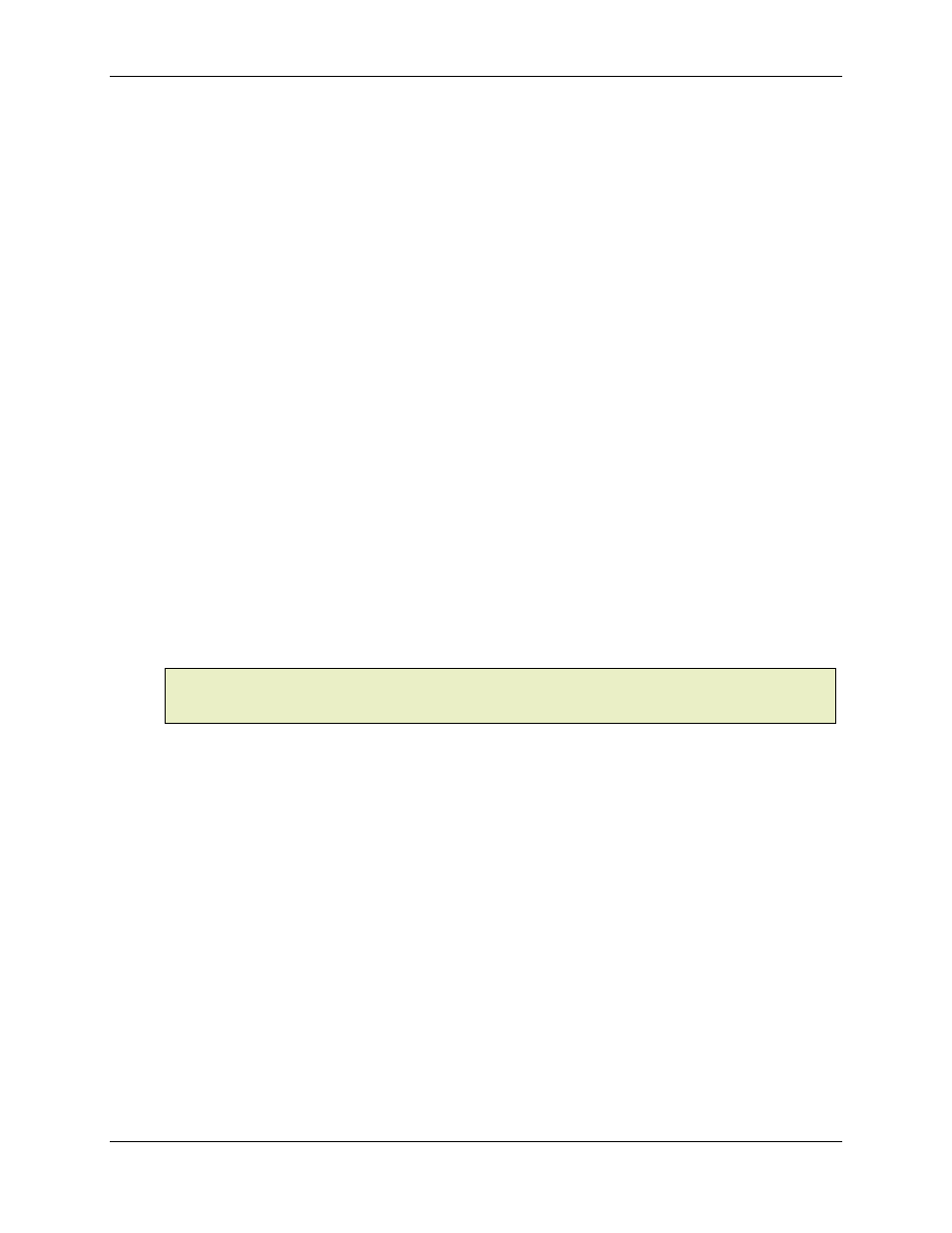
Step Table Editor 3.7
Using RMCWin
3-55
highlighted.
3. On the Edit menu, click Delete Column x to Clipboard.
Notice that the cells that were deleted are stored in the clipboard.
Inserting Columns
You can insert columns into the Event Step table in two ways:
To insert an empty column:
1. Select a field in the step that you want the step to be inserted in front of.
2. On the Edit menu, click Insert Empty Column.
To insert the columns in the clipboard from a delete or copy command:
1. Select a field in the step that you want the steps to be inserted in front of.
2. On the Edit menu, click Insert x Columns from Clipboard.
Automatically Updating Links
Whenever event steps are shifted left or right as described above under Deleting Columns and
Inserting Columns
, there is the potential of links to the shifted steps becoming broken. RMCWin
is capable of adjusting links to steps that move using one of the above methods. This feature is
enabled by default.
To toggle this feature on and off:
• On the Settings menu, click Adjust Links on Column Operations.
Note:
The links affected by this option include those by the Link Next field, the Command Value
of Start Event (E) and Teach Step (t) commands. Links from the Input to Event table can be
checked as described under Maintaining Input to Event Table Links below.
Reporting Orphaned Links
Steps are deleted when the Delete Columns to Clipboard command described above is used.
Also when steps are inserted into the Event Step table, the steps at the top are lost. For example,
if five steps are inserted before step 10, then steps 10 to 255 are all shifted right. However,
because there can only be 255 steps in the table, steps 251 to 255 are shifted off the end and
lost.
Care must be taken to ensure that these lost steps weren’t used. Therefore, the Event Step editor
can automatically report when links to deleted steps are broken (orphaned). This feature is
enabled by default.
To toggled this feature on and off, do the following:
• On the Settings menu, click Report Orphaned Links.
Maintaining Input to Event Table Links
Whenever event steps are shifted left or right as described above under Deleting Columns and
Inserting Columns
, there is the potential of entries in the Input to Event table to become broken.
When the Maintain Input to Event Links option is enabled, the currently open Input to Event table
will be checked to see if any events pointed to by the Input to Event table have moved or been
deleted. If the Input to Event table editor is not open, it will temporarily be opened and load the
