Curve tool: status bar, Curve tool: status bar -87, 6 curve tool: status bar – Delta RMC101 User Manual
Page 137
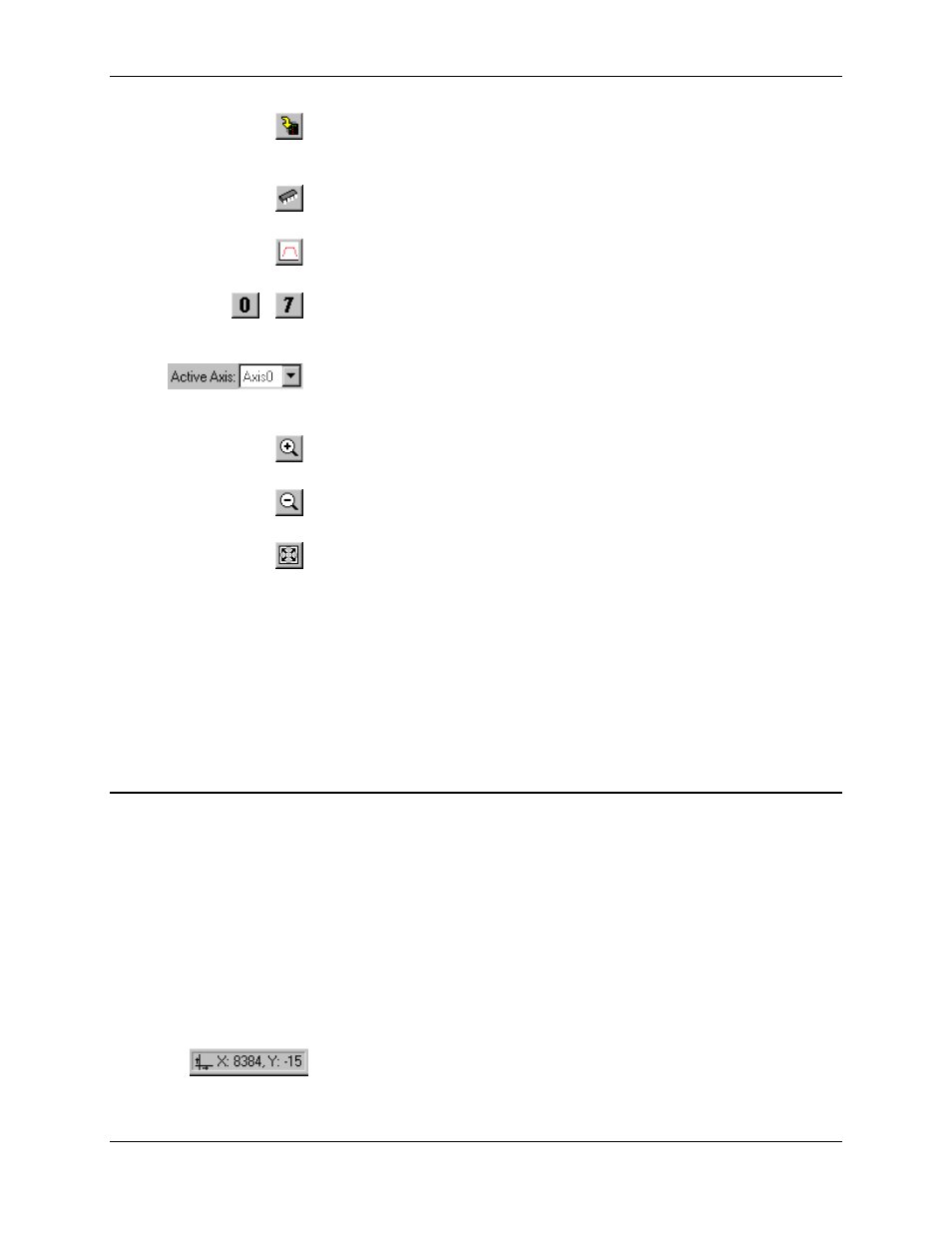
Curve Tool 3.9
Using RMCWin
3-87
Download to
Module
On the Online menu, click
Download to Motion
Controller
.
Save Splines to
Flash
On the Online menu, click Save
Splines to Flash
.
Convert Plot to
Curve
On the Online menu, click
Convert Plot to Curve
.
...
Display nth
Axis Curve
On the View menu, click
Display Axis
, and then click the
desired axis.
Active Axis
On the View menu, click Active
Axis
, and then click the desired
axis.
Zoom In
On the View menu, click Zoom
In
.
Zoom Out
On the View menu, click Zoom
Out
.
Fit to Screen
On the View menu, click Fit to
Screen
.
To show or hide the toolbar:
1. On the View menu, click Toolbar.
See Also: Curve Tool Topics
3.9.2.6 Curve Tool: Status Bar
The status bar is located at the bottom of the Curve Tool window. This bar is divided into the
following areas:
Menu Help -
The entire status bar except the panes described below is used
to display help for menu items and toolbar buttons. When no
menu item is selected, it displays "For help, press F1." If a menu
item is selected or the pointer is over a toolbar button, then a
brief line of help is displayed there. This area will be replaced by
a progress bar during uploads and downloads.
Position -
This pane gives the time (or master position) and position that
the pointer is over in the Graph view. This is useful to give a
rough approximation of positions. The value labeled X is the
horizontal location, and Y is the vertical location.
