In position, Following error, Auto stop – Delta RMC101 User Manual
Page 801: C.2.16 in position, C.2.17 following error, C.2.18 auto stop
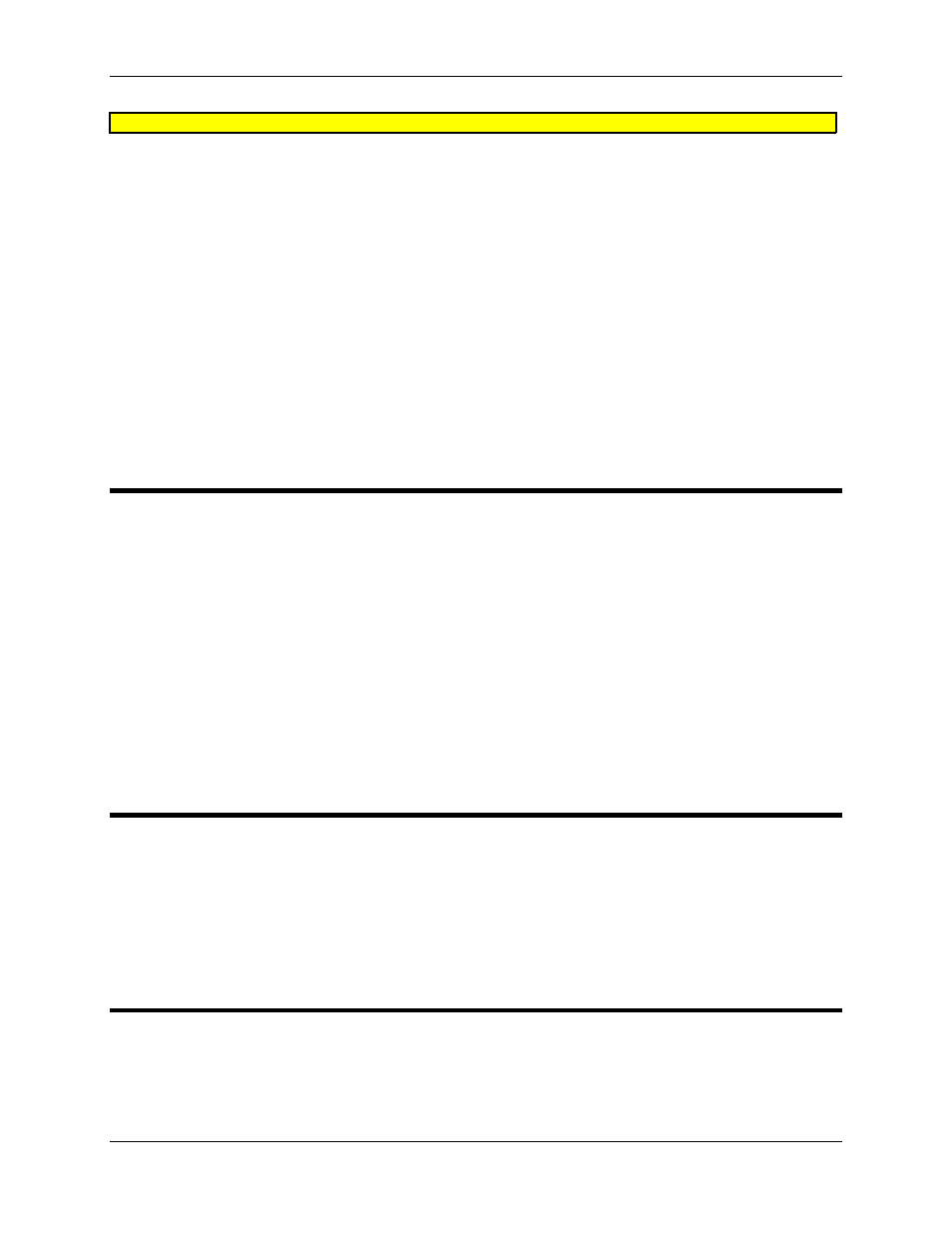
Appendix C: Parameter Field Reference
C-31
CAUTION:
Do not make this value too large or the drive will oscillate.
Selecting a Deadband Algorithm
To select a Deadband algorithm follow these steps:
1. In RMCWin, on the Tools menu, click Module Configuration.
2. In the Slots list, click the CPU.
3. Click Slot Options. The RMC100/101 CPU Options dialog box will be displayed.
4. Click the Deadband tab.
5. Select an algorithm.
6. Click Update RMC.
7. The Update Module Configuration dialog box will be displayed to indicate the progress. If the
module could not be reset automatically, you may be prompted to reset the module yourself.
C.2.16 In Position
Default: 50
Range: 0 to 65535
This parameter specifies the size of a window around the Command Position. When the Actual
Position gets within this window, the In Position bit is set in the Status word. Notice that the In
Position bit is not latched and therefore could go off again if the axis moves back outside the In
Position window.
Example:
If an axis Command Position is 10,000 and the In Position parameter is 30, the In Position bit will
be set when the axis is stopped and its Actual Position is between 9,971 and 10,029. The bit will
be cleared whenever the Actual Position is outside the range.
C.2.17 Following Error
Default: 250
Range: 0 to 65535
The Following Error determines how large the difference between the Target Position and Actual
Position can get before the Following Error bit is set in the Status word.
C.2.18 Auto Stop
Default: 0x1FE0 (Soft Stops enabled, Hard Stops enabled for Transducer Errors)
Click here for the Auto Stop Bit Map
The Auto Stop parameter controls the action taken on the rising edge of any of the axis' error bits
(the eight (8) most-significant bits in the Status word listed below). The user has control over
