Curve tool: showing velocity and acceleration, Curve tool: showing velocity and acceleration -94, 2 curve tool: showing velocity and acceleration – Delta RMC101 User Manual
Page 144
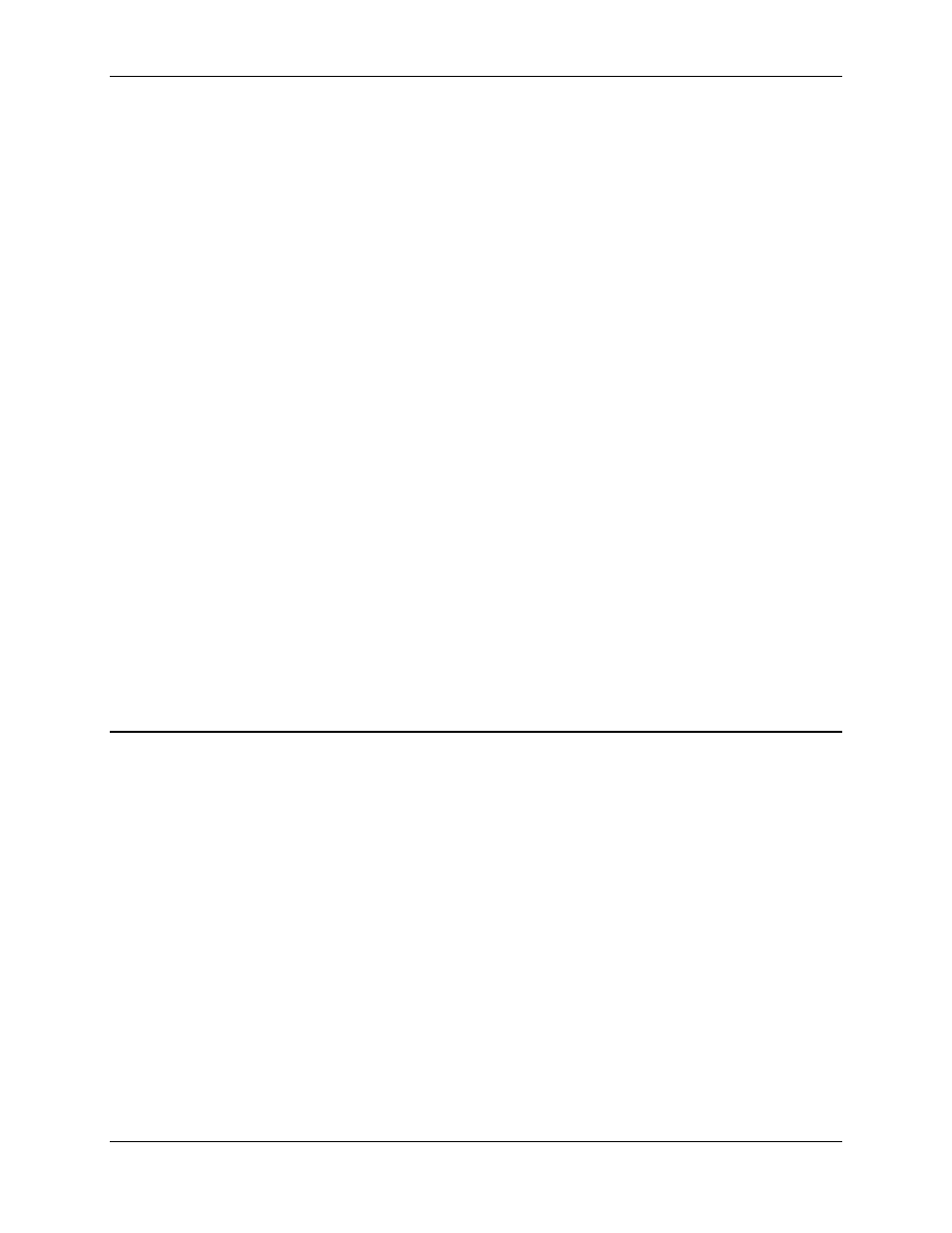
RMC100 and RMCWin User Manual
3-94
3. Change any options on this page.
4. Click OK.
The Graph tab has the following sections:
• Additional Plot Values
This section controls the plotting of velocity and acceleration. From this section you can turn on or
off the velocity and acceleration plots, set the color of the velocity and acceleration plots, and set
the zero line color. The zero line is a line drawn at zero velocity and acceleration. See Showing
Velocity and Acceleration for details.
• Graph Scale
This section allows you to set the scale of the time (or master position), position, velocity, and
acceleration plots. Increasing each value will zoom in. Decreasing a value will zoom out. See
Adjusting the Scales for details.
• Grids
This section controls whether there is a grid, and if there is a grid, what type of grid is displayed.
See Using the Grid for details. This area also lets you turn the scale bars on or off. See Using the
Scale Bars for details.
• Orientation
This section controls whether time (or master position) is displayed as increasing from left to right
or from top to bottom. You can use this setting to better match your application's orientation. For
example, parison profiles are typically viewed vertically, so using the vertical orientation may be
clearer in that application. See Changing the Orientation for details.
See Also: Curve Tool Topics
3.9.4.2 Curve Tool: Showing Velocity and Acceleration
For all selected curves, the curve is drawn as position with respect to time (or master units). You
can also have the Curve Tool plot the velocity and/or acceleration with respect to time (or master
position). These plots are shown on top of the position plot.
A zero line is drawn at the midline of the Graph view. This line is not affected by scrolling the
Graph view.
The velocity and acceleration plots always apply to the active curve. Therefore, switching to
another active axis will cause these plots to be redrawn for the new axis.
Velocity and acceleration plots can be turned on and off. You can also select the colors used for
these plots and the color of the zero line. These steps are described below.
There are two ways of changing the velocity and acceleration scales. You can manually enter a
scale value, as described in Adjusting the Scales, and you can drag the scale bars, as described
in Using the Scale Bars.
In addition to the velocity plot and scale bar, dotted lines are drawn at the positive and negative
speed limits in the same color as the velocity plot. Similar lines are drawn at the acceleration
limits. See Curve Limits for details.
