5 using the spreadsheet view, Curve tool: spreadsheet view options, Curve tool: selecting cells – Delta RMC101 User Manual
Page 150: Using the spreadsheet view -100, 1 curve tool: spreadsheet view options, 2 curve tool: selecting cells
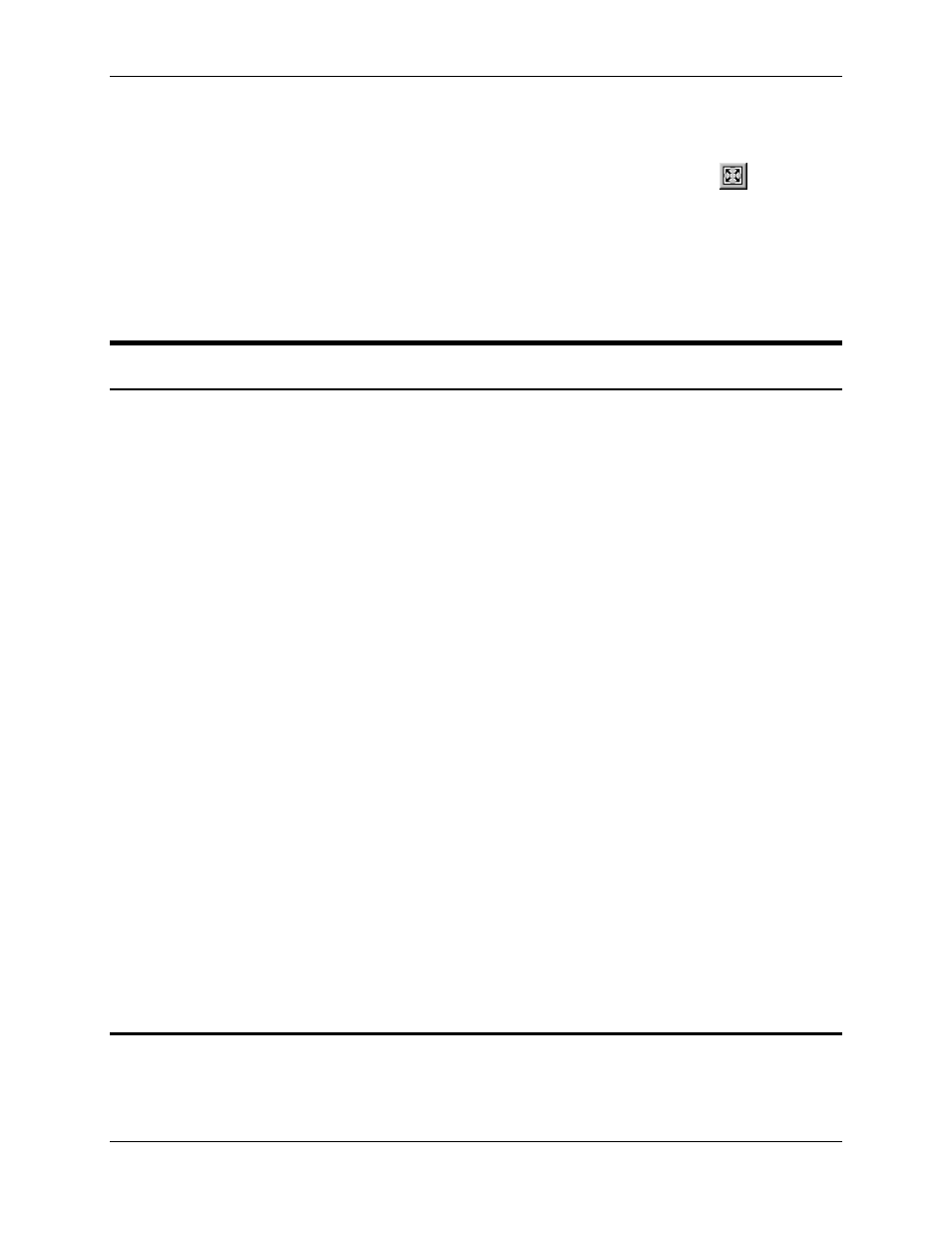
RMC100 and RMCWin User Manual
3-100
1. Ensure that you have all curves that you want to fit on the screen marked as visible. See
Selecting Which Curves to Display for details.
2. On the View menu, click Fit to Screen, or use the corresponding toolbar button
. You can
also use the ASTERISK (*) key on the numeric keypad to issue this command.
See Also: Curve Tool Topics
3.9.5 Using the Spreadsheet View
3.9.5.1 Curve Tool: Spreadsheet View Options
The Spreadsheet tab of the Options dialog box allows the user to customize the Spreadsheet
view.
To view or change the spreadsheet options:
1. On the Tools menu, click Options.
2. Click the Spreadsheet tab.
3. Change any options on this page.
4. Click OK.
The Spreadsheet tab has the following sections:
• Location
This section allows the user to show or hide the spreadsheet and to select the position of the
spreadsheet. If the spreadsheet is not displayed, the position options are not available. To set the
spreadsheet position check the Show Spreadsheet option.
• Column Widths
This section allows the user to set the width of the columns on the spreadsheet. When the
spreadsheet is displayed along the left or right side, it is in "vertical" mode and all four columns
can be sized individually. When the spreadsheet is displayed along the top or bottom, the
spreadsheet is in "horizontal" mode and all columns have the same width. The values in this
section are displayed in inches. Click Set All To Default to set all column widths to the default
values.
See Also: Curve Tool Topics
3.9.5.2 Curve Tool: Selecting Cells
The spreadsheet allows for single cell selections as well as selecting ranges of cells. While there
are many combinations of cell selections, not all features are available with all selections. For
more details on what features are available when selecting ranges see Editing Cells, Deleting
