Using the plot detail window, Using the plot detail window -45, 5 using the plot detail window – Delta RMC101 User Manual
Page 95
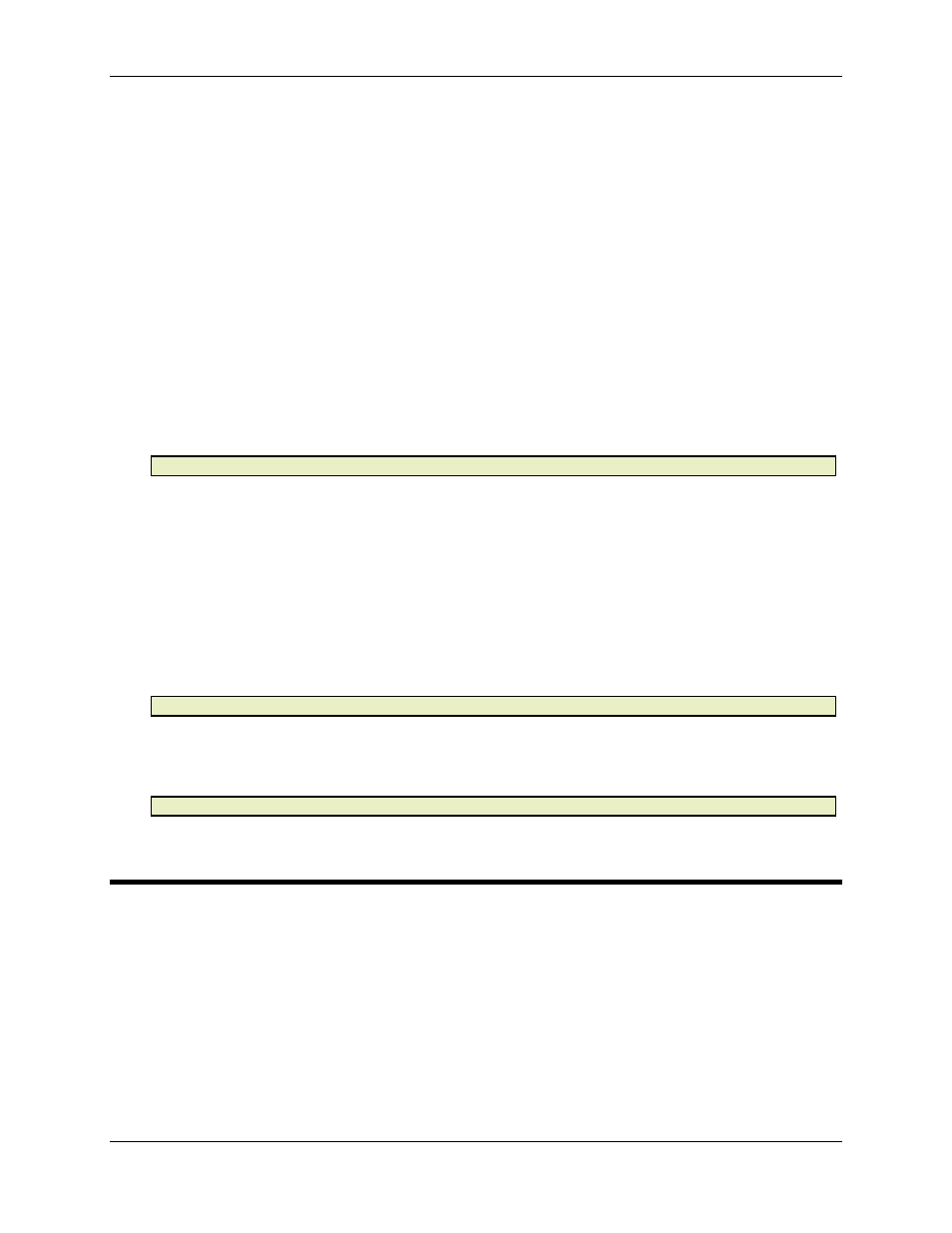
Using Plots 3.5
Using RMCWin
3-45
3. Click the option button of the data you want to include. The options are described below.
4. If you wish to change the extra graph information for all axes, select the Set for all axes check
box.
5. Click OK.
6. Trigger a new graph to be stored by the module. This requires making a new move because the
new information is not collected until the module begins a new graph.
The extra pieces of information that can be included are:
• Extra Position Precision - No additional data is displayed in the graph when this data is
selected. Instead more precise positions are read from the module, which results in the better
speed calculations. Use this option to get better approximations of the speed.
• Command/Command Value - The last command and command value received on the axis are
stored for every plot entry. This is useful to verify the arrival and effects of new commands given
during a move.
Note:
Commands given from RMCWin are not included in the plot data.
• Current Event/Link Value - The current event STEP and LINK VALUE are stored for every plot
entry. This is useful for debugging event sequences.
• Raw Transducer Counts - The raw counts read from the transducer are stored for every plot
entry. Refer to Raw Transducer Counts for details.
• Internal Speeds - This option is generally only used under the direction of Delta technical
support. A plot taken with this option will only have the basic information displayed above (Actual
and Target Positions, Drive, and Status word), but instead of computing the Actual and Target
Speeds from the differences in positions, it reads the RMCs Actual and Target speed values used
internally. This can be useful in tracking down problems with gearing and feed forwards.
Note:
The Internal Speeds option requires RMC100 CPU firmware dated 20010205 or newer.
• Integral Drive - This option plots the Integral Drive value in millivolts along-side the standard plot
values. This is useful for determining its effect on your control system. The current rate of change
in the integrator is also displayed in the Plot Detail window and Raw Plot Data.
Note:
The Integral Drive option requires RMC100 CPU firmware dated 20020419 or newer.
3.5.5 Using the Plot Detail Window
A plot detail window is opened by default when a plot is read into RMCWin. This window has a
title of Data at 0.000 s with the actual number changing depending on the hairline position. The
hairline is a vertical line that can be moved using the arrow keys, page up and down keys, and by
using the left mouse button. The data values displayed in the detail window represent the plot at
the hairline position. Therefore, to read exact values at a position in the plot, move the hairline to
the desired position on the plot and read the detail window data.
To hide the Detail Window, use one of the following:
• On the Data menu, click Hide Detail Window.
