Delta RMC101 User Manual
Page 128
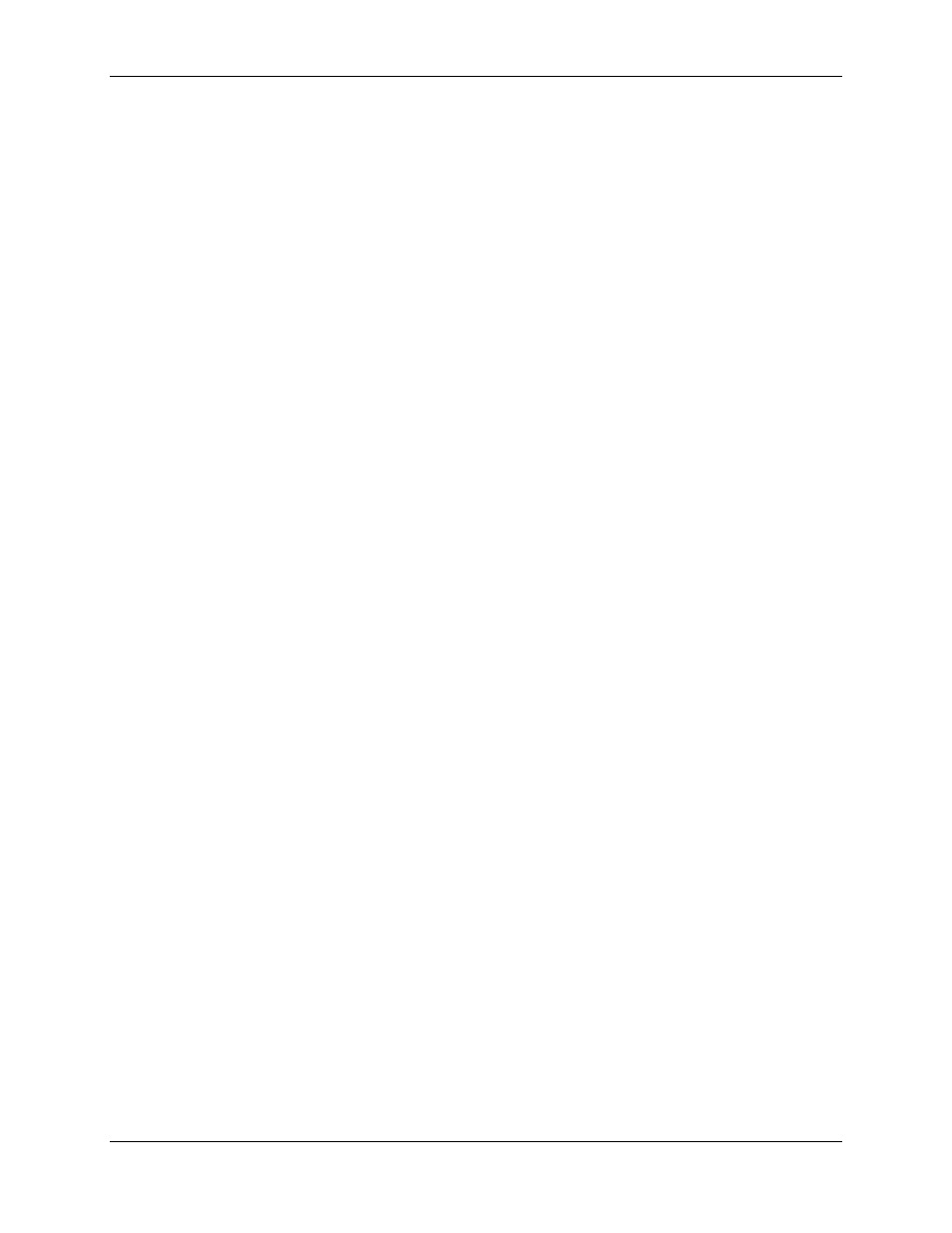
RMC100 and RMCWin User Manual
3-78
field pane's Data tab. That is, it is neither possible nor desirable to have the value displayed for a
field not correlate to the value that is edited. Therefore, changing the Data to Display area will
automatically change the first Write Locations list item, and similarly changing the first Write
Locations
list item will automatically change the Data to Display area.
• When a value is entered in a field with multiple write locations, one value is written per control
loop. For example, suppose a field writes to both Step 1 Speed and Step 2 Speed. When a value
is entered in this field, the value will be first written to Step 1 Speed, and one control loop later (1
or 2 ms) will be written to Step 2 Speed. This is usually not important, but may be in some
circumstances.
• The RMC supports up to a total of 32 fields having more than one write location. That is, you can
have as many editable fields as you want, except that only 32 of these fields can have more than
one write location. The Edit Write Locations dialog box lists the total multi-location fields used.
See the discussion below on this dialog box.
• The RMC supports a total of 256 write locations among all multi-location fields. That is, the sum
of all write locations of only those editable fields with more than one write location cannot exceed
256. The Edit Write Locations dialog box lists the total multi-location field locations used. See
the discussion below on this dialog box.
• Each editable field can have up to 128 total write locations. However, the total number of write
locations of all multi-location fields still must be under the 256-location limit. The Edit Write
Locations
dialog box lists the total write locations for the field. See the discussion below on this
dialog box.
Editing the Write Location List
The following procedures describe how to modify the Write Locations list.
To start editing the write locations list:
1. Ensure that the Data to Display area indicates an integer field that can be edited, and that the
Editable
check box on the field pane's Format tab is selected.
2. In the field pane, click the Data tab.
3. Under Write Locations, click Edit. This will open the Edit Write Locations dialog box.
To add a write location:
1. Open the Edit Write Locations dialog box as described above.
2. Under Write Locations, click New.
This command will be unavailable if any of the limits are exceeded. See the discussion below on
checking that you have not exceeded a limit.
3. Under Location Detail, select the appropriate settings for the desired write location. See Data
Tab Details for additional information on setting up these fields.
To remove a write location:
1. Open the Edit Write Locations dialog box as described above.
