Configuration conflict detection, 6 resolve configuration conflict dialog box, 5 configuration conflict detection – Delta RMC101 User Manual
Page 62
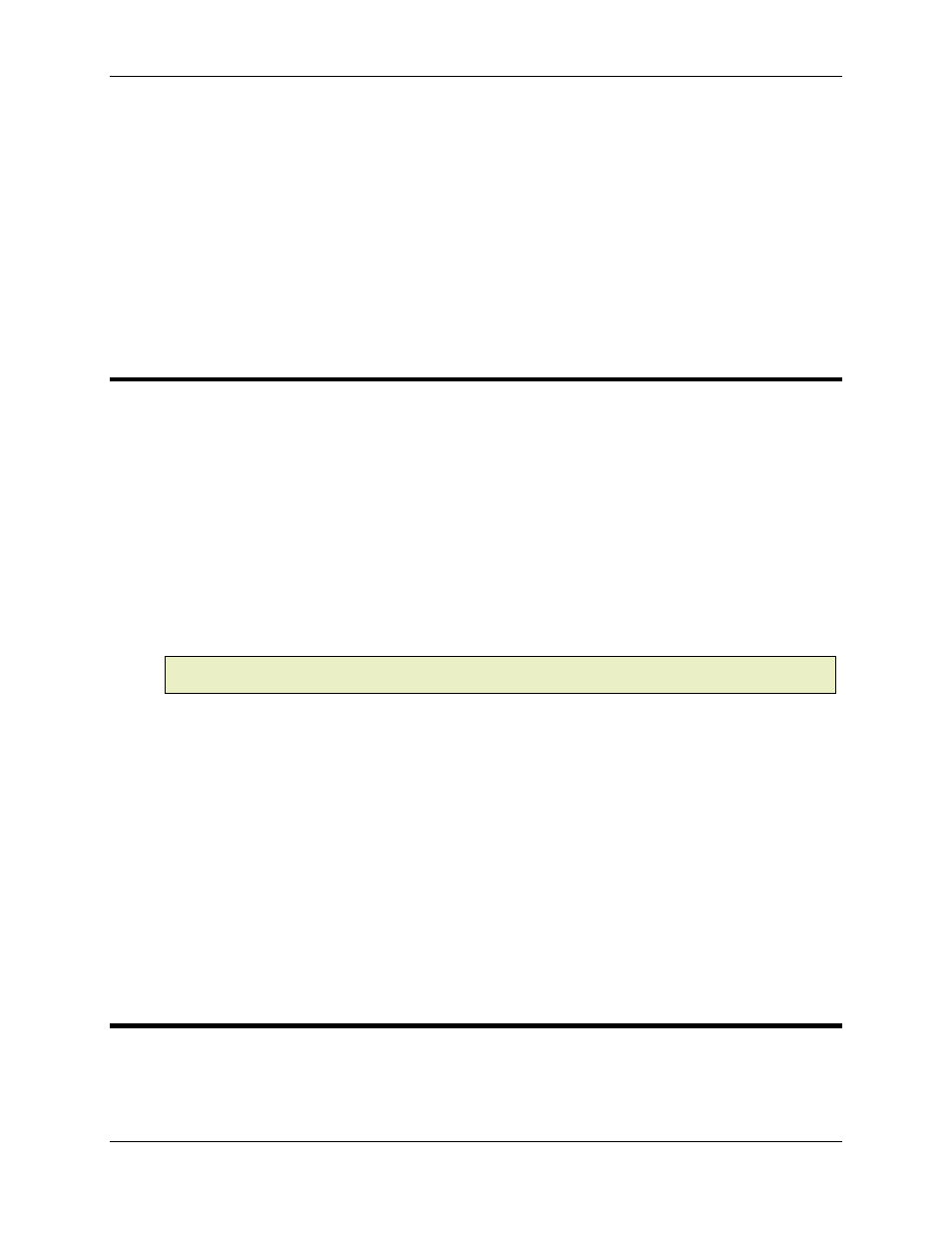
RMC100 and RMCWin User Manual
3-12
options. You can select a slot by clicking on it, or using the LEFT and RIGHT ARROW
KEYS to switch between slots.
o
Select a slot and press the shortcut key for the type of module you want to display in that
slot. To find out what shortcut keys are available, display the shortcut menu for the slot and
look at the underlined letter for each option. Press DELETE to remove a module from a slot.
Notice that the order of the slots is automatically updated to match how the
configuration is shipped from Delta.
4. Click OK.
3.3.5 Configuration Conflict Detection
This feature simplifies replacing and cloning modules. The configuration between the currently
connected module and the current board file are compared at the following times:
• When a board file is opened while a module is connected.
• When a new module is connected to RMCWin.
The following items are compared:
• All physical hardware (e.g. PROFIBUS-DP, RMC100 CPU, and two MDTs).
• All hardware configuration options. This includes all options editable from the RMC Configuration
dialog box and none of the axis parameters. Examples of hardware configuration options include
PROFIBUS-DP station address, analog channel assignments, and MDT blanking period settings.
Note:
The parameters, event step table, input-to-event table, motion profile table, and status
map tables in the module are not compared.
If there is a conflict when a new connection is made with an RMC, then the current board file is
closed. The user is given the option of saving any changes, if there were changes. The data is
then read from the RMC into an untitled board file. You may then either use the newly created
board file or attempt opening another board file.
If the conflict occurs when you are already connected to an RMC and attempt to open a board
file, then the Resolve Configuration Conflict dialog box is displayed. See Resolve Configuration
Conflict Dialog Box for details.
To disable this feature:
1. On the Tools menu, click Options, and then click the Preferences tab.
2. Select the Ignore configuration conflicts check box.
3.3.6 Resolve Configuration Conflict Dialog Box
This dialog is displayed when the Configuration Conflict Detection feature determines that the
configuration of a board file being opened does not match with the currently connected RMC.
This feature can be disabled as described in Configuration Conflict Detection.
