4 using screens, Lcd screen editor: adding and removing screens, Using screens -71 – Delta RMC101 User Manual
Page 121: Lcd screen editor: adding and removing screens -71, 1 lcd screen editor: adding and removing screens
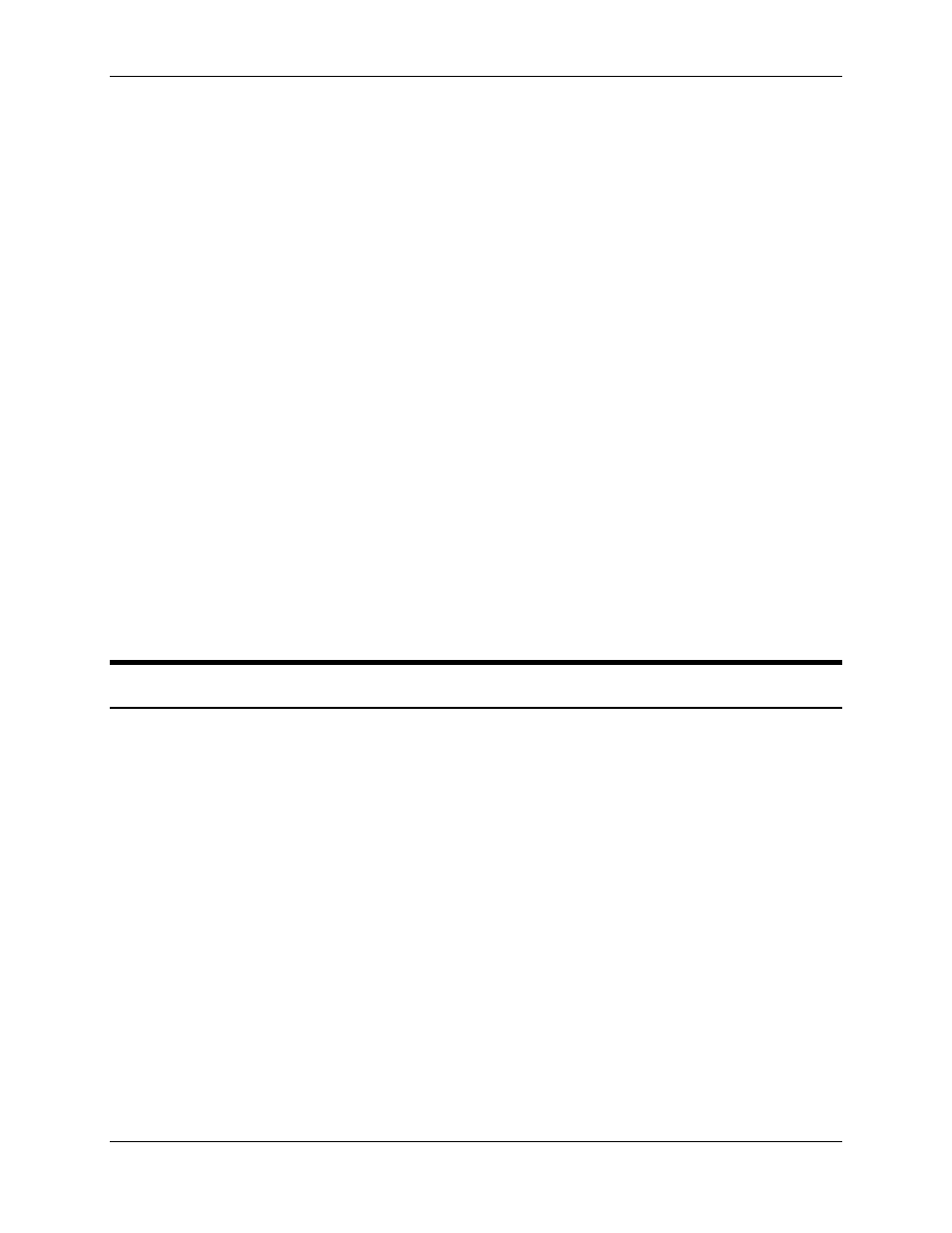
LCD Screen Editor 3.8
Using RMCWin
3-71
CTRL+DOWN
ARROW
Move the current field down one line.
CTRL+LEFT ARROW
Move the current field left one character.
CTRL+RIGHT
ARROW
Move the current field right one character.
INSERT
Toggle between Overtype and Insert modes.
DELETE
In the tree and screen panes, delete the current selection.
HOME
In the screen pane, jump to the beginning of the line.
END
In the screen pane, jump to the end of the line or text.
PAGE UP
In the screen pane, move to the previous screen.
PAGE DOWN
In the screen pane, move to the next screen.
F1
Jump to the help topics.
F2
In the tree pane, rename the screen or field.
See Also: LCD Screen Editor Topics
3.8.4 Using Screens
3.8.4.1 LCD Screen Editor: Adding and Removing Screens
Each LCD screen file can hold from one to sixteen screens. Therefore, you will often need to add
and remove screens in each LCD screen file. In addition to the method described below, you can
also add and remove screens using the clipboard. See Using the Clipboard for details.
To add a screen to an LCD screen file:
1. On the Insert menu, click New Screen. You can also use the shortcut menu on the root item in
the tree pane.
To remove a screen:
1. In the tree pane, select the screen you wish to remove.
2. On the Edit menu, click Delete. You can also use the shortcut menu or shortcut key (DELETE).
See Also: LCD Screen Editor Topics
